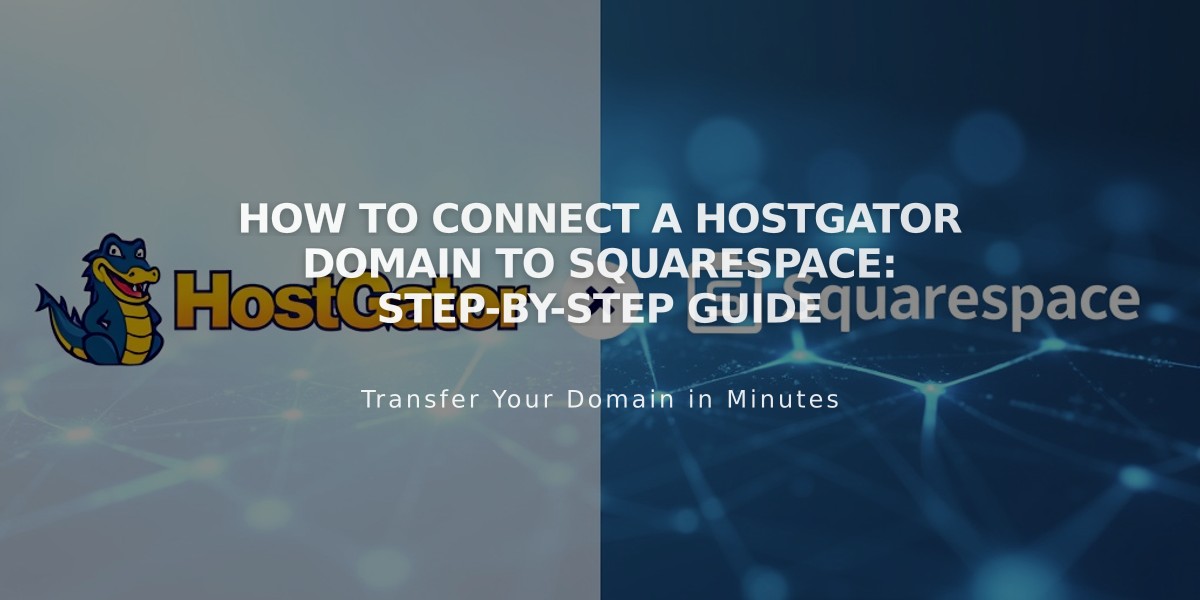
How to Connect a HostGator Domain to Squarespace: Step-by-Step Guide
Connect your HostGator domain to Squarespace by following these straightforward steps:
Prerequisites:
- Must have a HostGator Shared Hosting plan (Hatchling, Baby, or Business)
- Domain must remain registered with HostGator
- Meet all third-party domain connection requirements
Step 1: Initiate Connection in Squarespace
- Go to Domains panel
- Click "Use a domain I own"
- Enter your domain name
- Click "Connect Domain"
- Select "Other"
- Click "Continue"
Step 2: Access HostGator DNS Settings
- Log into HostGator account
- Click "Hosting" in sidebar
- Find your domain and click "cPanel"
- Under Tools, locate "Domains"
- Click "Zone Editor"
- Select "Manage" for your domain
- Click "Add Record"
Step 3: Add First CNAME Record
- Name: [Your unique verification code]
- Type: CNAME
- Data: verify.squarespace.com
Step 4: Add Second CNAME Record
- Name: www
- Type: CNAME
- Data: ext-cust.squarespace.com
Step 5: Add Four A Records Create these records with @ as Name:
- 198.185.159.144
- 198.185.159.145
- 198.49.23.144
- 198.49.23.145
Important Notes:
- Connection takes 24-72 hours to complete
- Don't delete any existing mail/email records
- Monitor connection progress in Squarespace DNS settings
- Green checkmarks will appear as records verify
- Domain will show "Connected" when complete
Troubleshooting:
- Use DNS record verification tool if you see "Unable to verify domain ownership"
- Check all records are exactly as specified
- Wait full 72 hours before troubleshooting
- Contact HostGator support for account-specific issues
Remember to maintain your HostGator domain registration to keep the connection active.
Related Articles

Why Domain Changes Take Up to 48 Hours to Propagate Worldwide

