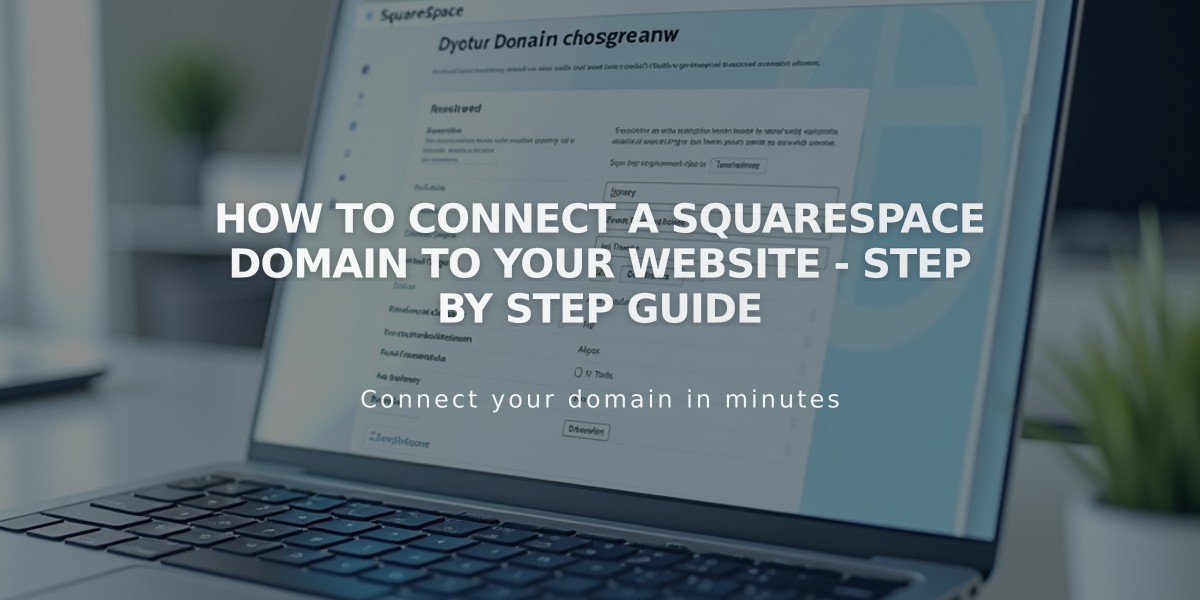
How to Connect a Squarespace Domain to Your Website - Step by Step Guide
To link a Squarespace domain to a Squarespace website while maintaining separate billing settings, follow these guidelines:
Eligibility Requirements:
- Domain must be currently parked
- Domain and website must be in the same Squarespace account
- You need administrator rights to the website
- You need domain manager access for the domain
Connect Your Domain:
- Open domain dashboard
- Select your domain
- Click "Website"
- Choose "Connect Existing Website"
- Select target website
- Click "Next" then "Confirm"
Change Domain Connection:
- Navigate to domain dashboard
- Click your domain
- Select "Website"
- Choose "Change Connection"
- Pick new website
- Confirm changes
Disconnect Domain:
- Access domain dashboard
- Select domain
- Click "Website"
- Choose "Change Connection"
- Select "Park This Domain"
- Complete confirmation
Important Notes:
- Can't connect domain to specific website pages (use forwarding instead)
- To reconnect after third-party service use, remove external entries and add Squarespace preset settings
- Subdomains are treated as third-party domains, requiring DNS records
- Separate billing and permissions remain independent
Access Requirements:
- For website access: Request administrator editor rights
- For domain access: Request domain manager permissions
To enable different options for managing your domain, consider:
- Moving the domain (for unified billing/permissions)
- Domain transfer
- DNS records modification
- Nameserver adjustments
Related Articles

Why Domain Changes Take Up to 48 Hours to Propagate Worldwide

