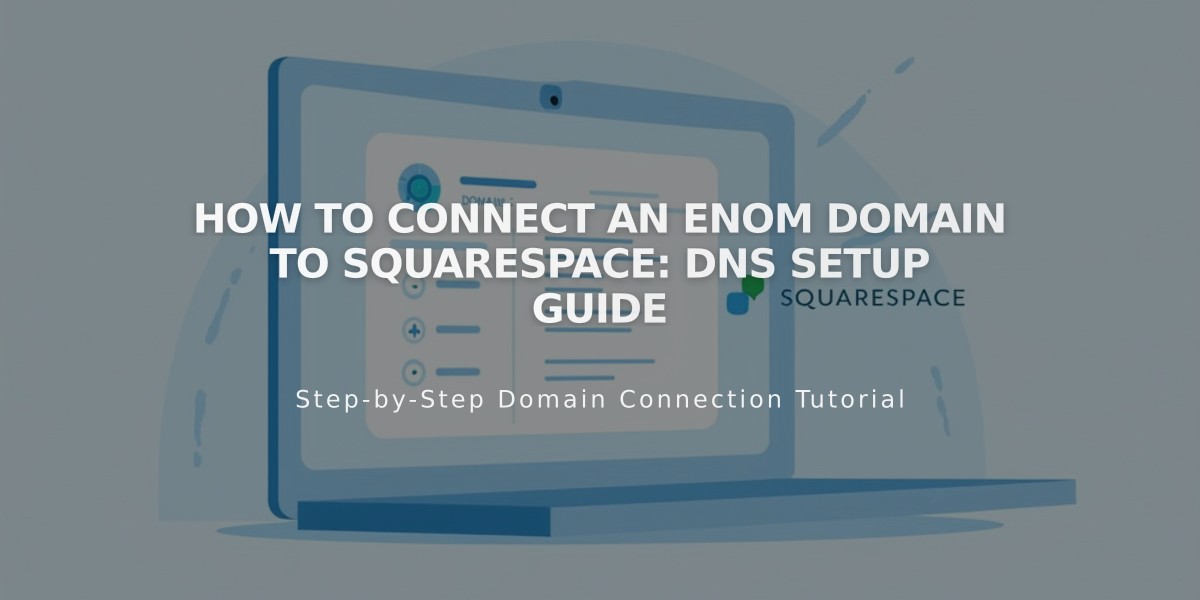
How to Connect an Enom Domain to Squarespace: DNS Setup Guide
Begin in the Domains menu by clicking Use a Domain I Own and entering your full domain name. Click Connect Domain, select Enom from the dropdown, and click Connect Domain again.
Log into your Enom account at www.enom.com. Navigate to Registered in the Domains section, then click Host Records.
Add First CNAME Record:
- Select CNAME (Alias) as Record Type
- Copy unique code from Squarespace's Host column to Hostname field
- Enter verify.squarespace.com in Address field
Add Second CNAME Record:
- Enter www in Hostname field
- Select CNAME (Alias) as Record Type
- Enter ext-cust.squarespace.com in Address field
Add Four A Records: Set up four separate A records pointing to these IP addresses:
- 198.185.159.144
- 198.185.159.145
- 198.49.23.144
- 198.49.23.145
Important Notes:
- Keep Mail/Email host records to maintain email service
- Delete any blank host records
- Only remove @ host if it doesn't match this guide
Wait 24-72 hours for the connection to complete. Monitor progress by clicking Refresh Records in Squarespace DNS settings. Green labels indicate successful connection.
Troubleshooting:
- Use the DNS records checker tool if domain ownership cannot be verified
- Contact Enom support for account-specific issues
- Allow full 72 hours before troubleshooting connection issues
Remember: Email-related DNS records should be preserved to maintain email functionality. The connection process may take up to 72 hours to fully propagate.
Related Articles

Why Domain Changes Take Up to 48 Hours to Propagate Worldwide

