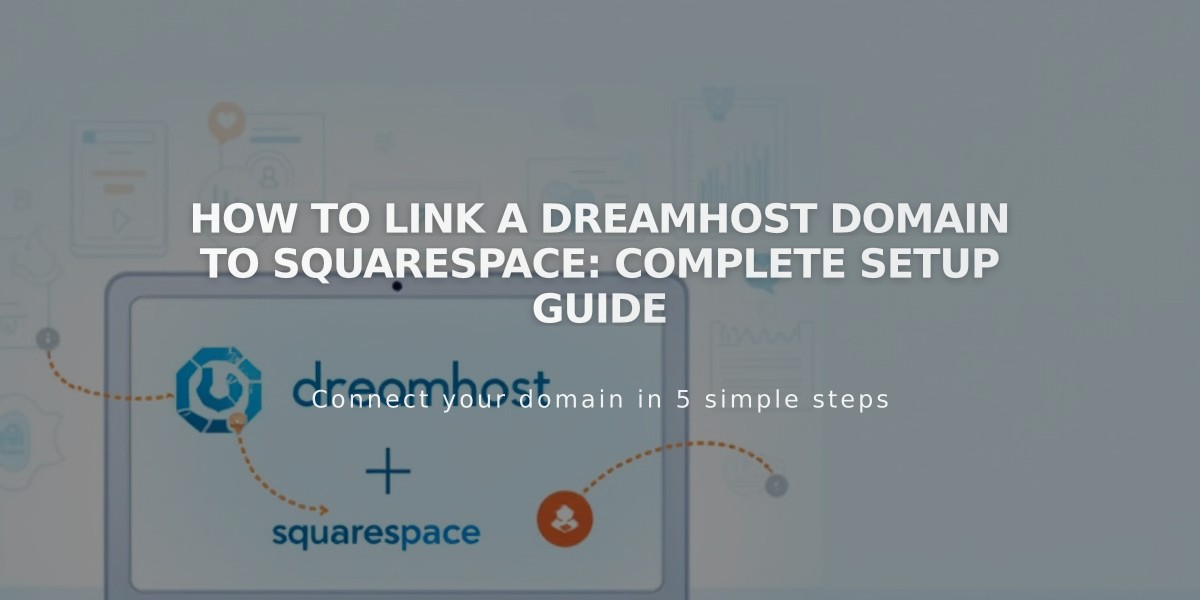
How to Link a DreamHost Domain to Squarespace: Complete Setup Guide
Before connecting your DreamHost domain to Squarespace, ensure you meet all external domain linking requirements. Follow these steps for a successful connection:
Step 1: Start Connection in Squarespace
- Go to Domains panel
- Click "Use a Domain I Own"
- Enter your full domain name
- Click "Link Domain"
- Select DreamHost from dropdown
- Click "Continue" in the message
- Keep the DNS records panel open for reference
Step 2: Access DreamHost Settings
- Log into DreamHost
- Navigate to Domains > Manage Domains
- Switch to DNS only hosting
- Remove SSL certificate if enabled
- Remove web hosting
Step 3: Add First CNAME Record
- Host: [unique verification code]
- Type: CNAME
- Points to: verify.squarespace.com
Step 4: Add Second CNAME Record
- Host: www
- Type: CNAME
- Points to: ext-cust.squarespace.com
Step 5: Add Four A-Records
Create these records with @ as Host:
- A: 198.185.159.144
- A: 198.185.159.145
- A: 198.49.23.144
- A: 198.49.23.145
Important Notes:
- Don't delete Mail/Email host records
- Leave Host field empty where specified
- Linking takes 24-72 hours to complete
- Monitor progress in Squarespace DNS Settings
- Use DNS check tool if verification fails
Verification:
- Green labels will appear in Current Data column
- Domain will show as "Linked" in Domains panel
- Temporary errors are normal during first 72 hours
If issues persist after 72 hours, use the DNS Record Checker in Squarespace or contact DreamHost support for assistance.
Related Articles

Why Domain Changes Take Up to 48 Hours to Propagate Worldwide

