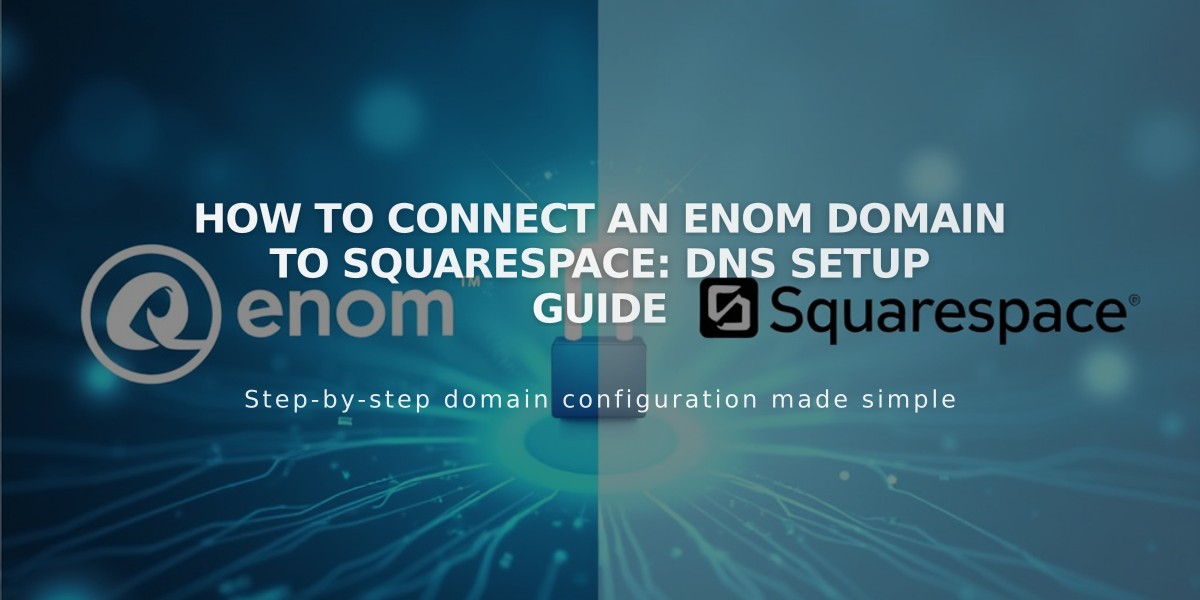
How to Connect an Enom Domain to Squarespace: DNS Setup Guide
Before starting, ensure you have your Enom account credentials and access to your Squarespace account ready.
Connect your Enom domain to Squarespace in 6 simple steps:
Step 1: Start the Squarespace Connection
- Go to Domains panel
- Click "Use a Domain I Own"
- Enter your domain name
- Click Connect Domain
- Select Enom from dropdown
- Click Continue in the popup
Step 2: Access Enom DNS Settings
- Log into www.enom.com
- Click "Registered" in Domains section
- Select "Host Records"
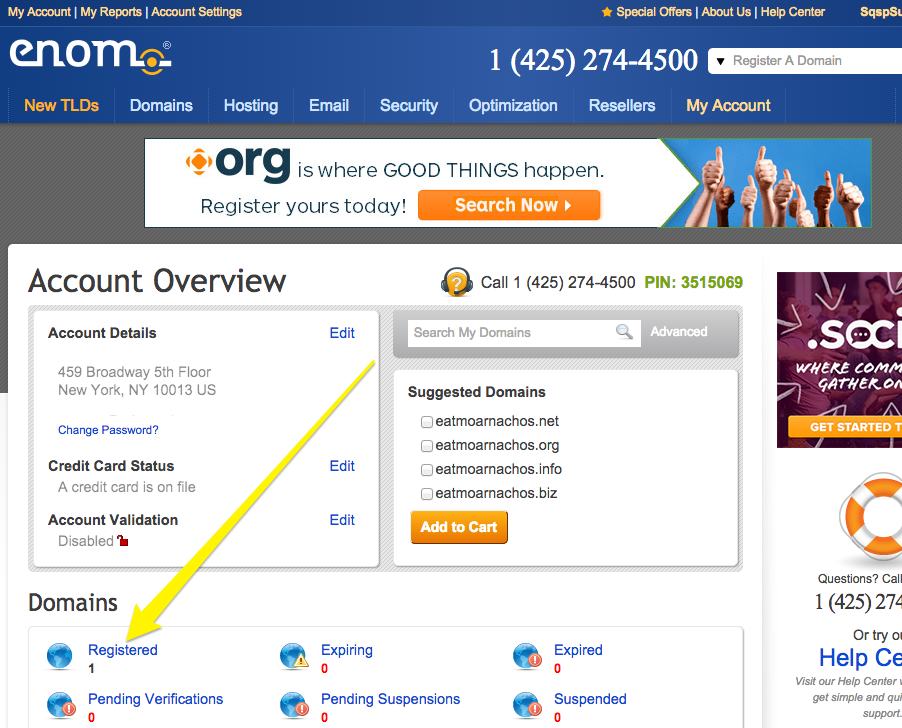
Squarespace dashboard main screen
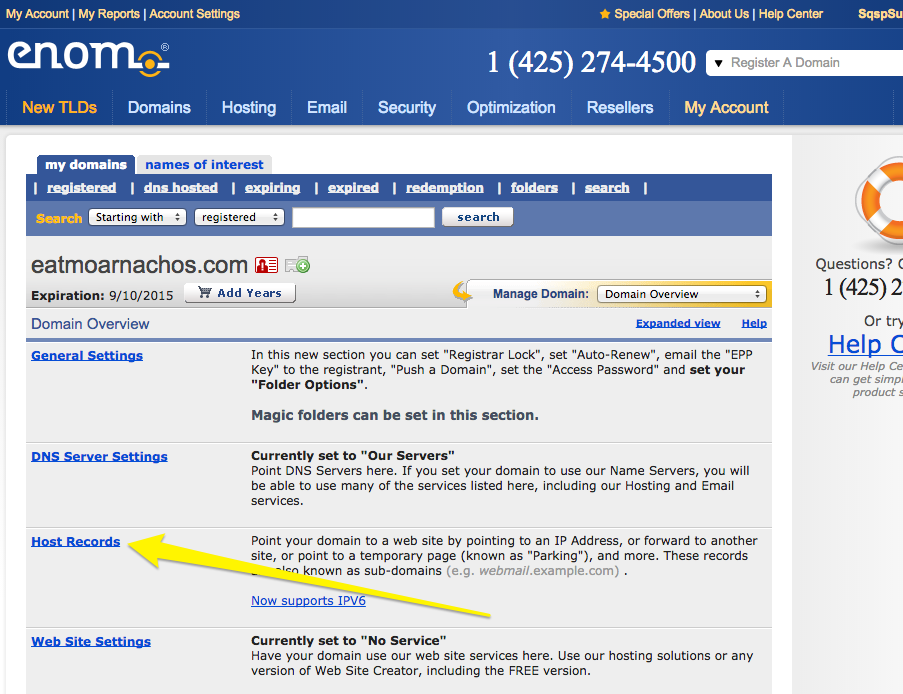
Screenshot of Squarespace website page
Step 3: Add First CNAME Record
- Select "CNAME (Alias)" from Record Type
- Copy unique code from Squarespace into Host Name field
- Enter verify.squarespace.com in Address field
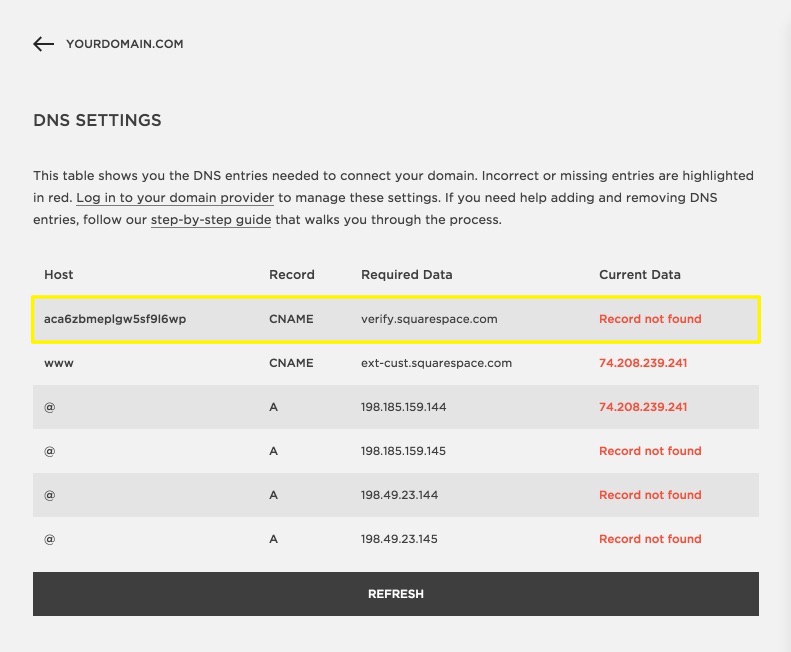
DNS record types comparison table
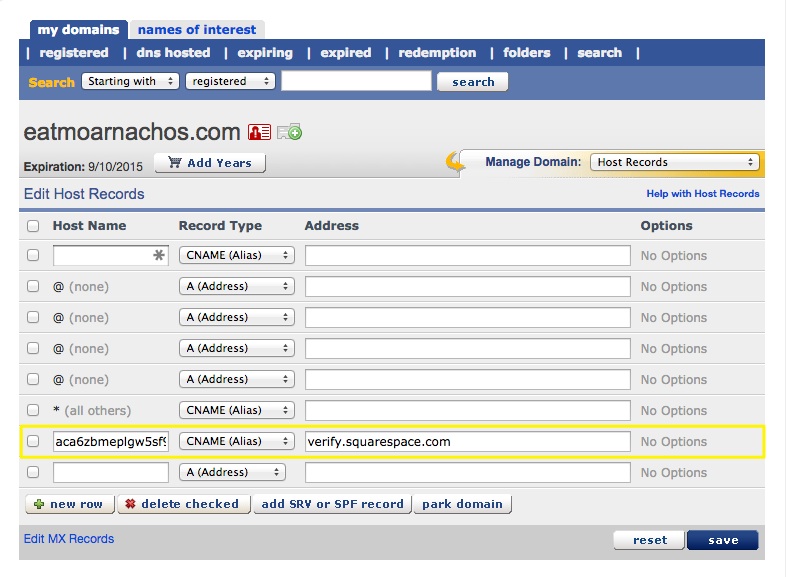
Squarespace domain settings verification page
Step 4: Add Second CNAME Record
- Create new line
- Enter "www" in Host Name
- Select "CNAME (Alias)"
- Enter ext-cust.squarespace.com in Address field
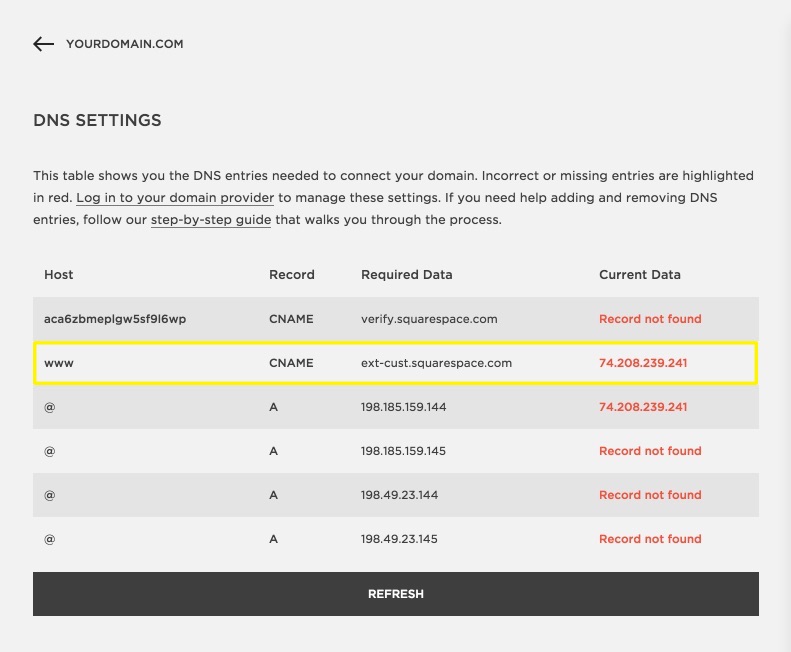
DNS settings configuration table example
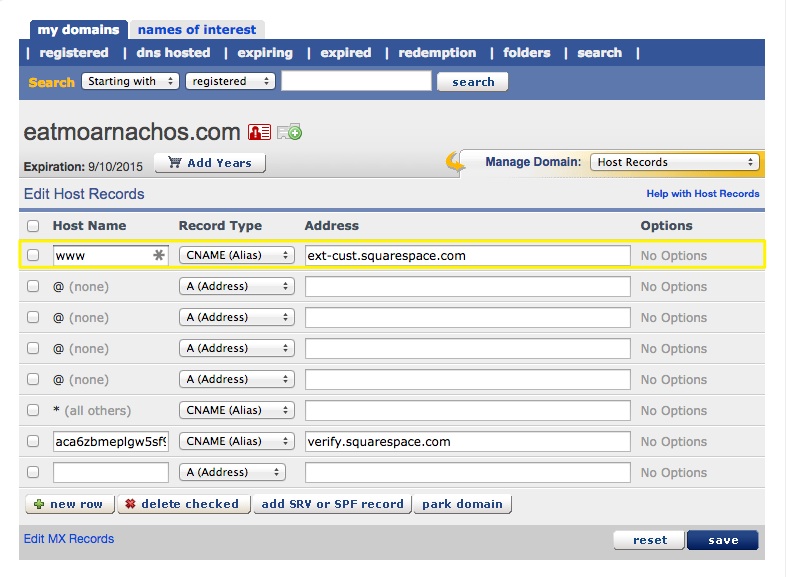
Domain settings in Squarespace
Step 5: Add A Records Create four A records with @ (none) as Host Name, pointing to:
- 198.185.159.144
- 198.185.159.145
- 198.49.23.144
- 198.49.23.145
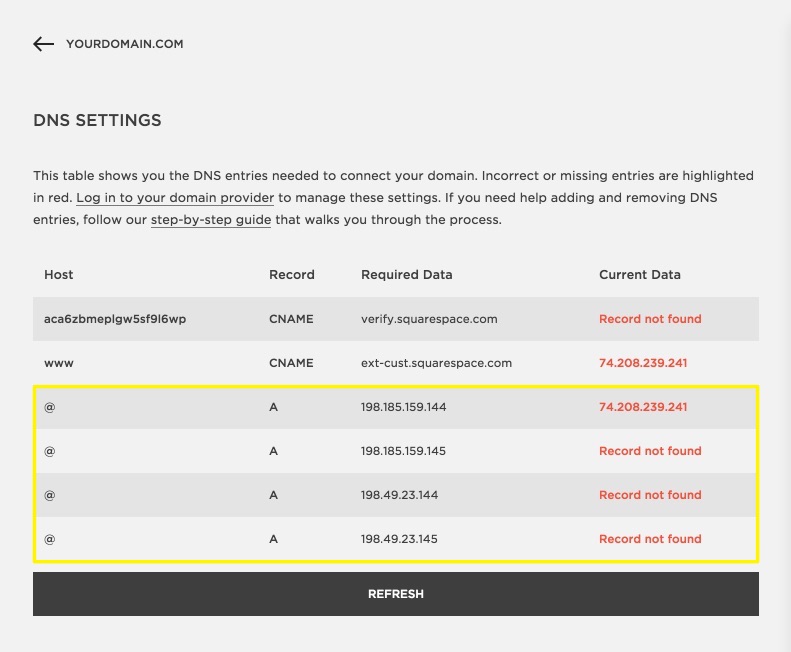
DNS table with highlighted record
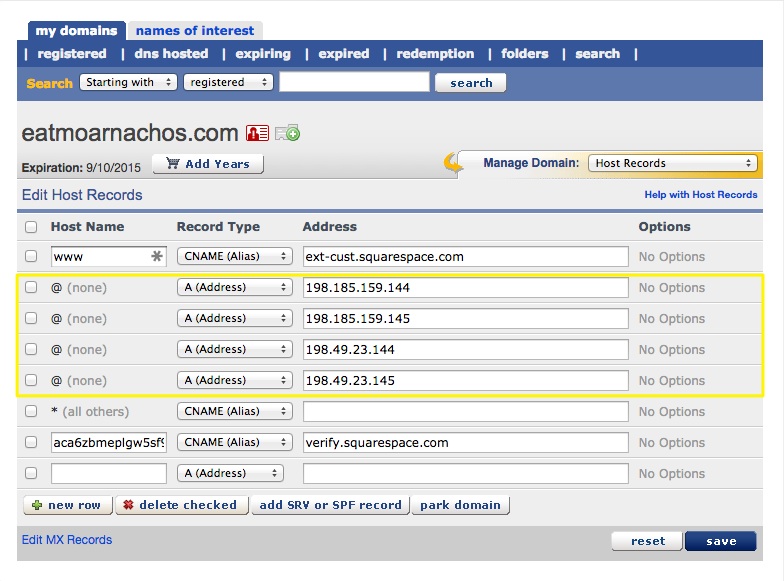
DNS settings in Squarespace dashboard
Step 6: Wait for Connection
- Allow 24-72 hours for full propagation
- Monitor progress in Squarespace DNS Settings
- Check for green labels indicating successful connection
Troubleshooting:
- Use DNS checker tool if you see "Can't verify domain ownership"
- Don't delete Mail/Email host records
- Contact Enom support for account-specific issues
- Wait full 72 hours before troubleshooting connection errors
Related Articles

Why Domain Changes Take Up to 48 Hours to Propagate Worldwide

