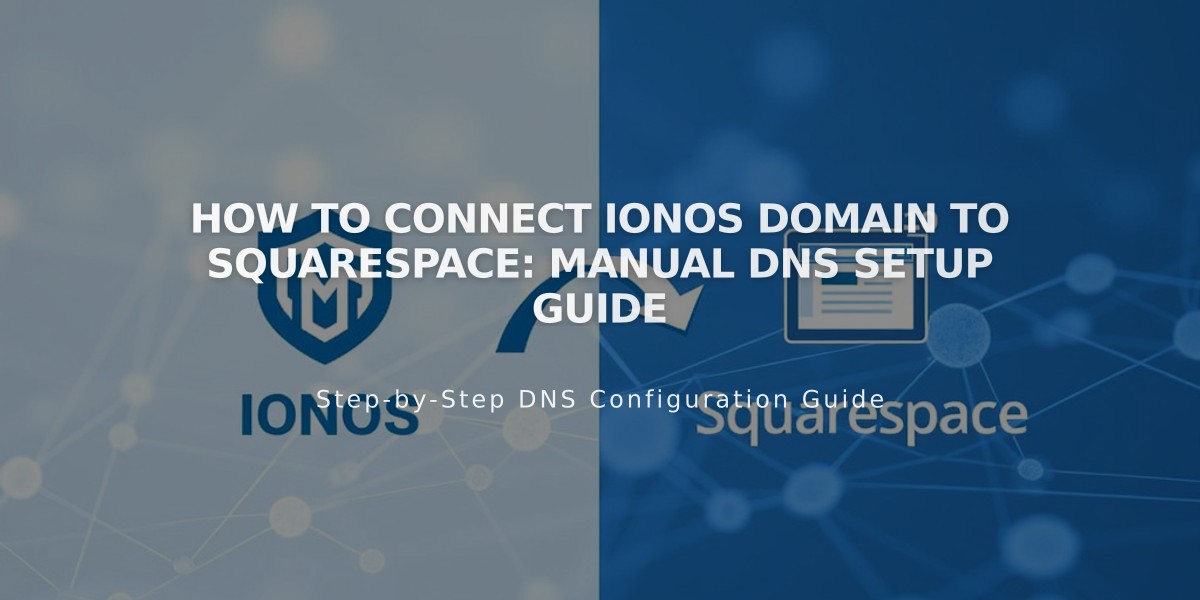
How to Connect IONOS Domain to Squarespace: Manual DNS Setup Guide
Connect your IONOS domain to Squarespace manually with these steps:
Step 1: Start Connection in Squarespace
- Go to [Domains] panel
- Click [Use my domain]
- Enter your domain name
- Click [Connect domain]
- Select [Other]
- Click [Continue]
- Keep the DNS records panel open for reference
Step 2: Access IONOS Account
- Log in to your IONOS account
- Find your domain in the list
- Click [Actions] → [DNS]
Step 3: Delete Existing Records
- Set filter to [Show All Records]
- Remove all AAAA and A records
- Confirm deletion
Step 4: Add First CNAME Record
- Click [Add record] → [CNAME]
- Host Name: (paste unique code from Squarespace)
- Points to: verify.squarespace.com
- TTL: 1 hour
- Save changes
Step 5: Add Second CNAME Record
- Click [Add Record] → [CNAME]
- Host Name: www
- Points to: ext-cust.squarespace.com
- TTL: 1 hour
- Save changes
Note: If you receive an error about duplicate CNAME records, delete any existing www records first.
Step 6: Add A Records Add four A records with these settings:
- Host Name: @ (for all records)
- Points to (add one record for each):
- 198.185.159.144
- 198.185.159.145
- 198.49.23.144
- 198.49.23.145
- TTL: 1 hour
Important: Don't delete mail records as they manage your email service.
Step 7: Wait for Connection
- Allow 24-72 hours for full propagation
- Check connection status in Squarespace [DNS Settings]
- Green labels will appear when properly connected
- Temporary errors are normal during propagation
Troubleshooting:
- Use DNS checker tool if you see "Cannot verify domain ownership"
- Contact IONOS support for account-specific issues
- Wait full 72 hours before attempting fixes
Related Articles

Why Domain Changes Take Up to 48 Hours to Propagate Worldwide

