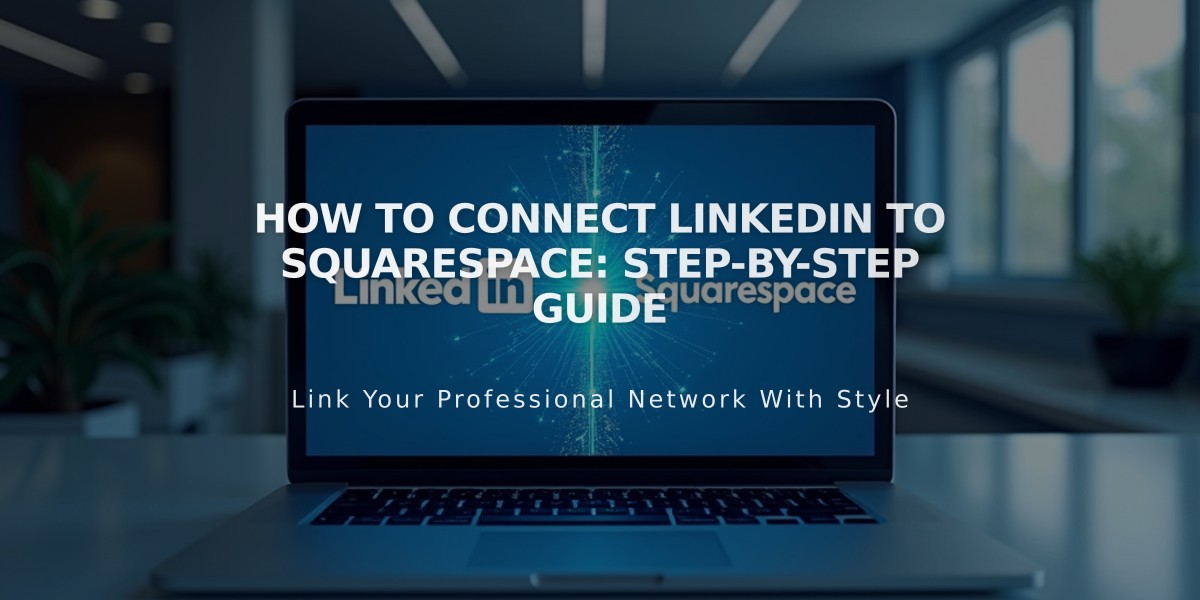
How to Connect LinkedIn to Squarespace: Step-by-Step Guide
Connect your LinkedIn account to Squarespace to expand your professional reach and share content efficiently. Here's how to integrate LinkedIn with your Squarespace site:
Connect LinkedIn Account
- Navigate to Connected Accounts
- Click "Connect an account"
- Choose LinkedIn from Social Accounts
- Enter LinkedIn credentials
- Authorize Squarespace access
Add LinkedIn Social Icon
- Go to Social Links panel
- Insert your LinkedIn profile URL
- Enable "Show social icon"
- Save changes
Note: Social icons appear automatically on most templates and can be added via Social Links block.
Share Button Integration
Add LinkedIn share buttons to:
- Pages Album
- Event pages
- Gallery pages
- Layout pages (Flatiron template)
- Blog posts
- Products
Automatic Content Sharing
Enable automatic content sharing from Squarespace to LinkedIn through the social media sharing settings. This allows you to:
- Schedule posts
- Customize content display
- Manage posting frequency
- Track engagement
Troubleshooting Tips
If posts aren't displaying correctly:
- Verify account connection
- Check content formatting
- Ensure proper permissions
- Review LinkedIn's posting guidelines
This integration helps maintain a consistent professional presence across platforms while streamlining your content sharing process.
Related Articles

How to Transfer a Third-Party Domain Between Squarespace Sites

