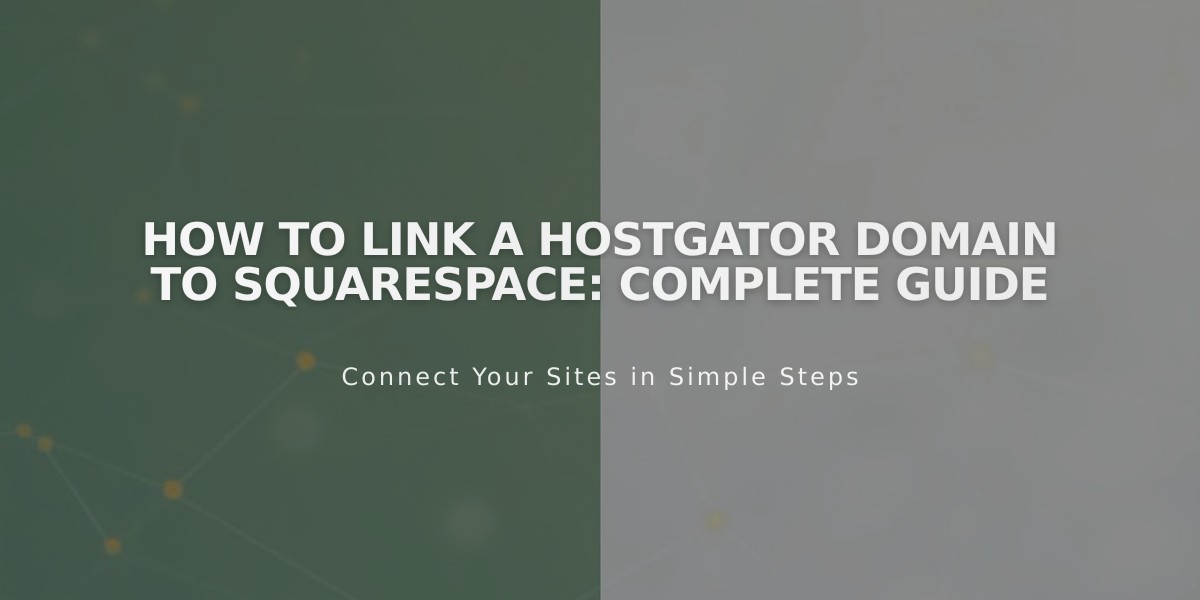
How to Link a HostGator Domain to Squarespace: Complete Guide
Connect your HostGator domain to Squarespace by following these straightforward steps:
Prerequisites:
- Verify you have a HostGator Shared Hosting plan (Hatchling, Baby, or Business)
- Keep your domain registered with HostGator to maintain the connection
- Ensure you meet all external domain linking requirements
Step 1: Initialize Connection in Squarespace
- Navigate to the Domains panel
- Click "Use a Domain I Own"
- Enter your domain name
- Click "Link Domain"
- Select "Other" from the dropdown
- Click "Continue"
Step 2: Access HostGator DNS Settings
- Log into your HostGator account
- Click "Hosting" in the sidebar
- Click "cPanel" next to your domain
- Scroll to "Domains" and select "Zone Editor"
- Click "Manage" for your domain
- Select "Add Record"
Step 3: Add First CNAME Record
- Name: [unique code from Squarespace]
- Type: CNAME
- Points to: verify.squarespace.com
Step 4: Add Second CNAME Record
- Name: www
- Type: CNAME
- Points to: ext-cust.squarespace.com
Step 5: Add Four A-Records Add these records with @ as the Name:
- 198.185.159.144
- 198.185.159.145
- 198.49.23.144
- 198.49.23.145
Step 6: Wait for Completion
- Allow 24-72 hours for changes to take effect
- Monitor progress in Squarespace DNS Settings
- Look for green labels indicating successful linking
Troubleshooting:
- Use the DNS checker tool if you see "Could not confirm domain ownership"
- Contact HostGator support for account-specific issues
- Review Squarespace's troubleshooting guide if problems persist
Note: Don't delete any existing mail or email records to prevent email service disruption.
Related Articles

Why Domain Changes Take Up to 48 Hours to Propagate Worldwide

