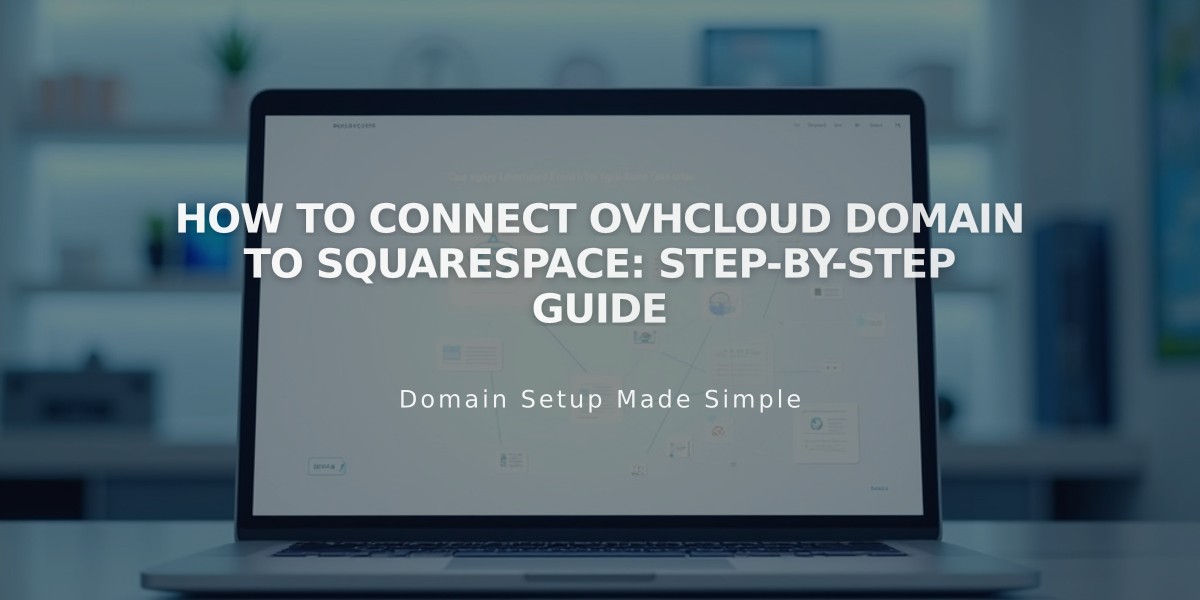
How to Connect OVHcloud Domain to Squarespace: Step-by-Step Guide
Connect your OVHcloud domain to Squarespace by following these straightforward steps:
Before Starting:
- Review domain linking requirements
- Consider transferring instead of connecting if eligible
- Have your OVHcloud login credentials ready
Step 1: Initiate Connection in Squarespace
- Go to Domains panel
- Click "Use a domain I have"
- Enter your domain name
- Click "Link domain"
- Select "Other" from dropdown
- Click "Continue"
- Keep DNS records panel open for reference
Step 2: Access OVH DNS Settings
- Log in to OVH website
- Click "Web Cloud" in navigation
- Select your domain from sidebar
- Click "DNS zone" then "Add an entry"
Step 3: Add First CNAME Record
- Copy unique verification code from Squarespace
- Create new CNAME record in OVH
- Set Subdomain to "www"
- Set Destination to "verify.squarespace.com." (include final period)
- Keep default TTL
- Save changes
Step 4: Add Second CNAME Record
- Create another CNAME record
- Set Subdomain to "www"
- Set Target to "ext-cust.squarespace.com." (include final period)
- Keep default TTL
- Save changes
Step 5: Add Four A Records Create A records with these values:
- 198.185.159.144
- 198.185.159.145
- 198.49.23.144
- 198.49.23.145
For each record:
- Select A record type
- Leave Subdomain blank
- Enter IP address with trailing period
- Save changes
Step 6: Wait for Changes
- Allow 24-72 hours for changes to take effect
- Monitor linking status in Squarespace DNS Settings
- Green labels indicate successful linking
- Use DNS checker if verification fails after 72 hours
Important Notes:
- Don't delete email/mail records
- Keep existing host records unless instructed otherwise
- Contact OVH support for account-specific issues
Troubleshooting:
- Use DNS verification tool for exact record requirements
- Check DNS Settings panel for specific error messages
- Wait full 72 hours before troubleshooting
Related Articles

Why Domain Changes Take Up to 48 Hours to Propagate Worldwide

