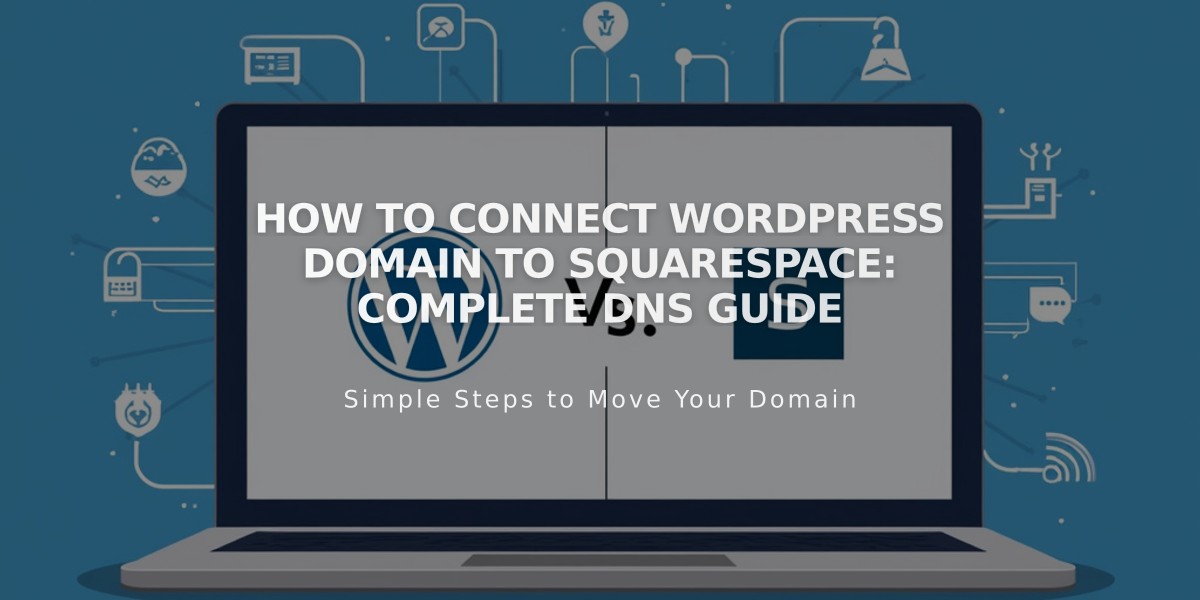
How to Connect WordPress Domain to Squarespace: Complete DNS Guide
To connect a WordPress domain to your Squarespace site, follow these DNS configuration steps:
Step 1: Start the Squarespace Connection
- Go to the Domains panel
- Click "Use my domain"
- Enter your domain name and click the arrow
- Click "Connect domain"
- Select "WordPress" from the dropdown
- Click "Connect domain" and "Continue"
- Keep the DNS records panel open for reference
Step 2: Access WordPress DNS Settings
- Log in to your WordPress account
- Navigate to My Site > Upgrades > Domains
- Select your domain
- Click "Change name servers and DNS records"
- Select "DNS records"
Step 3: Add First CNAME Record
- In WordPress, select CNAME from Type dropdown
- Copy the unique verification code from Squarespace's Host column
- Paste the code in WordPress's first field
- Enter "verify.squarespace.com" in the Alias Of field
- Click "Add new DNS record"
Step 4: Add Second CNAME Record
- Select CNAME from Type dropdown
- Enter "www" in the first field
- Enter "ext-cust.squarespace.com" in the Alias Of field
- Click "Add new DNS record"
Step 5: Add Four A Records
Add the following IP addresses as A records, leaving the first field empty:
- 198.185.159.144
- 198.185.159.145
- 198.49.23.144
- 198.49.23.145
Step 6: Wait for Connection
- Allow 24-72 hours for the connection to complete
- Check connection status in Squarespace's DNS settings
- Look for green labels in Current Data column
- Verify "Connected" status in Domains panel
Troubleshooting Tips:
- Use the DNS checker tool if you see "Unable to verify domain ownership"
- Contact WordPress support for platform-specific issues
- Temporary errors are normal during the 72-hour propagation period
Note: Keep your domain registered with WordPress while using these DNS settings to connect to your Squarespace site.
Related Articles

Why Domain Changes Take Up to 48 Hours to Propagate Worldwide

