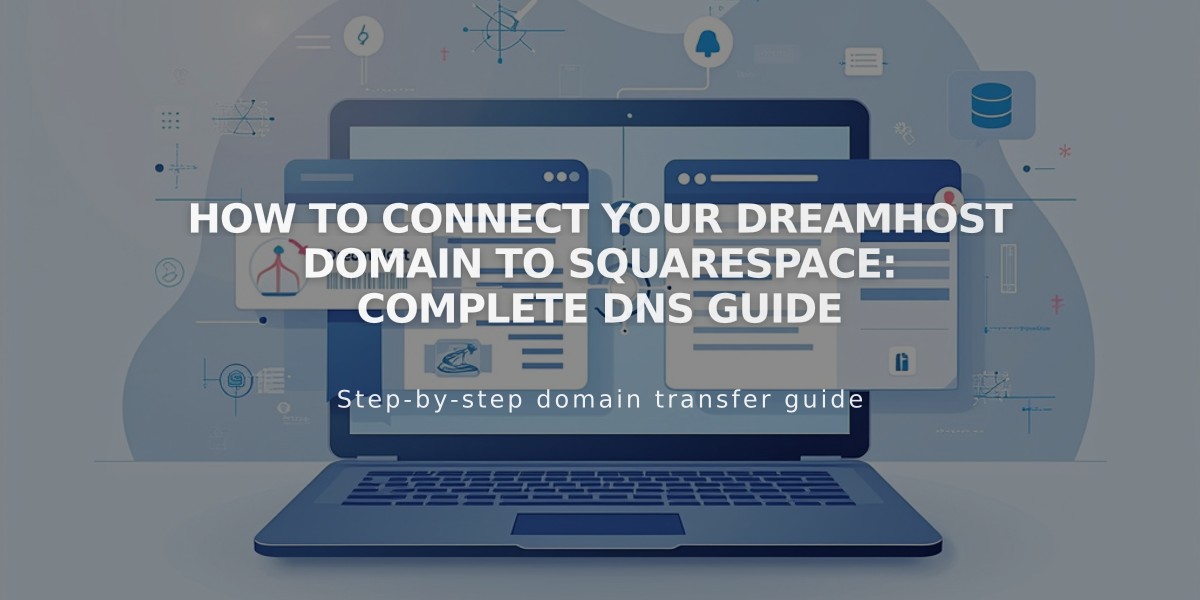
How to Connect Your DreamHost Domain to Squarespace: Complete DNS Guide
Start in your Squarespace Domains menu by clicking "Use External Domain" and enter your DreamHost domain name. Click through the connection steps, selecting DreamHost from the dropdown menu.
Log in to your DreamHost account and navigate to Domains > Manage Domains. Switch from Full Hosting to DNS Only Hosting if needed, and ensure HTTPS is set to "Not Secure."
Add these DNS records in your DreamHost account:
- First CNAME Record:
- Host: [unique code from Squarespace]
- Type: CNAME
- Points to: verify.squarespace.com
- Second CNAME Record:
- Host: www
- Type: CNAME
- Points to: ext-cust.squarespace.com
- Four A Records:
- Host: @ (leave blank)
- Type: A
- Points to (add one record for each):
- 198.185.159.144
- 198.185.159.145
- 198.49.23.144
- 198.49.23.145
Important Notes:
- Don't delete any existing email-related DNS records
- Connection can take 24-72 hours
- Monitor progress in Squarespace's DNS Settings
- Use DNS Records Checker if you see "Domain Ownership Cannot Be Verified"
You'll know the connection is successful when your domain shows as "Connected" in the Squarespace Domains menu. If issues persist after 72 hours, verify your DNS settings match exactly as shown above.
Remember to wait for the DNS changes to propagate fully before troubleshooting any connection issues. Your domain will automatically receive a new SSL certificate after connecting to Squarespace.
Related Articles

Why Domain Changes Take Up to 48 Hours to Propagate Worldwide

