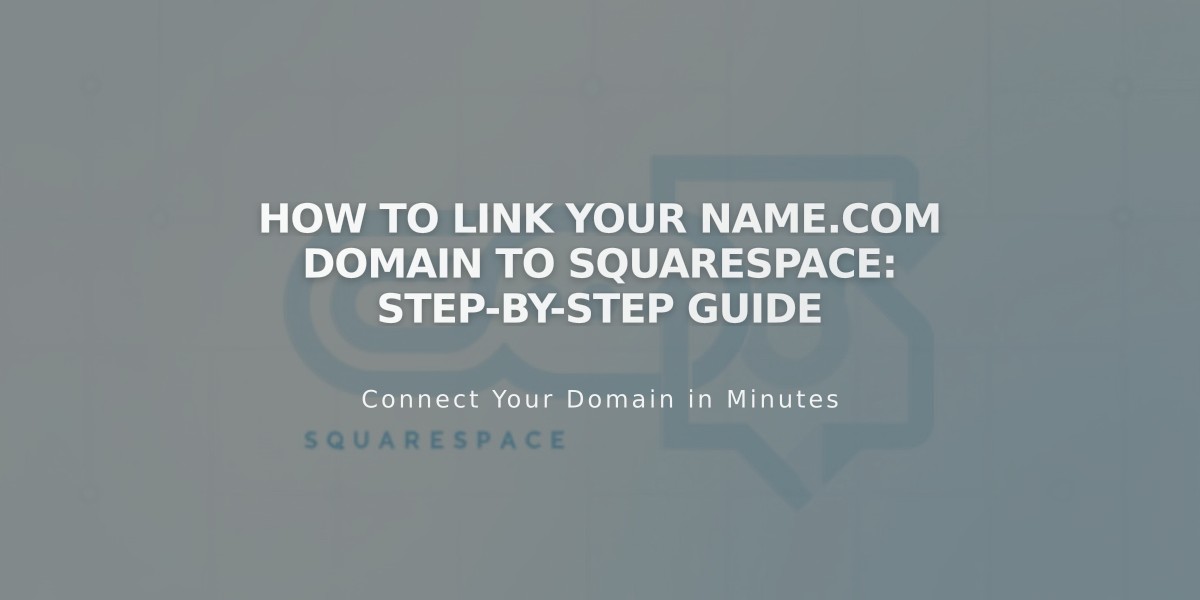
How to Link Your Name.com Domain to Squarespace: Step-by-Step Guide
Connect Your Name.com Domain to Squarespace
Before starting, ensure your domain meets Squarespace's requirements for external domain linking.
Connect in Squarespace:
- Go to Settings > Domains
- Click "Use My Domain"
- Enter your domain name
- Click "Link Domain"
- Select name.com from the dropdown
- Click "Link Domain" again
- Click "Continue"
- Keep the DNS records panel open for reference
Set Up Name.com Records:
- Log in to your Name.com account
- Select your domain under "My Domains"
- Click "Manage DNS Records"
- Click "Show DNS Templates"
- Select "Squarespace.com" from Default DNS Templates
Add Verification Record:
- Copy the unique verification code from Squarespace DNS settings
- Paste it into Name.com's Verification Key field
- Click "Update DNS Records"
Required DNS Records:
- Verification CNAME: [unique code] points to verify.squarespace.com
- www CNAME: points to ext-cust.squarespace.com
- @ A Records (4):
- 198.185.159.144
- 198.185.159.145
- 198.49.23.144
- 198.49.23.145
Wait for Connection:
- Allow 24-72 hours for changes to take effect
- Monitor progress in Squarespace DNS Settings
- Domain will show "Linked" when properly connected
Troubleshooting:
- Use DNS verification tool if domain shows "Unable to verify domain ownership"
- Check DNS records match exactly as listed above
- Contact Name.com support for account-specific issues
Note: Temporary errors are normal during the first 72 hours. If issues persist beyond this timeframe, verify your DNS settings or contact support.
Related Articles

Why Domain Changes Take Up to 48 Hours to Propagate Worldwide

