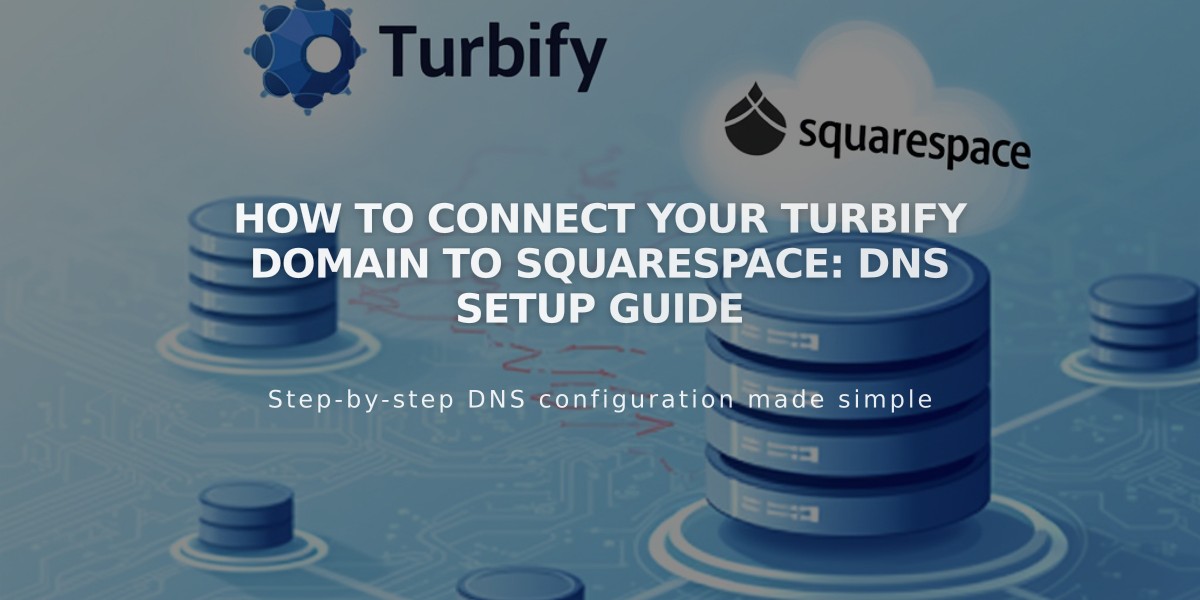
How to Connect Your Turbify Domain to Squarespace: DNS Setup Guide
DNS records must be correctly configured to connect your Turbify domain to Squarespace. Follow these steps for a successful connection:
Before Starting
- Ensure you meet third-party domain connection requirements
- Switch to a domain-only plan if your Turbify plan includes website hosting
Step 1: Initialize Connection in Squarespace
- Open Domains panel
- Click "Use your own domain"
- Enter your domain name
- Click "Connect Domain"
- Select "Turbify" from dropdown
- Click "Continue"
- Keep the DNS records panel open for reference
Step 2: Access Turbify Account
- Log in to your Turbify account
- Navigate to Domains section
- Select your domain
- Open Domain Control Panel
Step 3: Add First CNAME Record
- Host: [unique verification code]
- Type: CNAME
- Points to: verify.squarespace.com
Step 4: Add Second CNAME Record
- Host: * (asterisk)
- Type: CNAME
- Points to: ext-cust.squarespace.com
Step 5: Add A Record
- Host: @
- Type: A
- Points to: 198.185.159.144
Important Notes:
- Don't delete existing mail records
- Connection can take 24-72 hours
- Temporary error messages are normal during propagation
- Use DNS checker tool to verify records
Troubleshooting:
- If "Cannot verify domain ownership" appears, check DNS records
- For specific Turbify issues, contact their support team
- Use DNS checker tool in Squarespace to identify incorrect records
Connection is complete when you see a green "Connected" label in the Domains panel.
Related Articles

Why Domain Changes Take Up to 48 Hours to Propagate Worldwide

