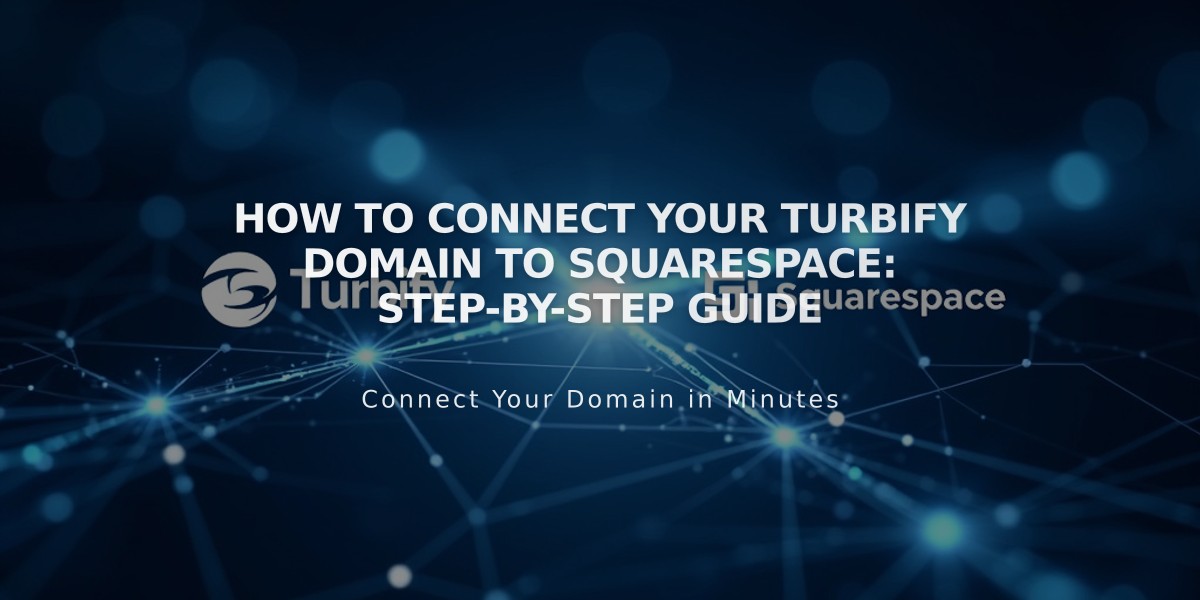
How to Connect Your Turbify Domain to Squarespace: Step-by-Step Guide
To connect a Turbify domain to Squarespace, follow these essential steps for a proper DNS connection:
Before Starting:
- Ensure your Turbify plan is domain-only, not including site hosting
- Review Squarespace's third-party domain connection requirements
Step 1: Initialize Connection in Squarespace
- Go to Domains panel
- Click "Use a domain I own"
- Enter your domain name
- Select Turbify from the dropdown
- Click "Connect domain" and "Continue"
- Keep the DNS Settings panel open for reference
Step 2: Access Turbify Settings
- Log into your Turbify account
- Locate your domain in the Domains section
- Click "Domain" under Control Panels
Step 3: Add First CNAME Record
- Source: [unique code from Squarespace]
- Type: CNAME
- Destination: verify.squarespace.com
Step 4: Add Second CNAME Record
- Source: *
- Type: CNAME
- Destination: ext-cust.squarespace.com
Step 5: Add A Record
- Source: @
- Type: A
- Destination: 198.185.159.144
Important Notes:
- Connection takes 24-72 hours to complete
- Monitor progress in Squarespace DNS Settings
- Don't delete email-related records
- Use DNS checker tool if verification fails
Troubleshooting:
- Wait 72 hours before troubleshooting connection issues
- Check DNS records using the checker tool in DNS Settings panel
- Contact Turbify support for account-specific issues
The connection is complete when your domain shows a "Connected" label in the Squarespace Domains panel and all DNS records show green labels.
Related Articles

Why Domain Changes Take Up to 48 Hours to Propagate Worldwide

