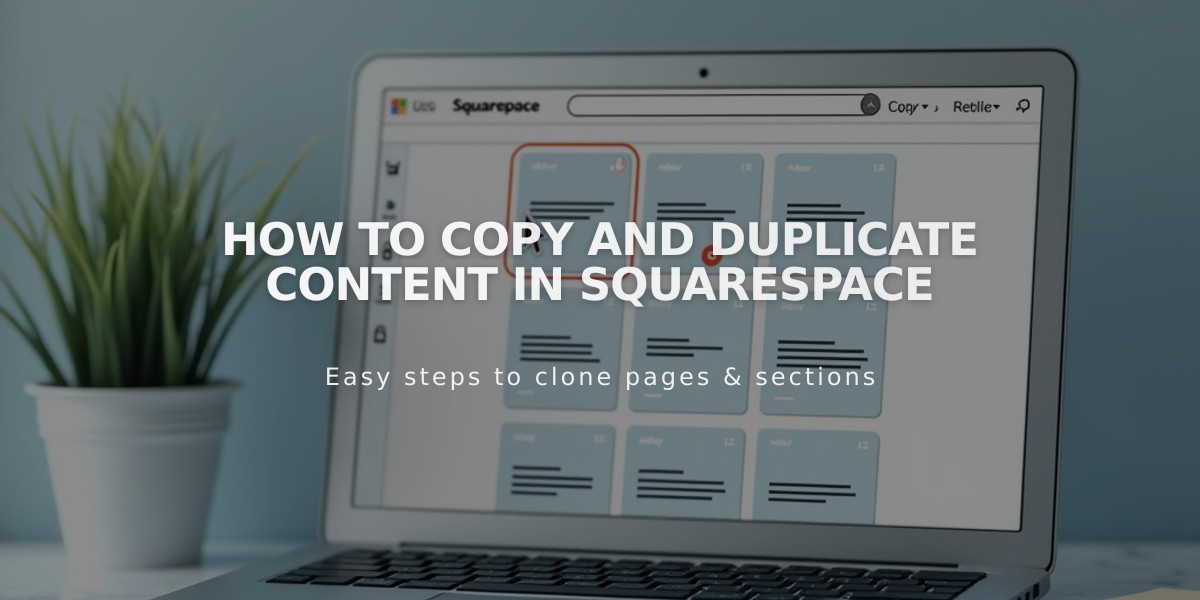
How to Copy and Duplicate Content in Squarespace
A complete guide on duplicating content in Squarespace. Copy pages, sections, blocks, and other elements with the following methods:
Duplicating Pages
Layout Pages:
- Open Pages panel
- Hover over page and click
- Select "Duplicate Page"
- Click Confirm
The copy appears under "Unlinked" with "(copy)" added to title.
Duplicating Sections
- Open page in Pages panel
- Click Edit
- Hover over section
- Click duplicate icon
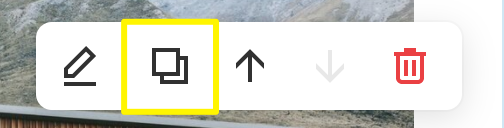
Low Battery Red Icon
Duplicated sections appear below original. Newsletter/form blocks need reconnection.
Duplicating Blocks
Single Block:
- Highlight block
- Click duplicate icon or press Cmd/Ctrl + D
- Alternatively use Cmd/Ctrl + C to copy, Cmd/Ctrl + V to paste
Multiple Blocks:
- Click and drag to highlight blocks
- Click duplicate icon or press Cmd/Ctrl + D
Collection Items
Blog Posts:
- Open blog page
- Hover over post
- Click [...] > Duplicate
Products:
- Open store page
- Double-click product
- Click duplicate icon
Events:
- Open event page
- Hover over event
- Click [...] > Duplicate
Important Notes
- Duplicated items maintain original content but need reconnection for forms/newsletters
- URLs get random characters or numbers added
- Inventory/SKUs don't transfer for products
- Cannot duplicate: gift cards, courses with 500+ lessons
- Index pages require manual recreation by duplicating individual components
All duplicated content can be moved, edited, and customized like original items. Maintain proper organization by moving copies to desired locations after duplication.
Related Articles

How to Transfer a Third-Party Domain Between Squarespace Sites

