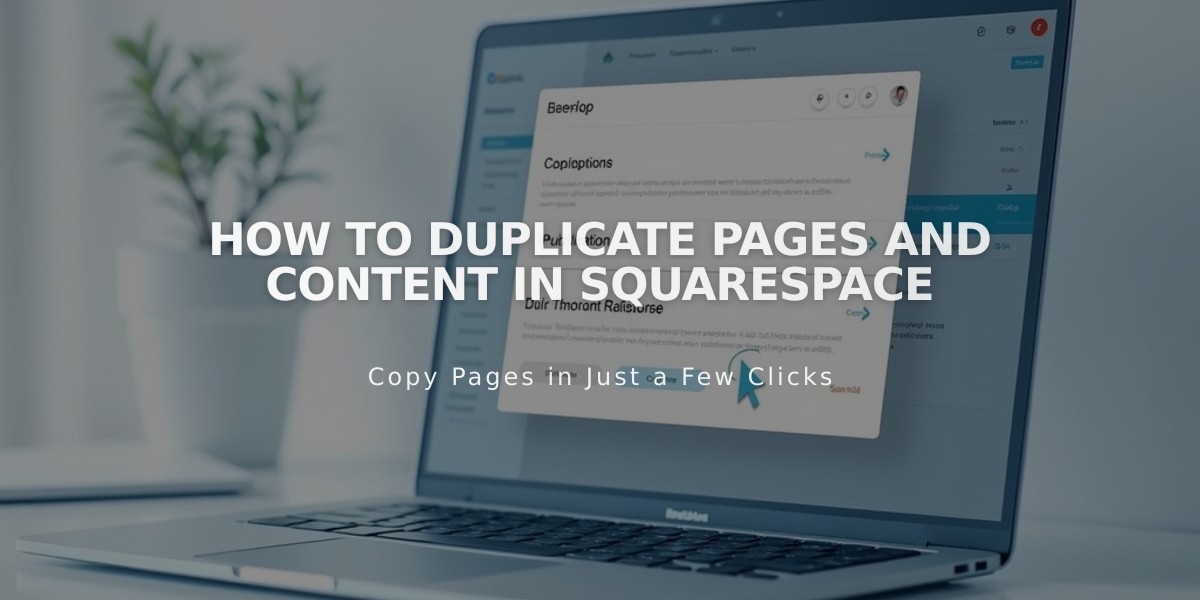
How to Duplicate Pages and Content in Squarespace
Squarespace content duplication allows you to create copies of pages, sections, blocks, and other content while retaining all original attributes. Here's how to duplicate different elements:
Layout Pages
- Open Pages panel
- Hover over desired page
- Click page settings
- Select Duplicate Page
- Confirm duplication
The copy appears in "Not Linked" section with "(Copy)" in title. URL slugs append numbers (e.g., /about becomes /about-1).
Sections & Blocks
To duplicate a section:
- Hover over section while editing
- Click Duplicate icon
- Copy appears below original
To duplicate blocks:
- Select block(s)
- Click Duplicate icon or use Command/Ctrl + D
- Multiple blocks: drag cursor to select, then duplicate
- Copy/paste between sections: Use Command/Ctrl + C and V
Collection Items
Blog Posts:
- Open Blog page
- Click ... next to post
- Select Duplicate
- Edit new copy as needed
Products:
- Open Shop page
- Double-click product
- Click Duplicate icon
- Note: Creates unique SKU and inventory
Events and Videos:
- Navigate to Events/Videos page
- Click ... next to item
- Select Duplicate
- Edit as needed
Important Notes:
- Newsletter and Form blocks require manual storage reconnection
- Portfolio pages limited to 60 projects
- Cannot duplicate gift cards
- Index pages require duplicating individual components
- Duplicated items maintain original attributes but create unique URLs
- All duplicated content can be modified, moved, and managed like original items
For course pages, note a 500-lesson limit for duplication, and packages must be added separately.
Related Articles

How to Connect a Squarespace Domain to Your Website

