How to Create & Style an Announcement Bar on Squarespace - Complete Guide
An announcement bar displays important messages across your site - perfect for sales, promotions, or business updates. It appears on all pages except the cover page and can't be customized per page.
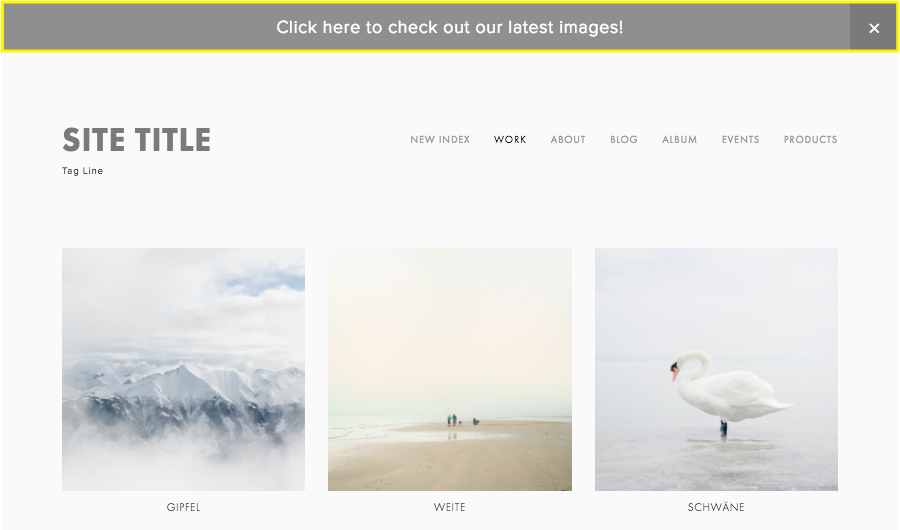
Settings screen for the support site's title
Creating an Announcement Bar:
On Desktop:
- Open the Announcement Bar panel
- Select "Enable Announcement Bar"
- Enter your message (supports bold, italic, and links)
- Add a click-through URL if desired
- Click Save to publish
On Mobile App:
- Tap More > Marketing > Announcement Bar
- Toggle Display on
- Enter and format your message
- Add links if needed
- Tap Save to publish
Styling Options (Version 7.1):
Font Customization:
- Open site styles > Fonts
- Click Assign Styles
- Select Announcement Bar > Text
- Choose preset or custom styles
- Save changes
Color Customization:
- Matches header color theme by default
- Customize via site styles > Colors
- Adjust background and text colors
- Save changes
Important Notes:
- When logged in, use Reset Display State to show a closed announcement bar
- Editing and saving the bar will show it again to all visitors who previously closed it
Disabling the Bar:
On Desktop:
- Open Announcement Bar panel
- Select "Disable Announcement Bar"
On Mobile App:
- Tap More > Marketing > Announcement Bar
- Turn Display toggle off
- Save changes
Related Articles:
- Change styles
- SEO checklist
- Set up shipping
- Connect to payment processors
- Invite contributors
