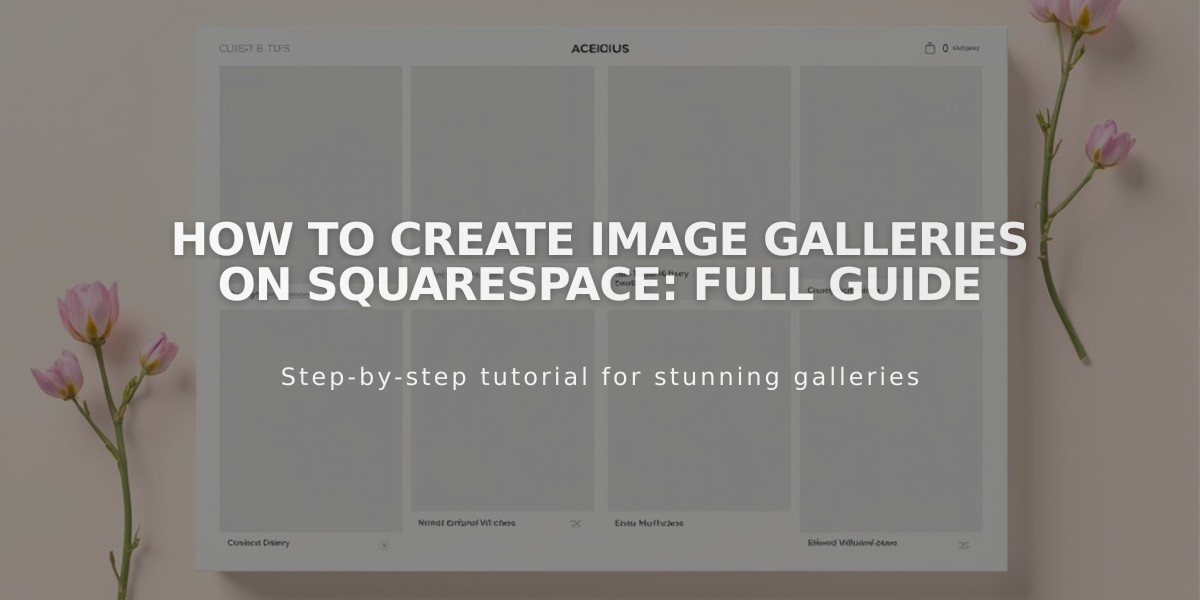
How to Create Image Galleries on Squarespace: Full Guide
Gallery sections provide a cohesive way to showcase multiple images in Squarespace. These sections support both grid and slideshow layouts, with three variations each: grid (simple, banner, mosaic) and slideshow (simple, full, reel).
For areas that don't use sections like blog posts or events, gallery blocks offer a versatile alternative. These blocks support four layouts:
- Slideshow
- Carousel
- Grid
- Stack
alt text
Key Features by Version:
Version 7.1:
- Gallery sections for main pages
- Gallery blocks for blog posts and other content areas
- No video support in gallery sections
- Customizable layouts and animations
Version 7.0:
- Gallery blocks available everywhere
- Gallery pages with template-specific designs
- Full video support
- Social sharing capabilities
Choosing Between Options:
Gallery Blocks Benefits:
- Work with any template
- Combine with other content blocks
- Can be added anywhere
- Pull images from existing galleries
Gallery Pages Benefits (7.0 only):
- Template-specific features
- Deep linking capabilities
- Index page compatibility
- Summary block integration
Mobile Optimization Tips:
- Monitor total image count
- Optimize image file sizes
- Split large galleries into categories
- Consider loading speed impact
For optimal performance, carefully consider image quantity and file sizes, especially for mobile viewing. Breaking content into multiple focused galleries can improve both organization and loading times.
Related Articles

How to Connect a Squarespace Domain to Your Website

