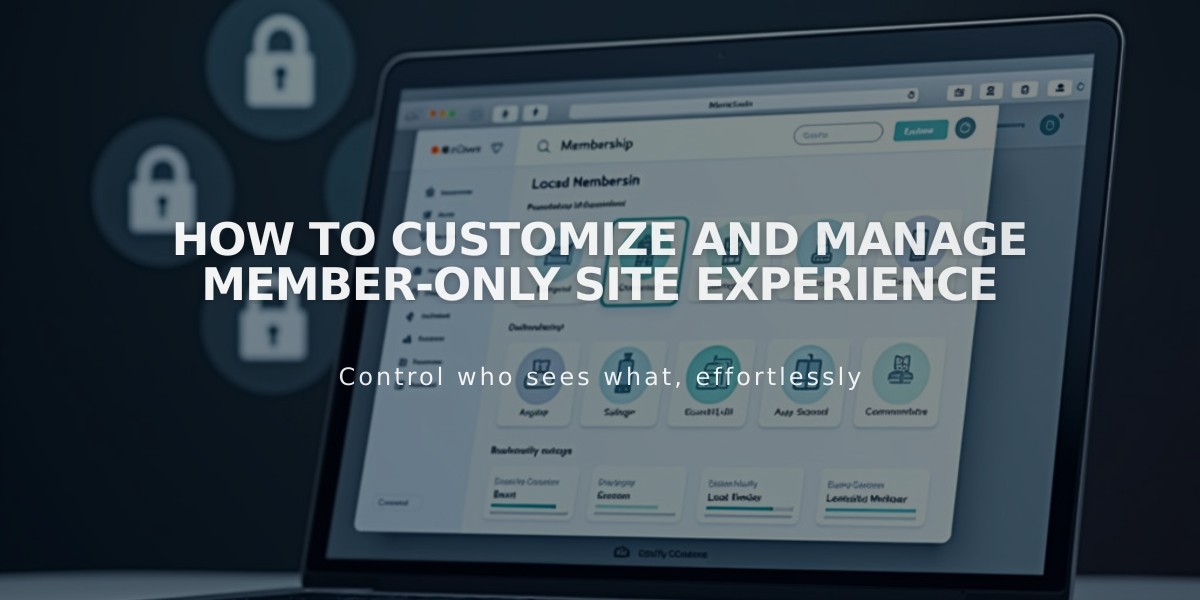
How to Customize and Manage Member-Only Site Experience
Member-only sites allow you to create protected pages for different communities or subjects. Here's how to customize the experience:
Homepage Customization
The members' homepage serves as the landing page for your member-only site. It automatically appears in:
- Purchase confirmation emails
- Welcome emails
- Membership section of Customer Account panel
To set a new homepage:
- Open Pages panel
- Find your site under Member-only Sites
- Click ... next to the desired page
- Select "Set as members' homepage"
- Confirm your choice
Note: If you delete the homepage, the first listed page becomes the new homepage automatically.
Navigation Options
Choose from three navigation styles:
- Replace main navigation (default in v7.1)
- Show in Customer Account panel (default in v7.0)
- Do not display navigation
To modify navigation:
- Open Member-only Sites panel
- Click Member Navigation
- Select preferred display option
- Save changes
Checkout Customization
Create custom checkout forms to:
- Collect member information
- Get feedback
- Present Terms of Service
Note: Custom checkout forms only appear on paid memberships.
Email Notifications
Customize these automatic emails:
- Welcome emails
- Cancellation notices
- Account-related communications
- Free membership confirmation emails
Paywall Management
Paywalls protect member-only content from unauthorized access. Visitors must be:
- Logged into their account
- Active membership holders
For optimal site security, ensure all settings align with your membership structure and goals.
Related Articles:
- Member-only Sites
- Paywalls and Memberships
- Customer Account Access
- Notification Emails
- Protected Content Sign-up Process
Related Articles

Add Custom Nameservers to Your DNS Settings

