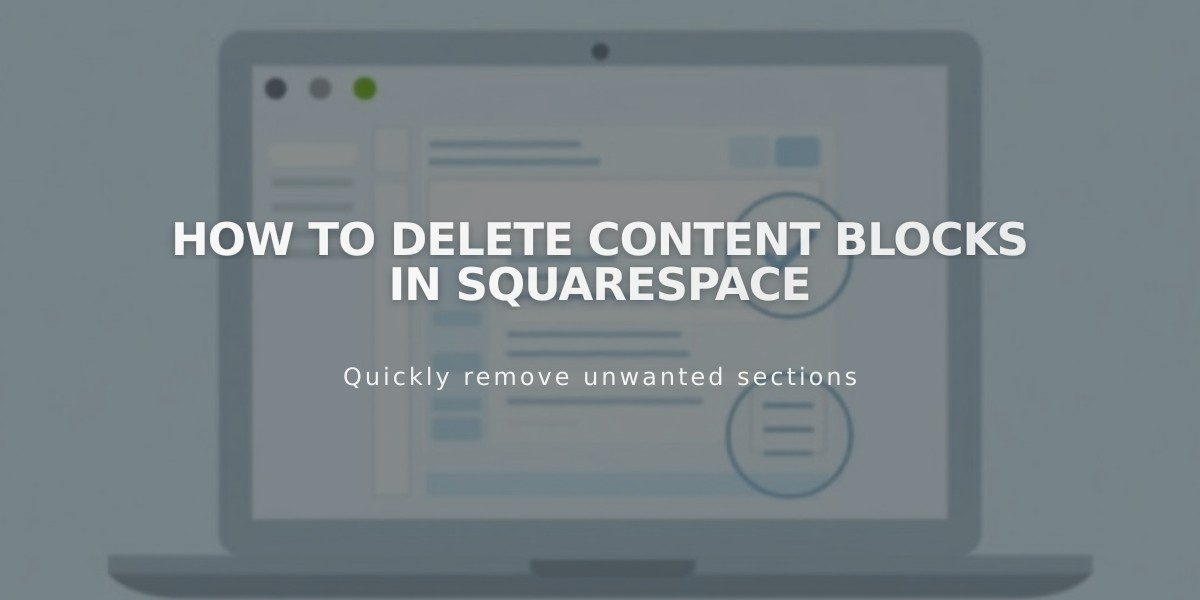
How to delete content blocks in Squarespace
To delete a content block in Squarespace:
- Open the Content Editor:
- Layout Pages: Pages panel → Select page → Click Edit
- Blog Posts/Events: Pages panel → Select page → Click post/event → Click Edit
- Footers: Pages panel → Any page → Edit → Edit Footer
- Products: Pages panel → Shop page → Double-click product → Additional Information
- Delete a Single Block:
- Click/tap the block
- Click the trash icon (or press Delete)
- Confirm deletion
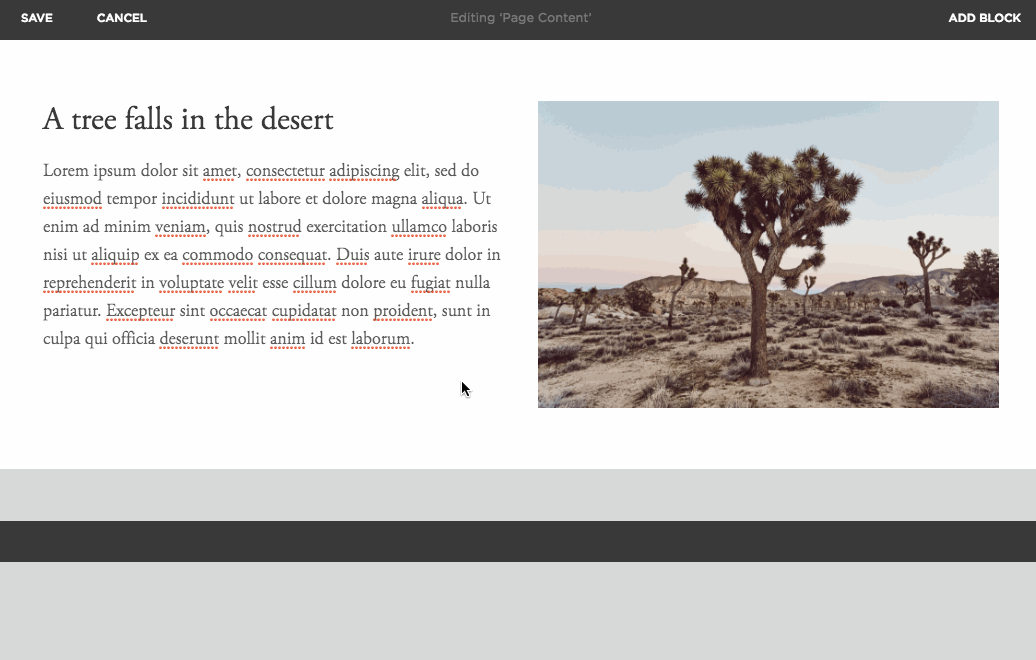
image
- Delete Multiple Blocks (Version 7.1 only):
- Click and drag blocks into the background
- Press Delete to remove selected blocks
- Recover Deleted Blocks:
- Version 7.1: Click the Undo arrow
- Version 7.0: Click Undo Changes in the editor (only works before saving)
Tips:
- Create a backup by duplicating the page before deleting blocks
- Use a Spacer block to maintain layout after deletion
- Deleted blocks cannot be recovered after saving in Version 7.0
You can delete blocks from Layout Pages, Blog Posts, Events, Footers, Portfolio pages (7.1), Products, Headers (7.0), and Sidebars (7.0).
Note: Different deletion methods apply for Banner Images, Gallery Sections, Cover Pages, and Grid Index Pages.
Related Articles

Retired Fonts List: Complete Guide to Replacing Unavailable Fonts

