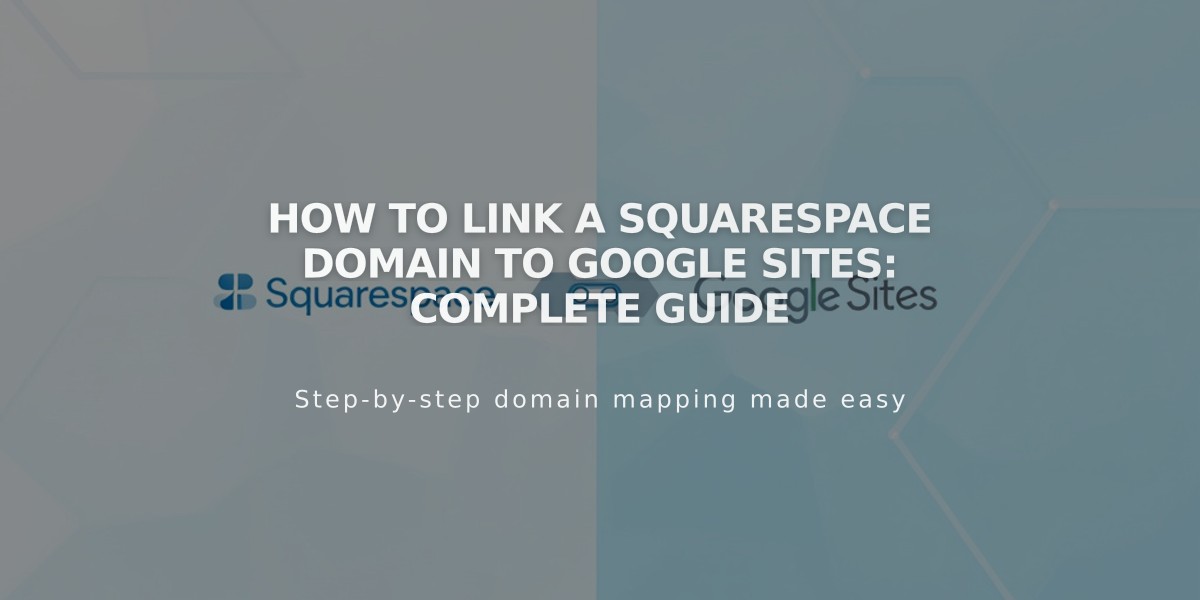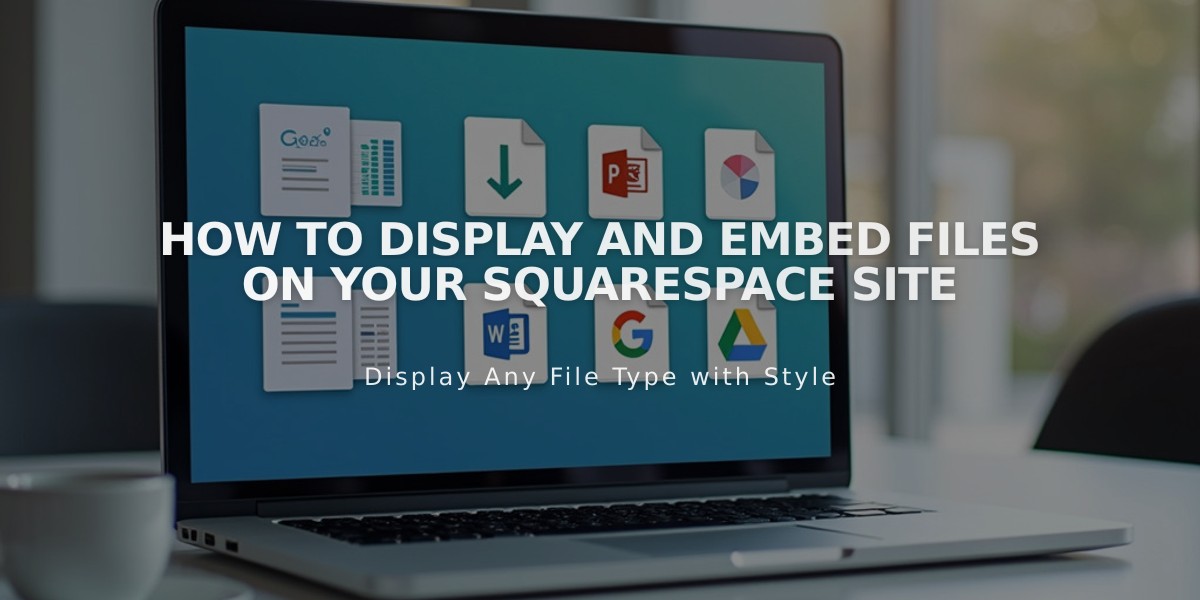
How to Display and Embed Files on Your Squarespace Site
Display files easily on your website by embedding .pdfs, Excel spreadsheets, PowerPoint presentations, and Google Drive files. Here's how to do it for each type:
.PDFs Use Issuu to embed .pdf files directly into your website.
Excel and PowerPoint Files
- Create a Microsoft OneDrive account
- Upload your file to OneDrive
- Access the Files page
- Right-click the document (Control + click on Mac)
- Select "Embed"
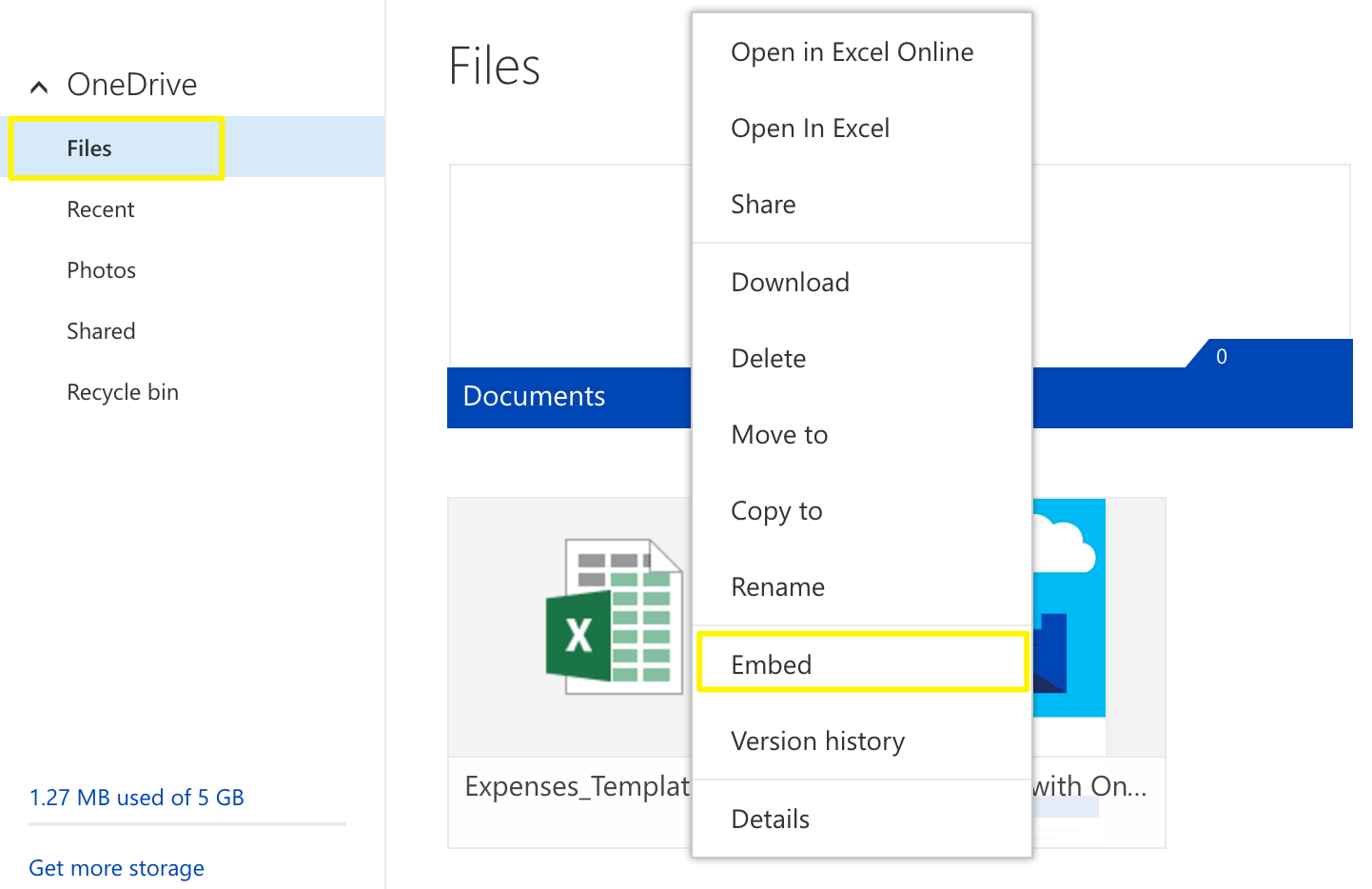
Blue document folder
- Click "Generate"
- Copy the embed code
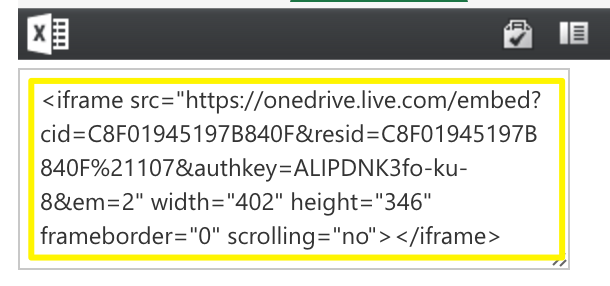
OneDrive embed link
- Add a Code Block to your page
- Paste the embed code
- Save your changes
Google Drive Files
- Open your document
- Click "File"
- Select "Publish to the web"
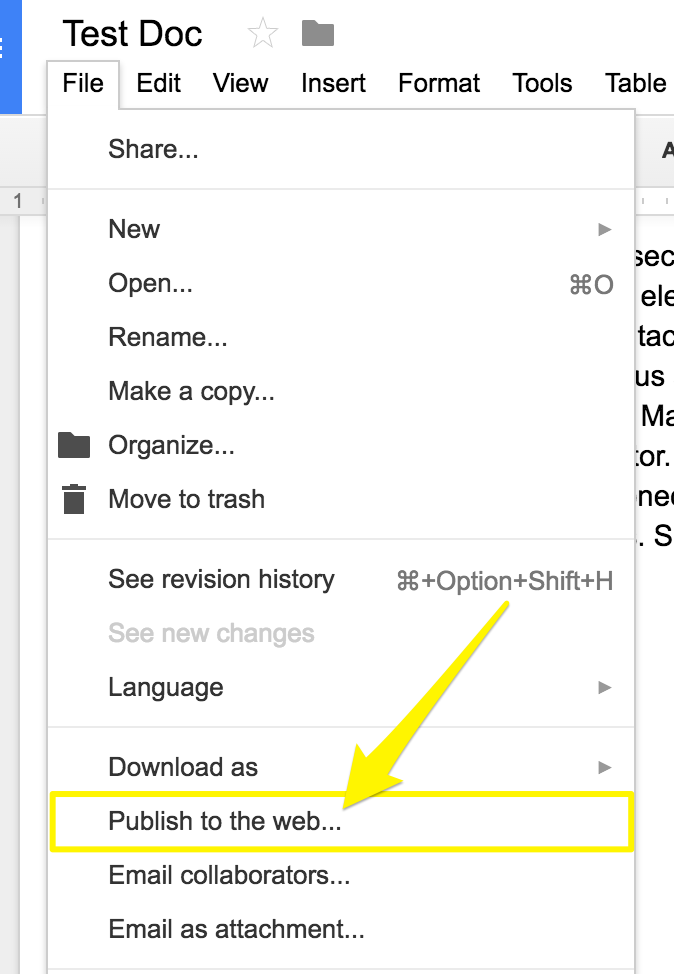
Squarespace site menu
- Click "Publish"
- Copy the code from the Embed tab
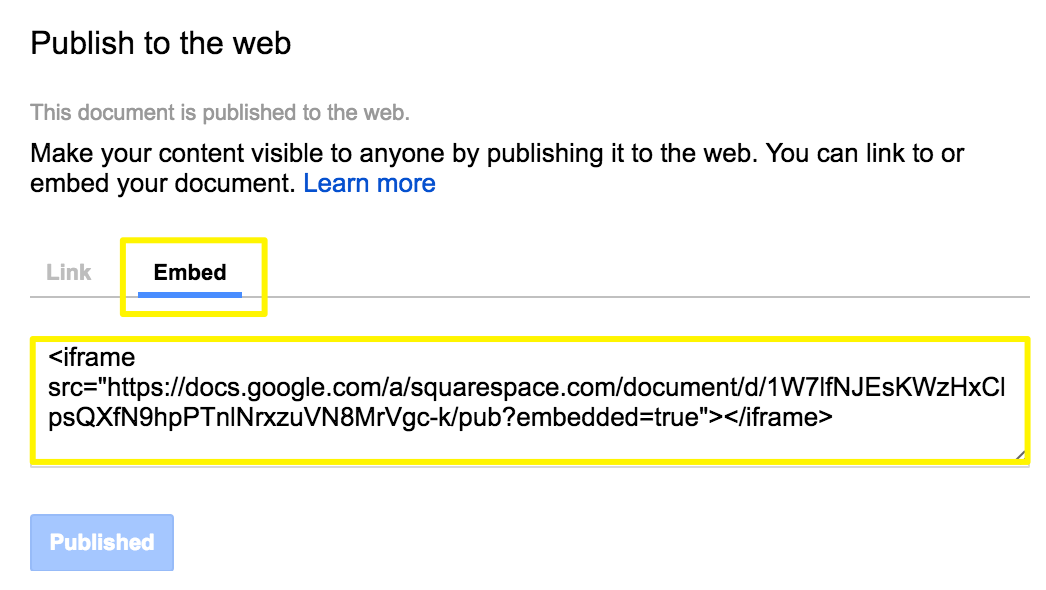
Squarespace embed link
- Add a Code Block to your page
- Paste the embed code
- Save your changes
Resizing Tips
- For Google Slides: Adjust "height" and "width" values in the embed code
- For Documents and Spreadsheets: Add dimensions after the URL:
style="height: 600px; width: 100%"
- Use Spacer Blocks to adjust width
- Setting width to 100% makes the document occupy full column width
Note: Custom code modifications may affect responsive design and mobile appearance. Consider consulting with a website expert for complex implementations.
Related Articles
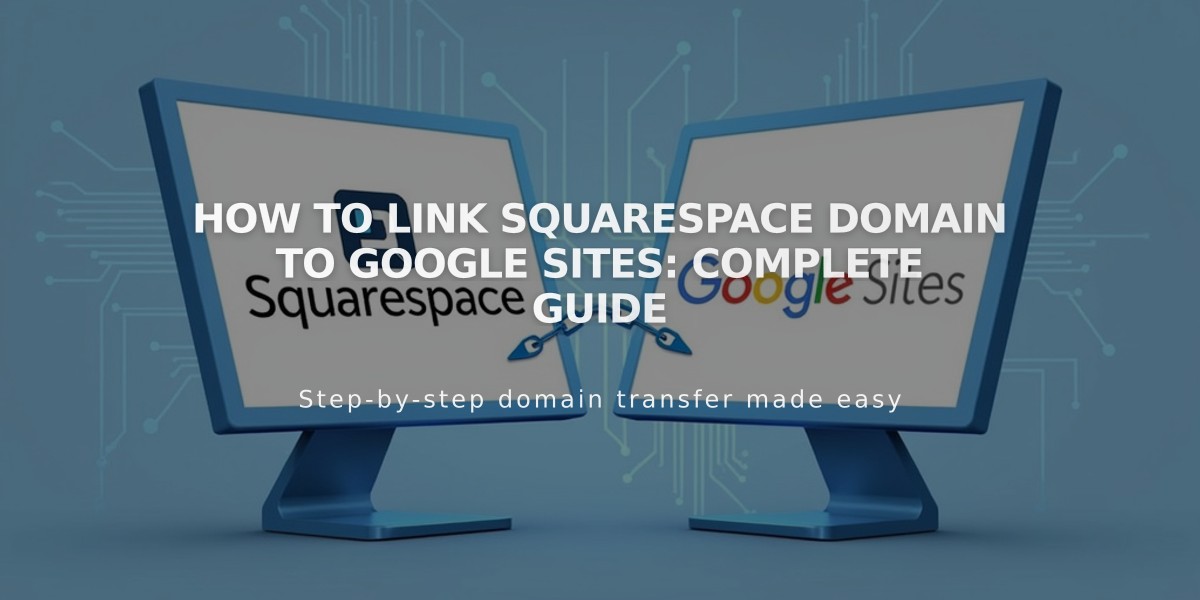
How to Link Squarespace Domain to Google Sites: Complete Guide