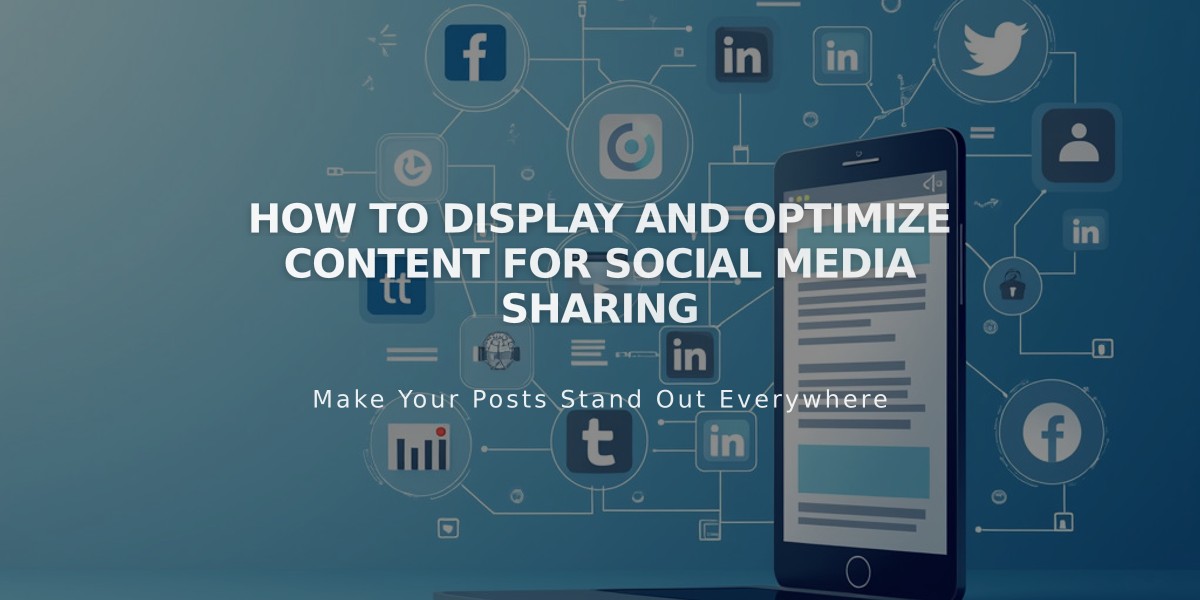
How to Display and Optimize Content for Social Media Sharing
Social media platforms automatically display site content when links are shared, providing previews that lead to the linked page when clicked. Here's how to optimize your content display across different platforms:
General Tips for Optimal Display
- Create concise SEO titles and descriptions for all pages
- Add SEO descriptions to collection items (blog posts, products, events)
- Include an SEO site description representing your brand
- Add high-quality images for social sharing
Platform-Specific Display Guidelines
Facebook Display:
- Homepage: Title, SEO site description, domain
- Pages/Posts: SEO title, SEO description, domain
- Gallery/Project Items: Item title, description, domain
X (Twitter) Display:
- Pages/Posts: SEO title, SEO description, domain
- Gallery/Project Items: Item title, domain
- Enable Twitter Cards for product images and prices
LinkedIn Display:
- Homepage: Title, domain
- Cover Page: SEO title, SEO description, domain
- Other Content: SEO title, domain
Pinterest Display:
- Requires Pinterest "Save" button
- Must include eye-catching images
- Custom descriptions needed when sharing
- Shows primary domain
Image Display Hierarchy
For Layout Pages/Collections:
- Alternative social sharing images
- Social sharing logo
- Site logo (homepage only)
- Platform-optimized images
For Collection Items:
- Alternative social sharing images
- Eye-catching item image
- First product image (products only)
- Social sharing logo
For Cover Pages:
- Alternative social sharing images
- Social sharing logo
For Campaigns:
- Header image/logo
- First non-header image
- Squarespace Badge
Troubleshooting Display Issues
Facebook:
- Use Facebook's Debugger tool
- Check image sizes
- Clear Facebook cache if needed
X (Twitter):
- Use Card Validator for latest version
- Preview posts in composer before publishing
LinkedIn:
- Remove site passwords temporarily
- Use LinkedIn's Post Inspector
- Check URL details and warnings
- Re-share after making changes
- Verify through Post Inspector again
This optimization ensures consistent and attractive content display across all social media platforms while maximizing engagement potential.
Related Articles

How to Transfer a Third-Party Domain Between Squarespace Sites

