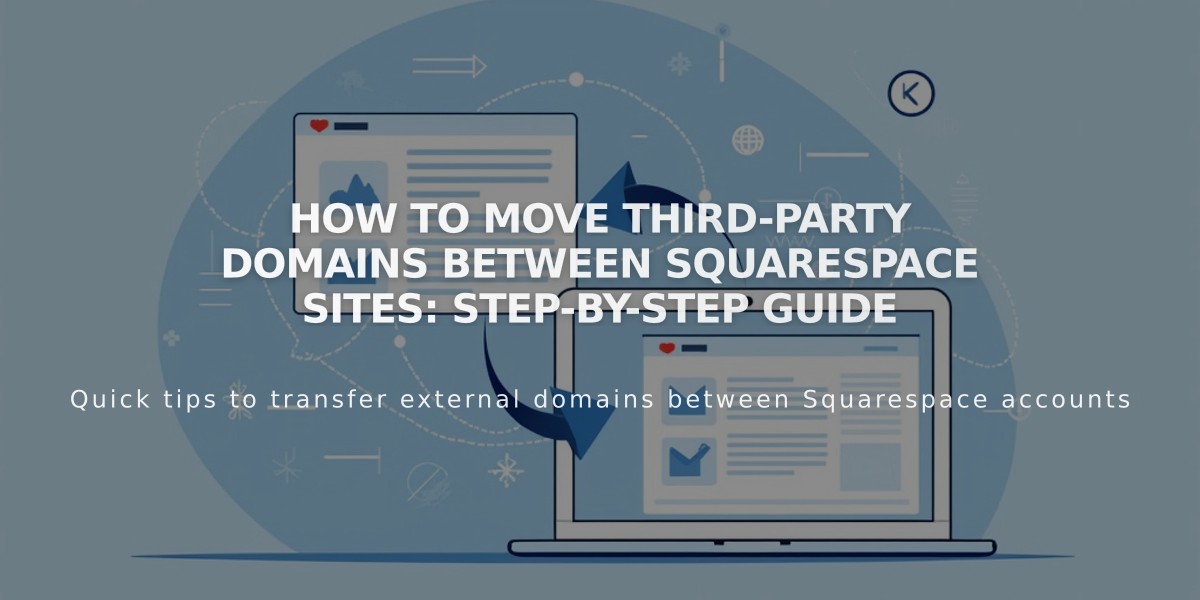How to Duplicate a Squarespace Website: A Complete Guide
Here's the concise, search-optimized version:
A website duplication creates an exact copy of your Squarespace site's design and content. This feature helps you create a new website while maintaining the structure of an existing one.
Important Limitations:
- Cannot duplicate sites with over 100 pages
- Not available for developer platform sites
- Won't work with cover page subscriptions
- Excludes Acuity Scheduling appointment pages
- Placeholder pages can't be duplicated
Step-by-Step Duplication Process:
- Access your account dashboard
- Click the three dots (…) next to the desired website
- Select "Duplicate Website"
- Wait for the copy to generate (appears with "(Copy)" in title)
What Gets Copied:
- Pages, sections, and layouts
- Style settings and template
- Site title and logo
- Collection items
- Code injection settings
- Website languages
- Text content
- Simple authors (permissions only)
What Doesn't Transfer:
- Domain subscriptions
- Email campaigns
- Audio files
- Blog comments
- Licensed images
- Content library items
- Sales settings
- Third-party integrations
- Analytics settings
- Payment configurations
Membership Sites:
- Membership features are disabled in the duplicate
- Pages move to "Not Linked" section
- Require new membership subscription
- Need manual setup in duplicated site
Post-Duplication Steps:
- Update URL slugs if needed
- Reassign authors to collection content
- Set up new integrations
- Configure website-specific settings
- Upgrade from trial when ready
Remember: The duplicate site starts as a free trial and changes made to either site won't sync with the other. To simply change your website address, add a new domain instead of duplicating the site.
Related Articles
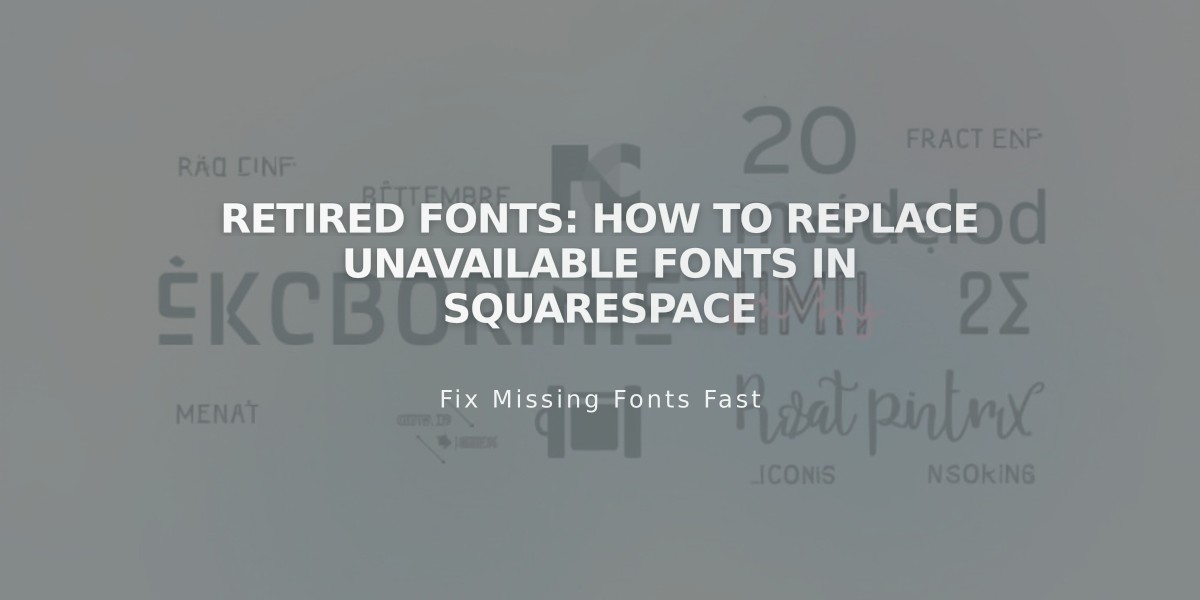
Retired Fonts: How to Replace Unavailable Fonts in Squarespace