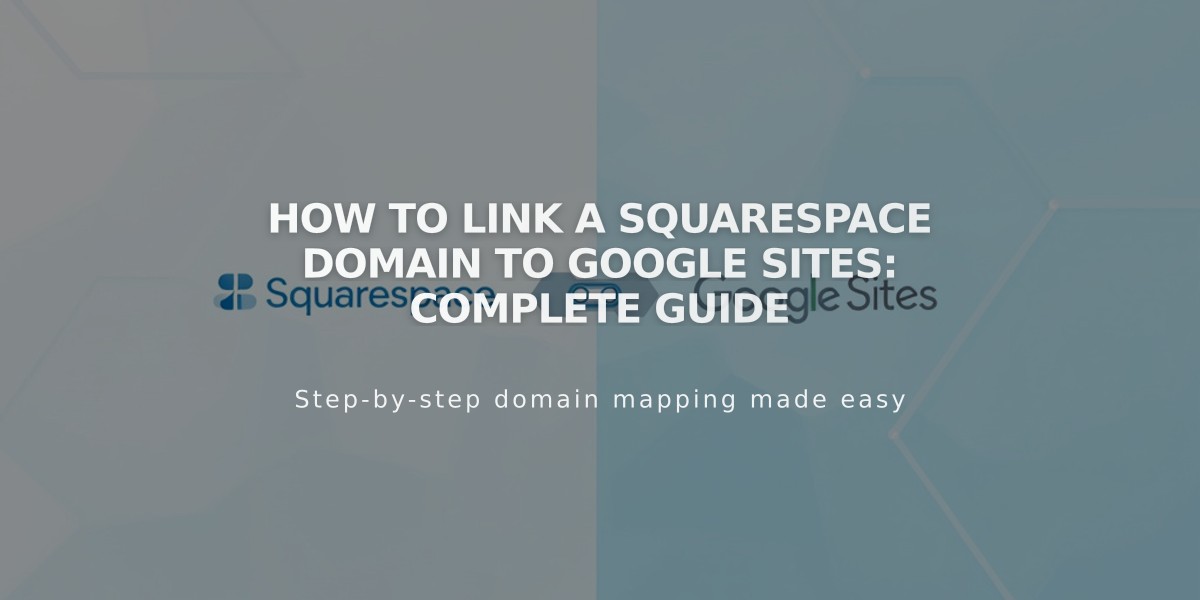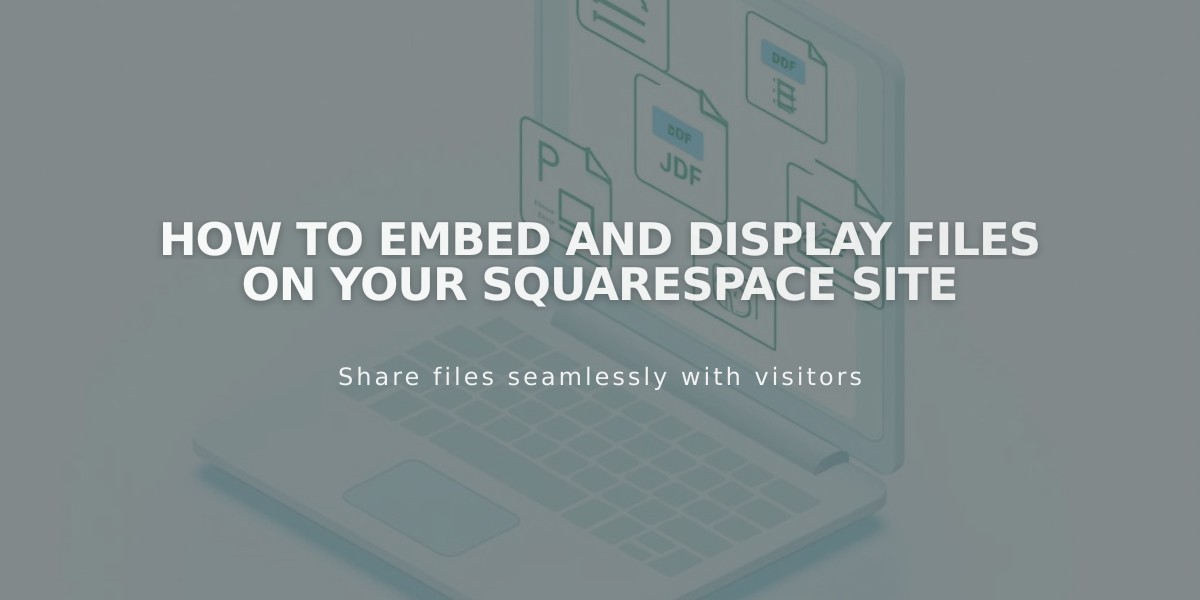
How to Embed and Display Files on Your Squarespace Site
Here's how to visualize various file types directly on your website using embedded third-party code.
PDF Files Use Issuu to embed PDF files on your site. Follow their platform-specific instructions for implementation.
Microsoft Files (Excel and PowerPoint)
- Upload your file to OneDrive
- Navigate to Files page
- Right-click the document (Control + click on Mac)
- Select "Embed"
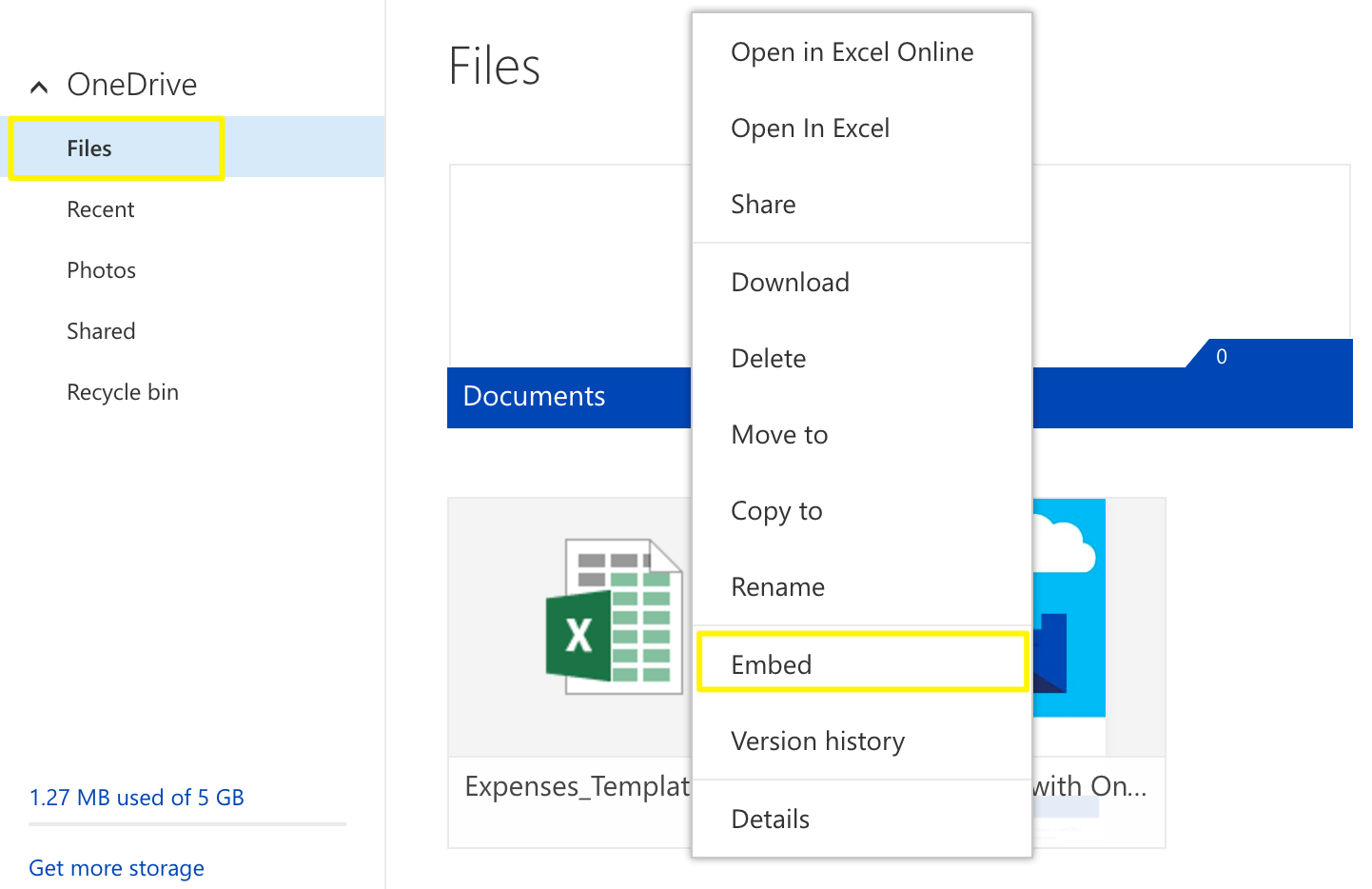
Embed option in popup menu
- Click "Generate"
- Copy the provided embed code
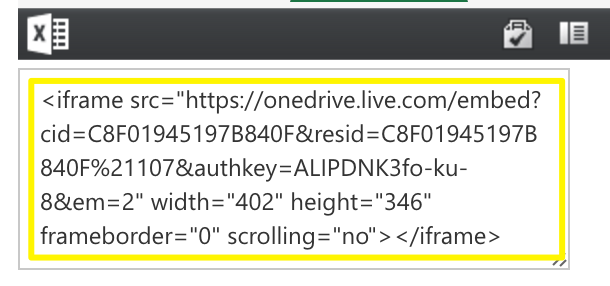
iframe code for OneDrive
- Add a Code Block to your page
- Paste the embed code
- Save changes
Google Drive Documents
- Open your document
- Click File
- Select "Publish to the web"
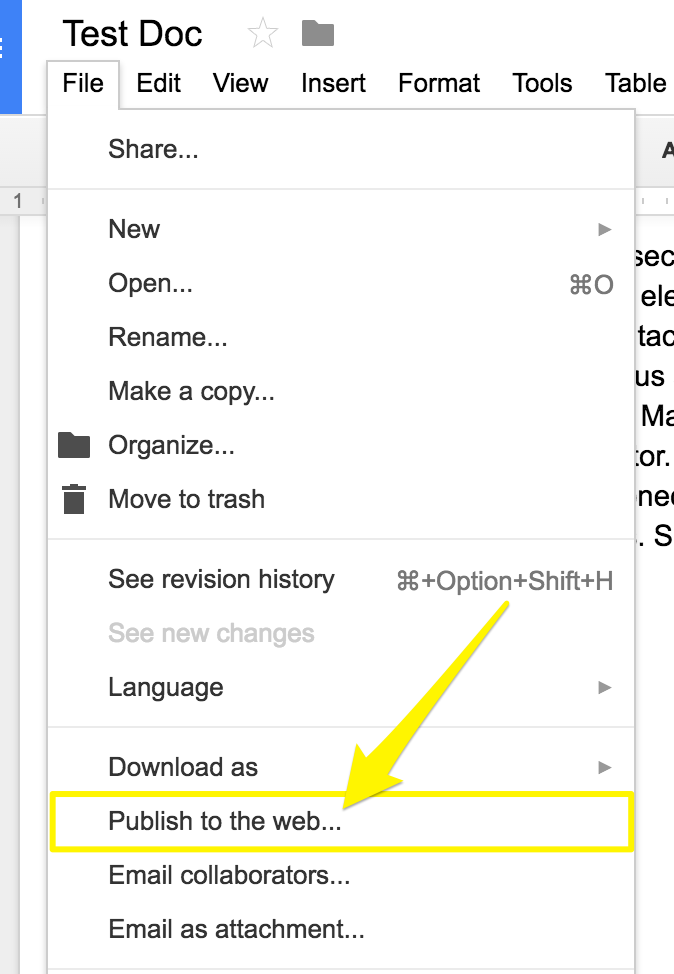
Download and save web page
- Click "Publish"
- Copy the embed code from the Embed tab
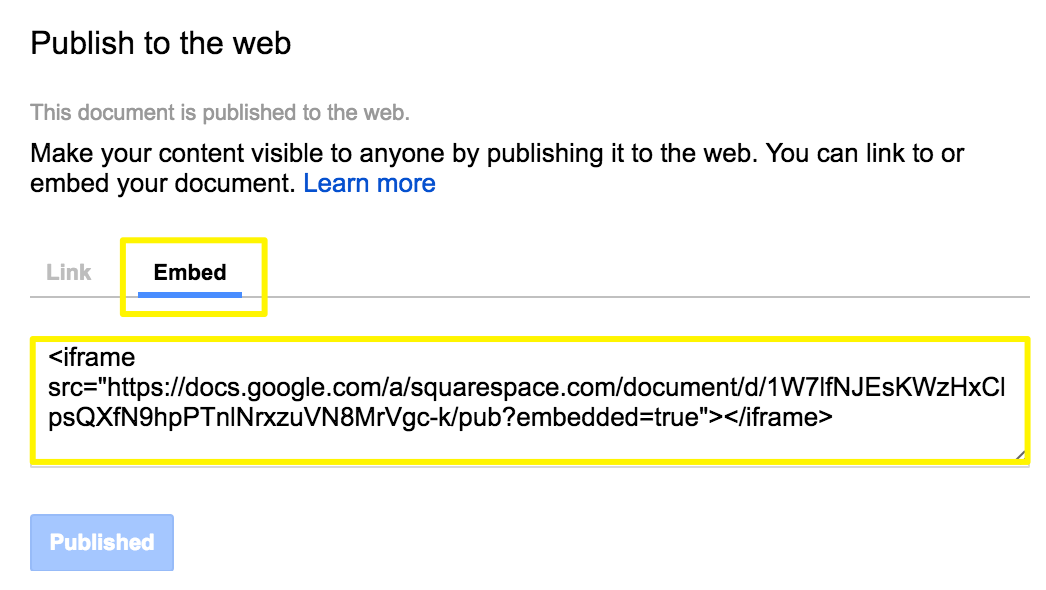
"Code to insert link"
- Add a Code Block to your page
- Paste the embed code
- Save changes
Resizing Tips
- For slide presentations: Adjust height and width numbers in the embed code
- For documents and spreadsheets: Add height and width parameters after the URL
- Use
height=600px
for standard height - Set width to 100% for full-column width
- Use spacer blocks for custom widths
Note: Custom code modifications may affect responsive design and mobile functionality. Consider consulting with a platform expert for complex implementations.
Related Articles
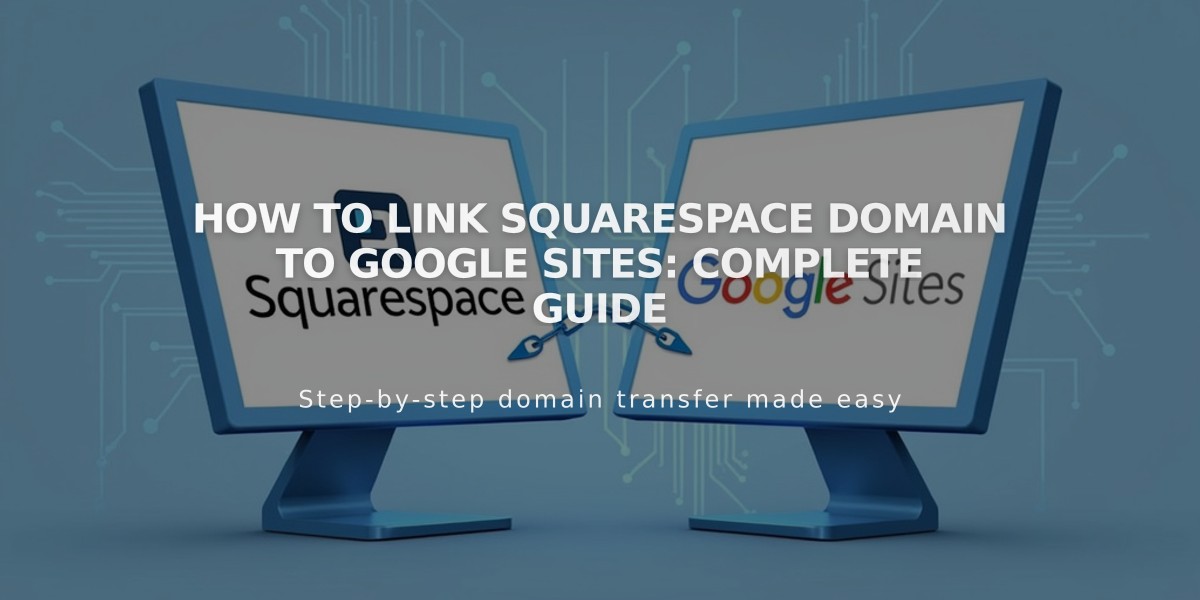
How to Link Squarespace Domain to Google Sites: Complete Guide