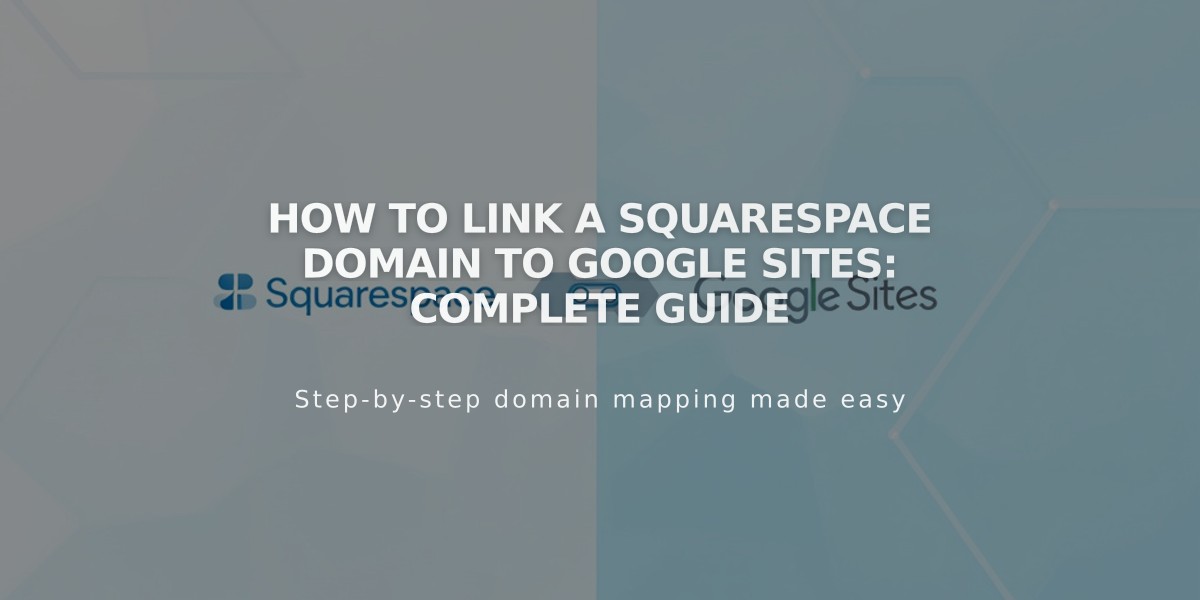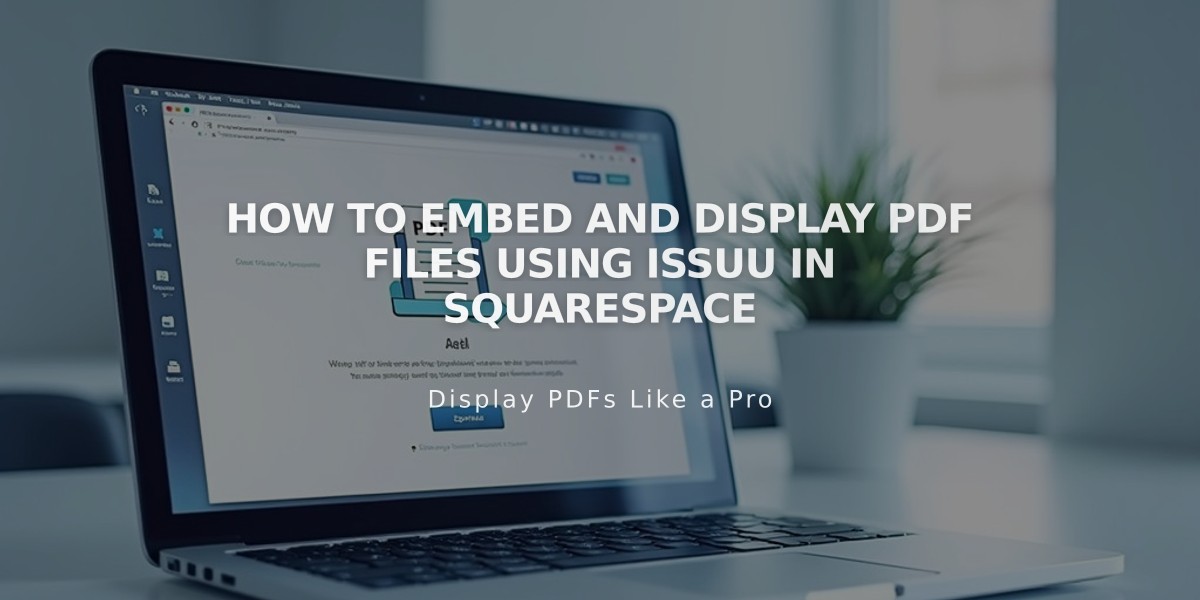
How to Embed and Display PDF Files Using Issuu in Squarespace
First, let's go through how to embed PDF files into your Squarespace site using Issuu in four simple steps.
Step 1: Upload Files to Issuu
- Sign in or create an Issuu account
- Click [Upload] in the left menu
- Upload your files by dragging and dropping or using the upload button
Step 2: Get the Embed Code
- Navigate to [Publications] in left menu
- Select your desired publication
- Click [Share] then [Embed on Website]
- Customize appearance settings
- Click [Get Embed Code]
- Copy the generated code
Step 3: Add to Squarespace
- Access your Squarespace site editor
- Navigate to your target page
- Add a Code block
- Paste the Issuu code
- Save changes
Note: While editing, you'll see "Script is disabled" - this is normal and won't appear to visitors.
Step 4: View Your PDF
- Preview your page while logged out or in private browsing
- Verify the PDF displays correctly
- Test the full-screen lightbox functionality
Troubleshooting Tips:
- PDFs won't display on index pages - use Issuu's iFrame option instead
- Some templates with Ajax loading may have display issues
- For mobile responsiveness, test thoroughly across devices
Alternative PDF Options in Squarespace:
- Text links to PDF files
- Image click-through URLs
- Direct file downloads
Important Notes:
- This integration uses custom code and isn't officially supported by Squarespace
- Display issues may occur during platform updates
- Mobile responsiveness varies by template
- Regular testing is recommended to ensure continued functionality
For additional support, consult Issuu's documentation or consider hiring a Squarespace Expert for custom solutions.
Related Articles
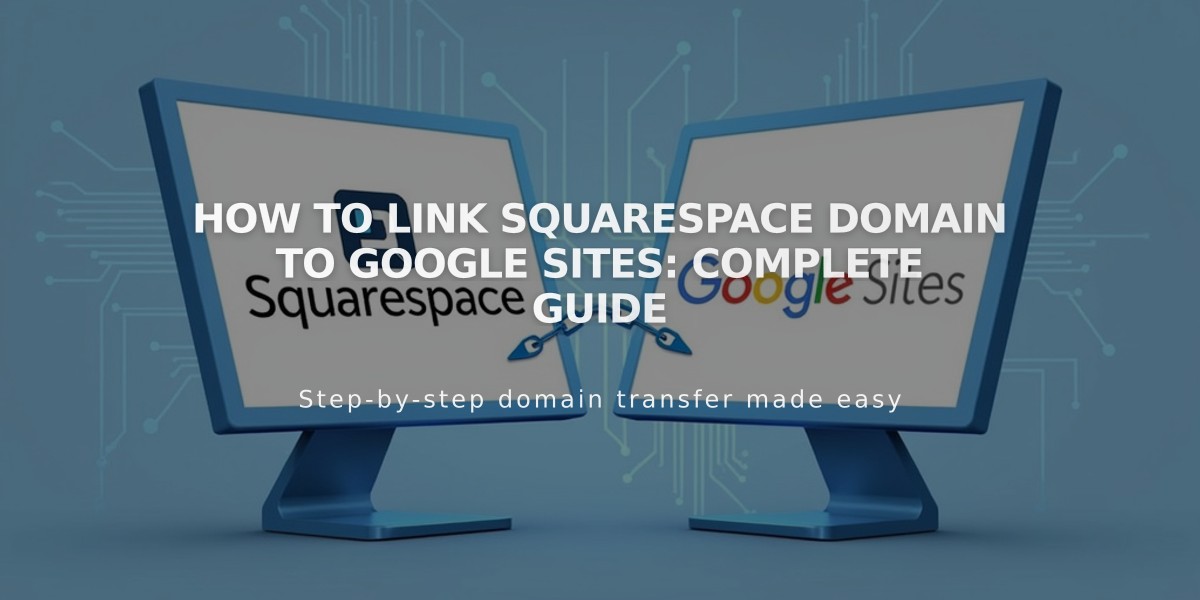
How to Link Squarespace Domain to Google Sites: Complete Guide