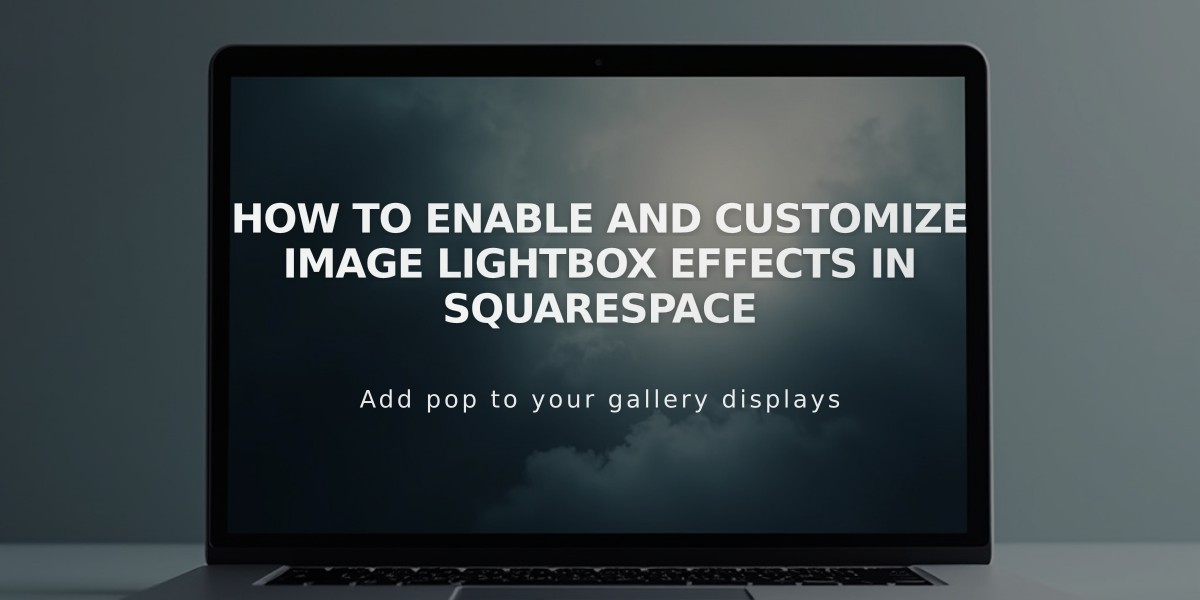
How to Enable and Customize Image Lightbox Effects in Squarespace
A lightbox effect displays images in a centered overlay with a darkened background when clicked, allowing visitors to view enlarged versions while the rest of the page remains blurred. Close the lightbox by clicking the X in the upper corner.
Gallery Sections (Version 7.1)
To enable lightbox:
- Click Edit on the page and click the pencil icon over the gallery section
- Set gallery type to Grid: Simple, Grid: Stacked, or Grid: Board
- Toggle the Lightbox switch on
- Click Save or Exit and Save
To style the lightbox:
- Open Site Styles and click Colors
- Click the pencil icon on your gallery section's theme
- Use Lightbox Background to set color
- Adjust Lightbox Icon for navigation controls
- Save changes
Note: Captions don't display in gallery section lightboxes. Click-through URLs override lightbox functionality.
Image Blocks
Lightbox support:
- Inline layout (7.0 and 7.1 classic editor)
- Fluid Editor sections
Enable lightbox:
- Open image editor
- Click Design tab
- Select Inline layout
- Turn on Lightbox switch
- Choose Dark or Light overlay
Grid Gallery Blocks
- Add images to Grid gallery Block
- Click Design tab
- Select Lightbox
- Choose Dark or Light overlay
Note: Captions show on hover. Mobile users tap dot icon to view captions.
Summary Blocks
- Board/grid Summary Blocks linked to Gallery Pages open images in dark lightbox slideshow
- Captions display on hover
- Click-through URLs override lightbox in page view
- URLs disabled in lightbox view
Gallery Pages (7.0)
Lightbox support varies by template. Standard Gallery Pages offer Light/Dark lightbox options in Site Styles. Video descriptions don't display in lightbox.
Template-specific features:
- Most templates support Grid view with hover captions
- Click-through URLs typically disable lightbox
- Mobile support varies by template
- Some templates have unique lightbox triggers or display options
Note: Touch zoom for lightbox images isn't supported on mobile devices.
Related Articles

Retired Fonts List: Complete Guide to Replacing Unavailable Fonts

