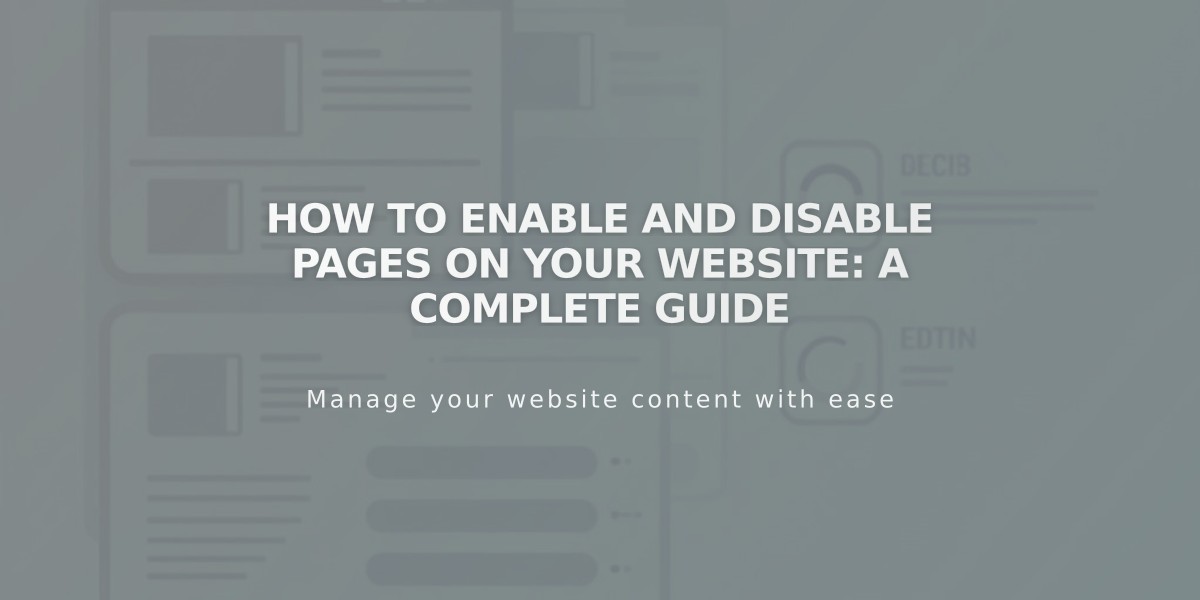
How to Enable and Disable Pages on Your Website: A Complete Guide
Pages can be easily managed through activation and deactivation to control their visibility to visitors and search engines. Here's everything you need to know about managing page visibility:
Default Page Status
- New pages are automatically activated and visible
- Pages are indexable by search engines when active
- Deactivated pages are hidden from visitors and search engines
Automatic Deactivation Cases
- When importing content from other services
- Exceeding page limits on legacy billing plans
- Portfolio subpages (collection items)
How to Enable a Page
- Navigate to the "Pages" panel
- Hover over the desired page
- Click to open page settings
- Enable the "Enable Page" option
- Click Save
How to Disable a Page
- Open the "Pages" panel
- Hover over the target page
- Click to access page settings
- Disable the "Enable Page" option
- Click Save
Important Considerations
- Deactivating Collection Pages disables all items within
- Disabled Store Pages prevent new purchases
- Existing cart items remain available until removed
- Dropdowns cannot be deactivated directly
Alternative Visibility Options
-
Unlinked Pages
- Remains active but hidden from navigation
- Accessible via direct URL
-
Password Protection
- Keeps page visible in navigation
- Restricts access to authorized users
-
Noindex Tags
- Keeps page active for visitors
- Prevents search engine indexing
These options provide flexible control over page visibility while maintaining site functionality.
Related Articles

How to Transfer a Third-Party Domain Between Squarespace Sites

