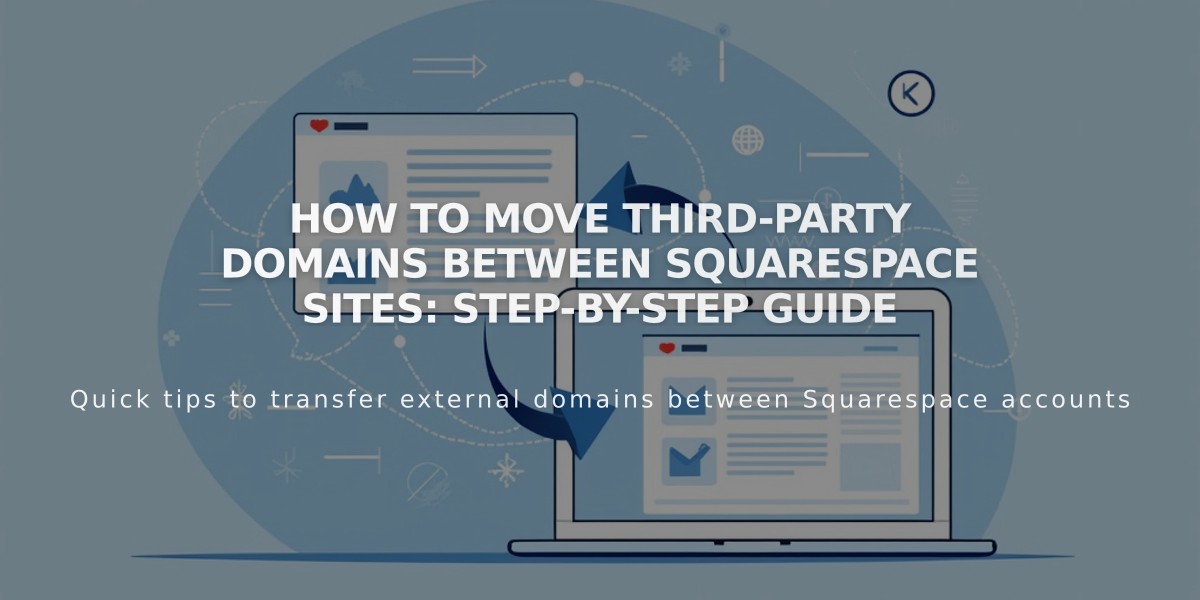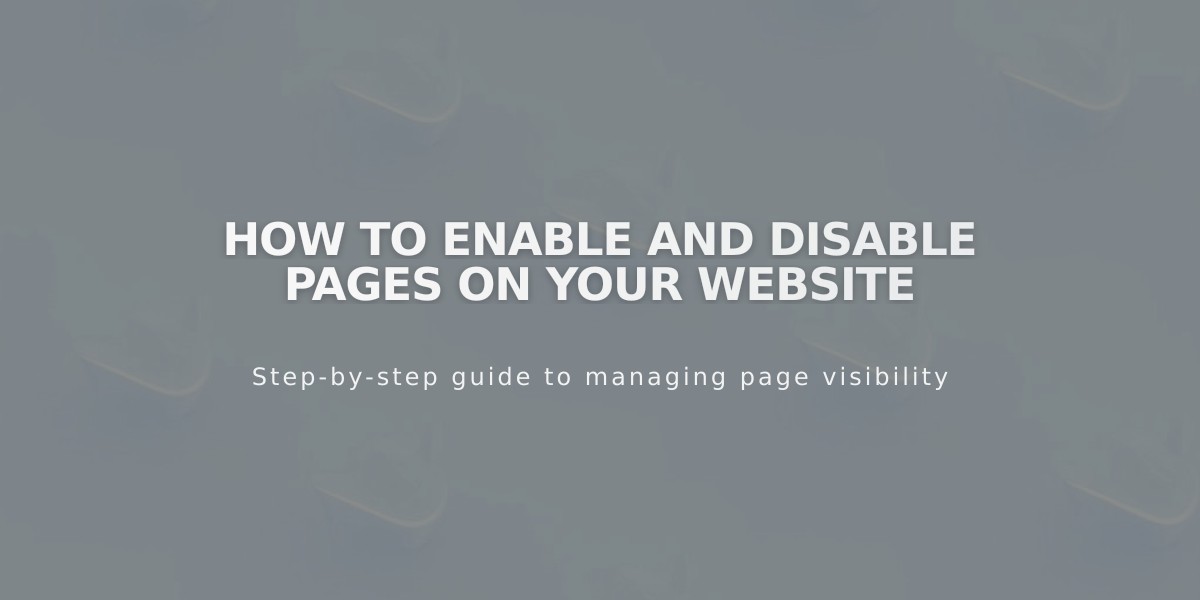
How to Enable and Disable Pages on Your Website
Pages can be enabled or disabled to control their visibility to visitors and search engines. By default, new pages are enabled and indexed by search engines.
When Pages Are Automatically Disabled
- After importing content from other services
- When exceeding page limits on certain payment plans
How to Enable a Page
- Go to Pages Panel
- Hover over the desired page and open settings
- Turn on the Enable Page toggle
- Click Save
How to Disable a Page
- Go to Pages Panel
- Hover over the desired page and open settings
- Turn off the Enable Page toggle
- Click Save
Important Notes:
- Disabling a collection page disables all items within it
- Disabled store pages prevent new purchases, but existing cart items can still be purchased
- Portfolio subpages cannot be disabled individually
- Dropdowns cannot be disabled; you must disable individual pages within them
Alternative Ways to Hide Pages:
- Move to No Links section to hide from navigation while keeping the page enabled
- Add password protection for selective access
- Use noindex tags to hide from search engines while remaining visible to visitors
Effects of Disabling Pages:
- Hidden from public view and search engines
- Still visible in pages panel when logged in
- Removed from site navigation
- Content in collection pages may still appear in summary blocks and gallery blocks
- Store products must be individually hidden to remove from existing shopping carts
Disabled pages maintain their content and settings, allowing you to easily re-enable them later when needed.
Related Articles
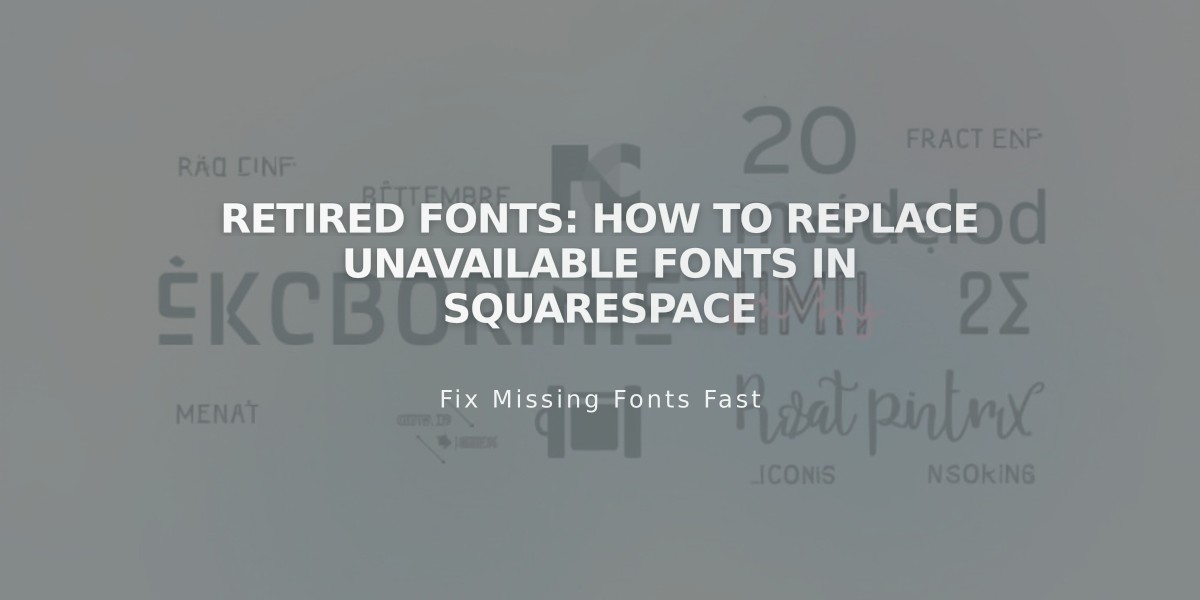
Retired Fonts: How to Replace Unavailable Fonts in Squarespace