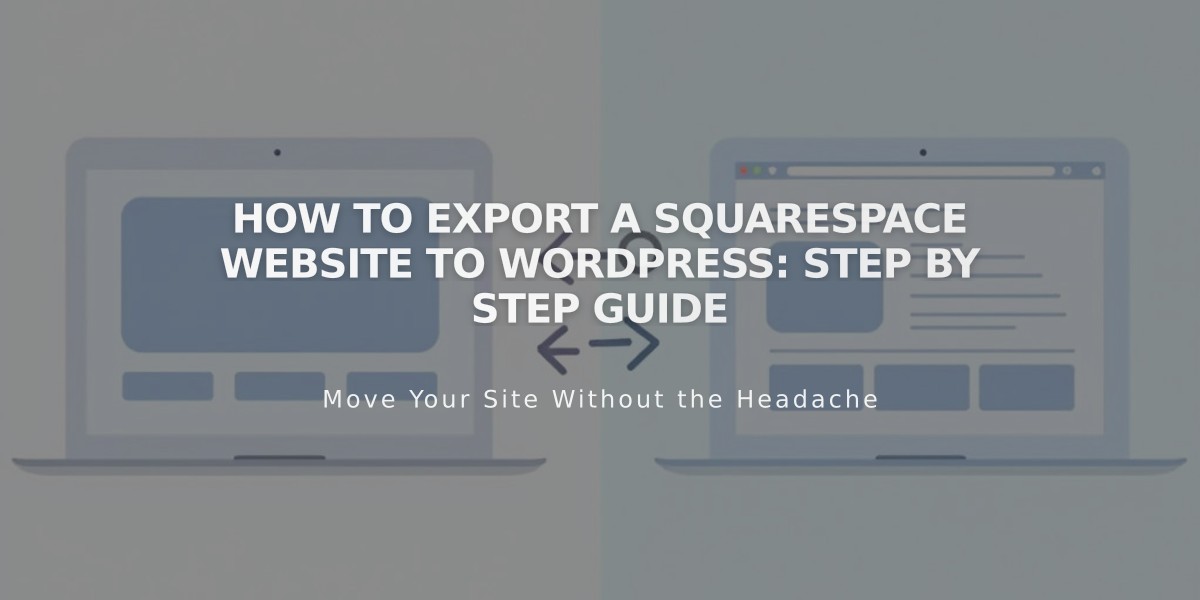
How to Export a Squarespace Website to WordPress: Step by Step Guide
Blog pages and up to 1000 comments per post can be exported to WordPress via Squarespace's XML export tool. This process helps transfer your content while keeping your website active for the best results.
Before Exporting:
- Ensure your Squarespace website is active and published
- Set website visibility to Public
- For expired websites, reactivate your subscription first
Content That Exports:
- Layout pages
- Blog posts and comments
- Text blocks
- Image blocks
- Text from Embed and Instagram blocks
- Gallery pages (York version 7.0)
Content That Won't Export:
- Album, cover, index, info, events, portfolio, and shop pages
- Headers, footers, and sidebars
- Multiple blog pages
- Dropdowns
- Audio/Video blocks
- Product blocks
- Drafts
- Style settings
- Custom CSS
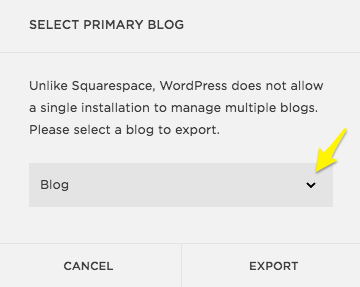
Export Blog from Squarespace
Export Steps:
- Go to "Import and Export Content"
- Click Export
- Select WordPress icon
- Choose primary blog (if multiple exist)
- Wait for export completion
- Download the XML file
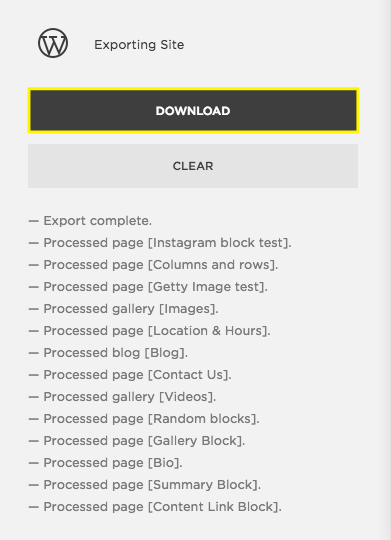
Gray Download Button
WordPress.com Import Tips:
- Use WordPress.com for better image transfer
- Verify images appear in WordPress media library
- Manual image upload may be needed for WordPress Importer
- Contact WordPress support if content is missing
Keep your Squarespace site active until confirming successful content transfer to WordPress.
Related Articles

Retired Fonts List: Complete Guide to Replacing Unavailable Fonts

