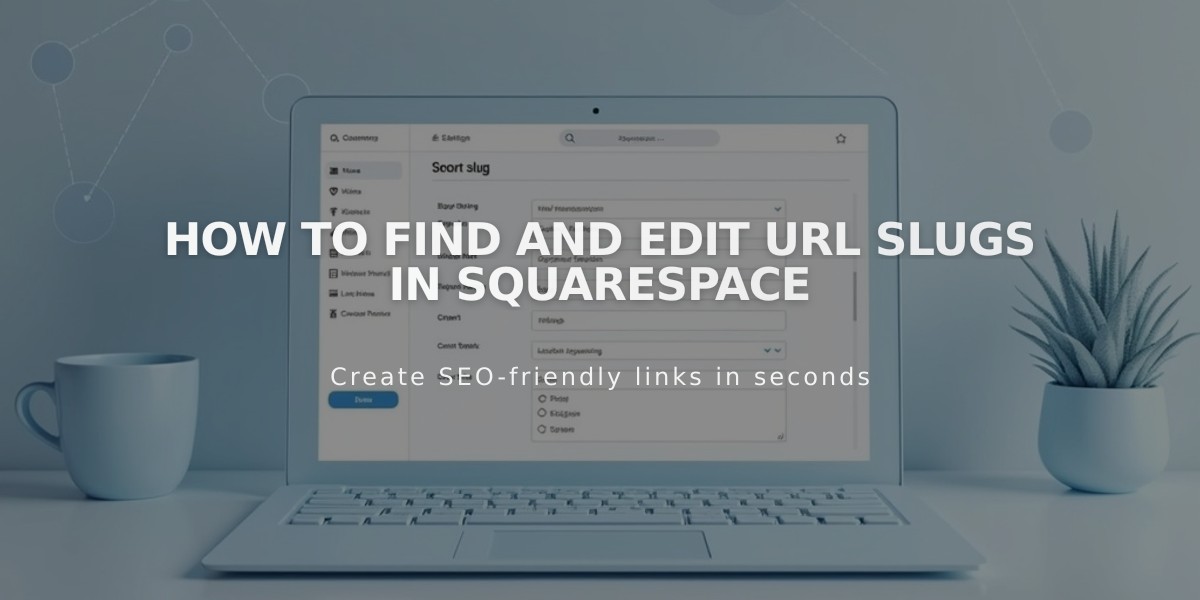
How to Find and Edit URL Slugs in Squarespace
A URL slug is the unique address for a page or collection item on your site. Squarespace automatically creates these based on page titles, but you can customize them for better organization and SEO.
Finding URL Slugs
Three ways to find a page's URL slug while logged in:
- Use full preview mode and check the address bar
- View your site in private/incognito mode
- Check page/item settings directly
URL Slug Requirements
- Must be lowercase (uppercase characters automatically convert)
- Length: 3-250 characters (3-200 for blog posts, events, products)
- Only dashes (-) allowed as special characters
- Can't reuse product URL slugs after deletion
- Can't use reserved slugs like 'cart', 'checkout', 'search'
Changing URL Slugs
For Pages:
- Open Pages panel
- Hover over page and click settings
- Update URL slug field
- Save changes
For Blog Posts:
- Navigate to blog page
- Open post settings
- Edit Post URL field
- Save changes
For Products:
- Open store page
- Select product
- Find SEO and URL section
- Edit URL field
- Apply changes
Best Practices
- Create short, memorable URLs
- Set up 301 redirects when changing URLs
- Update internal links after URL changes
- Maintain consistent URL structure
- Avoid using deleted product URLs
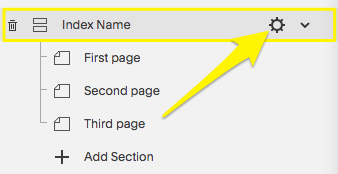
Yellow arrow pointing downward
For Portfolio, Events, and Lessons:
- Follow similar steps through respective settings
- URLs always include parent page slug
- Maintain proper hierarchy in URL structure
Remember to update all internal links and set up proper redirects after changing any URL slugs to prevent broken links.
Related Articles

Add Custom Nameservers to Your DNS Settings

