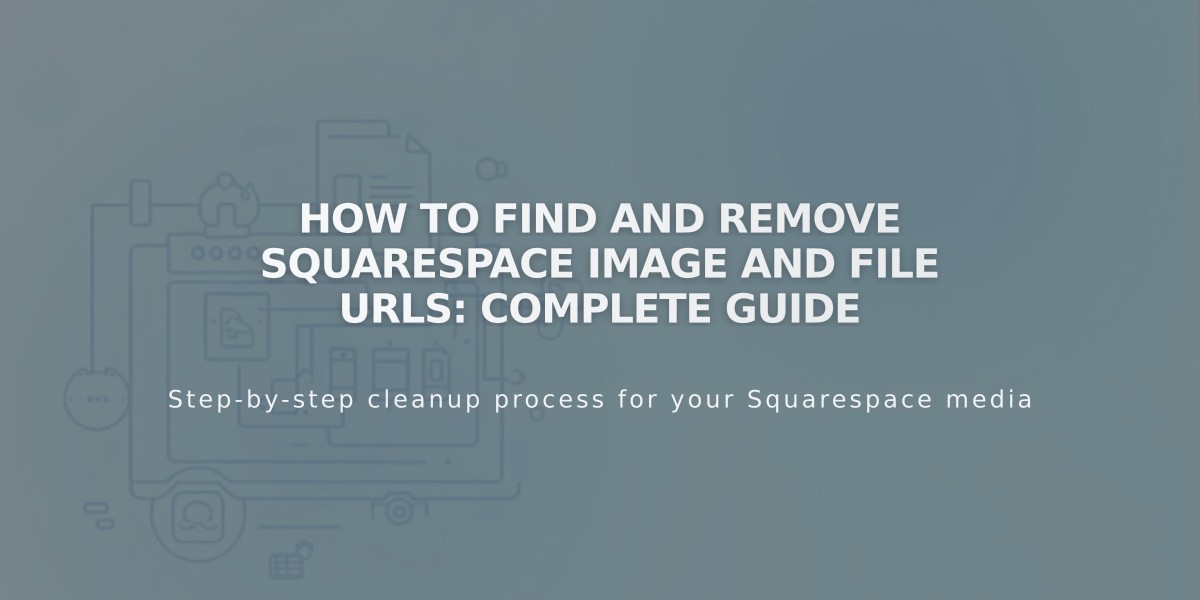
How to Find and Remove Squarespace Image and File URLs: Complete Guide
Find the direct URLs of images and files in Squarespace to manage your site's assets effectively.
When you upload media to Squarespace, our content delivery network (CDN) assigns specific URLs to each file for efficient storage and retrieval.
Image URLs
Squarespace stores multiple sizes of each uploaded image, with unique static URLs for each version. This optimizes page load times and improves your site's performance and SEO ranking.
Video URLs
Uploaded videos are automatically converted to .mp4 format and made available in 1080p and 360p resolutions for universal compatibility.
Finding Static URLs
To locate an image's static URL:
- Right-click the image and open in a new tab
- Check the browser's address bar
- Look for URLs starting with images.squarespace-cdn.com, static.squarespace.com, or static1.squarespace.com
- The URL will end with a format indicator (e.g., format=1000w for 1000-pixel width)
Deleting URLs and Content
Images and Videos:
- Delete immediately through the asset library
- Unused resources are automatically removed after 8-38 days
- Deleted page content remains in trash for 30 days before permanent removal
Files:
- Remove all instances from your site
- Empty site trash if necessary
- Complete deletion takes 8-38 days
Expedited Deletion Requests
To request faster file deletion:
- Email or chat with Squarespace support
- Include:
- "Static URL deletion request" phrase
- Your domain name
- Static URLs to be deleted (comma-separated for multiple files)
Note: Even after deletion requests, files may remain accessible temporarily due to CDN caching. Search engines may continue displaying URLs until reindexing occurs.
For social sharing and gallery deep linking, you can create custom URLs within your Squarespace site. The platform's CDN uses global servers and data centers to ensure optimal content delivery worldwide.
Related Articles

Retired Fonts List: Complete Guide to Replacing Unavailable Fonts

