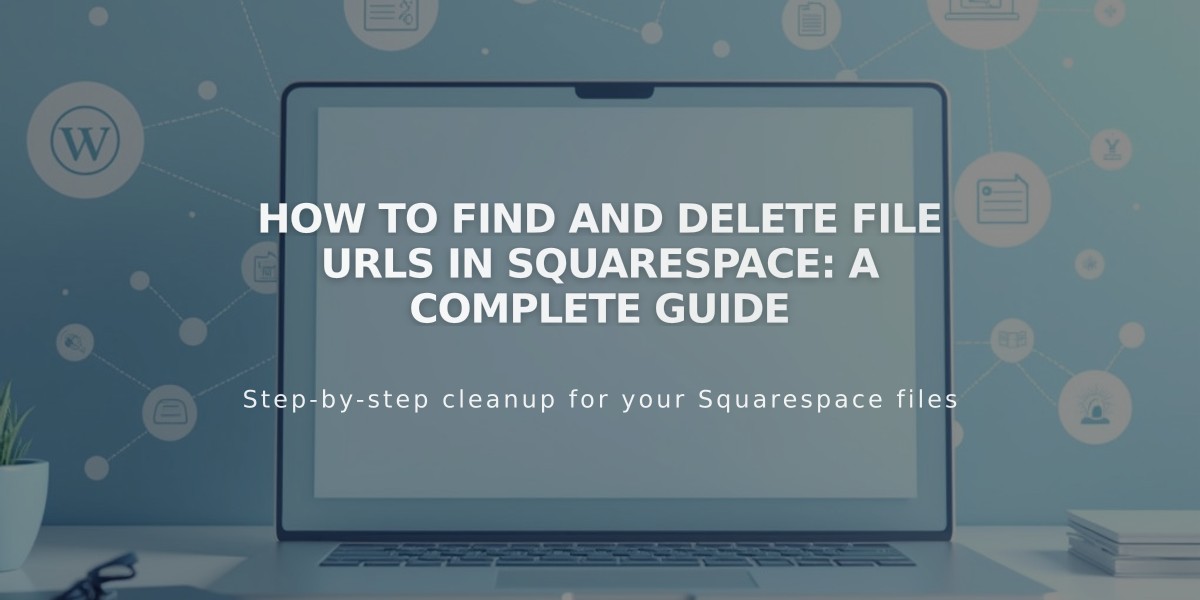
How to Find and Delete File URLs in Squarespace: A Complete Guide
Image and file URLs serve as permanent addresses for your uploaded content in Squarespace's Content Delivery Network (CDN). Here's what you need to know about managing these URLs:
Image Storage
- Multiple sizes are automatically created for each uploaded image
- Each size version gets a unique static URL
- This improves website performance and page loading times
- Better loading times can positively impact Google search rankings
Video Storage
- Videos are automatically converted to MP4 format
- Available in 1080p and 360p resolutions
- Ensures compatibility across devices and browsers
- Resolution selection is automatic, not manual
Finding URLs
- Right-click on images and open in new tab to see URL
- Look for URLs starting with:
- images.squarespace-cdn.com
- static.squarespace.com
- static1.squarespace.com
- Format indicators (e.g., format=1000w) show image size version
Deletion Timeline
- Regular content deletion: 8 days
- Page deletion with content: 38 days (30 days in trash + 8 days for removal)
- Files remain accessible via direct URL until fully removed
- Search engines may continue displaying URLs until reindexing
Requesting Early Removal
- Email or chat with website owner credentials
- Include "Static URL Removal Request"
- Provide domain name
- List all URLs for removal (comma-separated)
- Wait for confirmation
Important Notes:
- Deleted files remain temporarily accessible via direct URL
- Complete removal timing varies and cannot be expedited
- Consider requesting search engine reindexing
- URLs can still appear in search results during transition
This system ensures efficient content delivery while maintaining flexibility for content management and removal when needed.
Related Articles

Add Custom Nameservers to Your DNS Settings

