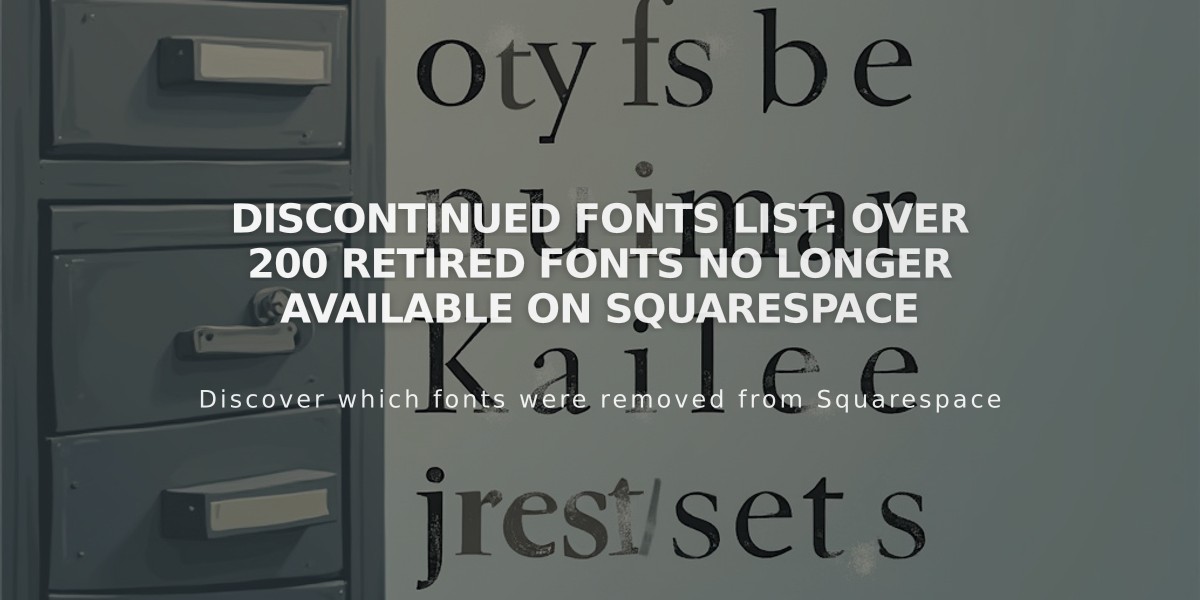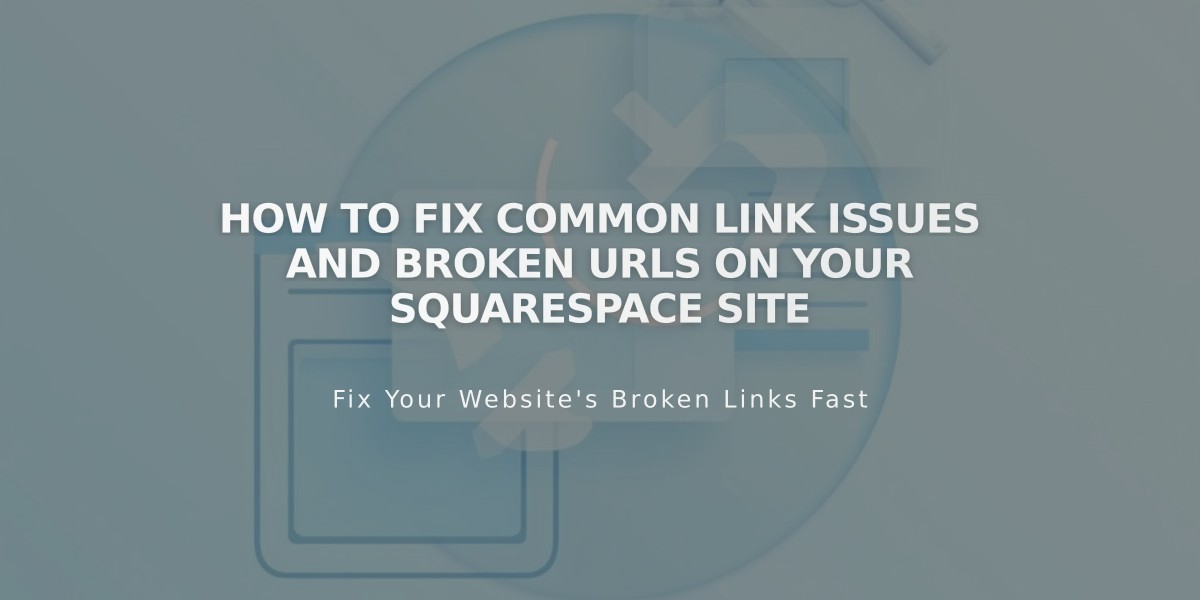
How to Fix Common Link Issues and Broken URLs on Your Squarespace Site
Common link problems can affect your website's functionality. Here's how to identify and fix them:
Login Screen Redirects When a link takes users to a login screen, it's because the URL contains editing-area elements like "/config #/". Fix this by using the public-facing URL instead of the editing URL.
Logged-In Version Issues Links showing the logged-in version occur when using integrated domain URLs while already logged into Squarespace. To prevent this:
- Use your custom domain for all links
- Hide the integrated domain from search engines
- Test links in incognito mode
404 Errors When links lead to "page not found" errors:
- Check for URL changes or typos
- Update outdated links manually
- Set up URL redirects as needed
Wrong Domain Links To fix links pointing to the wrong domain:
- Reselect pages in the link editor
- Ensure your main domain is properly set
- Replace integrated domain URLs with custom domain URLs
Imported Content Links For broken links from imported content:
- Replace old links with new site pages
- Use the link editor to select corresponding pages
- Set up URL redirects if needed
Fixing External Links:
- Copy the correct URL from your browser
- Test the URL in an incognito window
- Update the link through the link editor
- Verify the link works in incognito mode
Fixing Internal Links:
- Open the link editor
- Select the correct page from your site
- Test the link in incognito mode
Category and Tag Links Ensure proper functionality by:
- Using built-in category/tag linking methods
- Maintaining exact case sensitivity
- Verifying URL structure matches category/tag names
Anchor Links For page jump links:
- Follow proper anchor link formatting
- Ensure anchor IDs match exactly
- Test functionality across different devices
Remember to regularly check and update links to maintain site functionality and user experience.
Related Articles
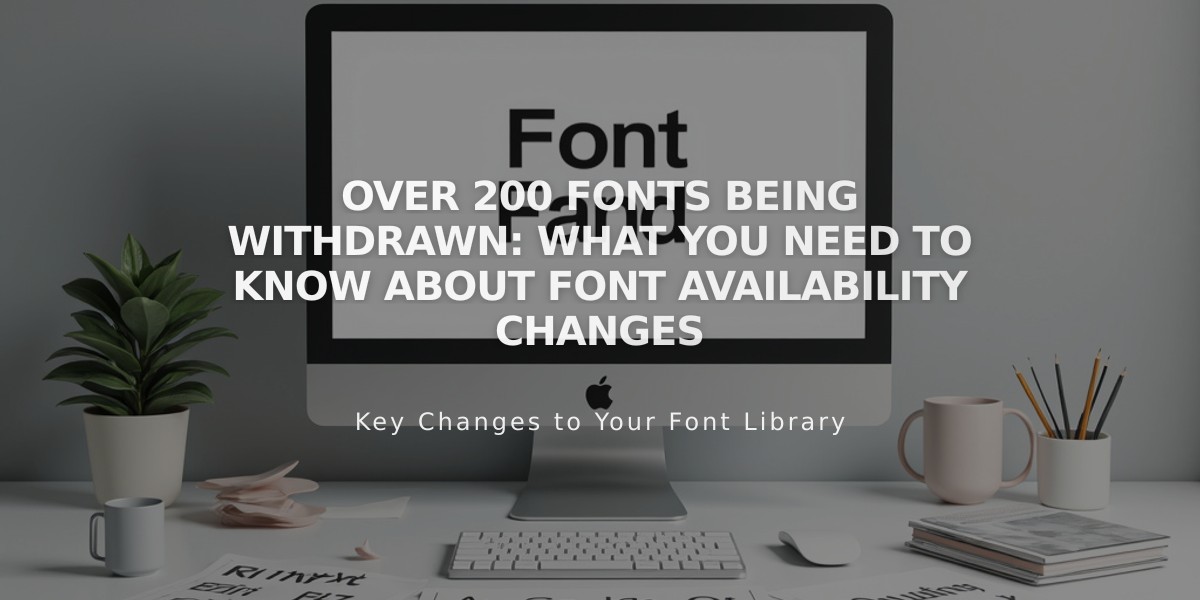
Over 200 Fonts Being Withdrawn: What You Need to Know About Font Availability Changes