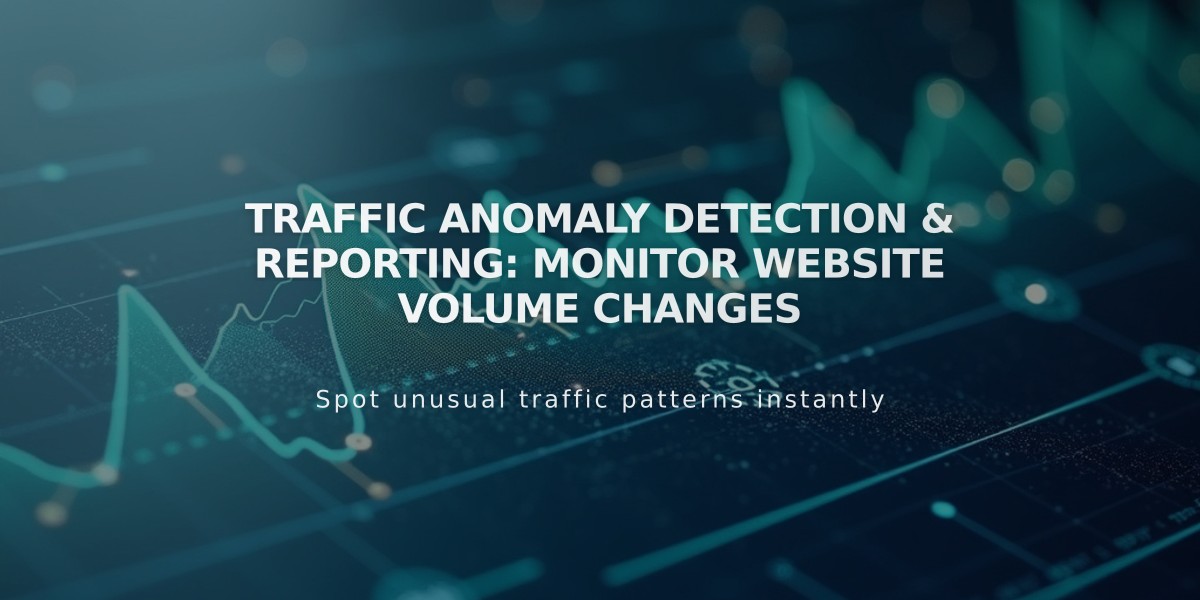How to Install Google Analytics on Your Squarespace Site: Step-by-Step Guide
Connect Google Analytics to your Squarespace site to track visitor data and analyze traffic patterns effectively.
Before Starting:
- Create a Google Analytics account if you don't have one
- Get your measurement ID (starts with G-)
Adding Google Analytics:
- Navigate to Developer tools panel
- Select External API keys
- Enter your measurement ID in the Google Analytics account number field
- Save changes
Note: Allow up to 24 hours for data to appear in Google Analytics.
Implementing Consent Mode:
- Add your measurement ID
- Enable cookie banner in Cookies & Visitor Data panel
- Choose "Opt in & out" banner type
- Customize banner text (optional)
- Save settings
Tracking Features:
- Ecommerce conversion tracking includes:
- Order ID
- Store name
- Purchase total
- Customer location
- Product details
- SKU
Platform Differences:
- Internal Traffic: Squarespace excludes logged-in activity; Google Analytics includes it
- Bot Filtering: Different methods for filtering non-human traffic
- Data Sampling: Squarespace uses full data; Google Analytics may use sample estimates
- Traffic Attribution: Different methods for identifying referral sources
- Location Data: Variations in IP address recording between platforms
Removing Google Analytics:
- Open Developer tools
- Click External API keys
- Delete measurement ID
- Save changes
Important Notes:
- Create an IP filter in Google Analytics to exclude your own activity
- Ajax loading in version 7.0 sites may affect tracking accuracy
- Different analytics platforms may show varying results due to different calculation methods
For best results, regularly monitor both Squarespace and Google Analytics data to get a comprehensive view of your site's performance.
Related Articles
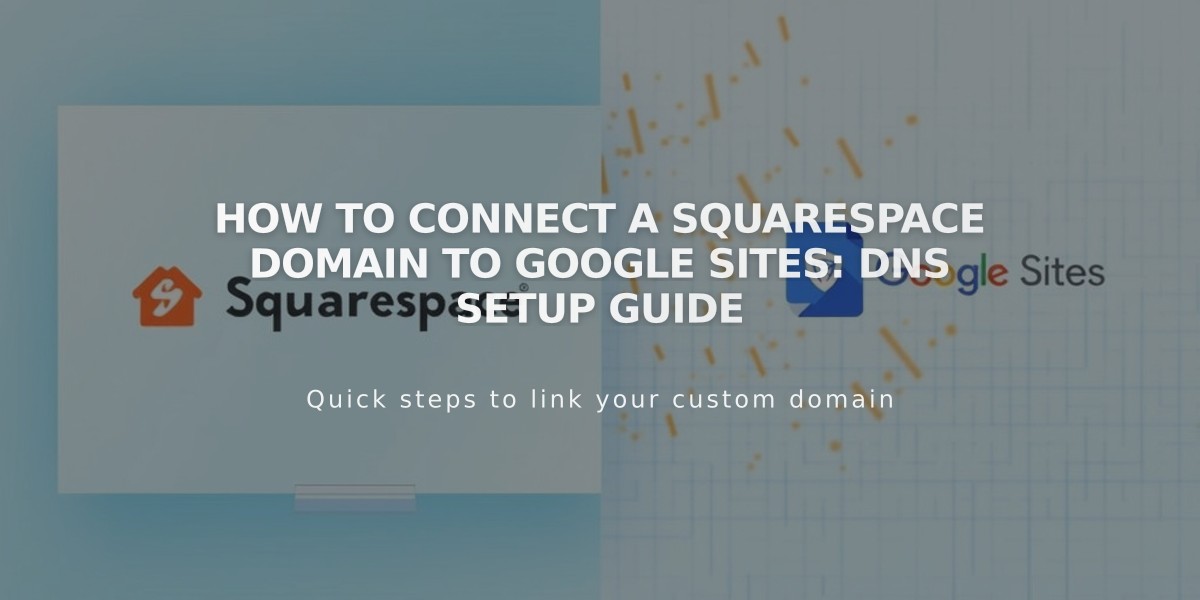
How to Connect a Squarespace Domain to Google Sites: DNS Setup Guide