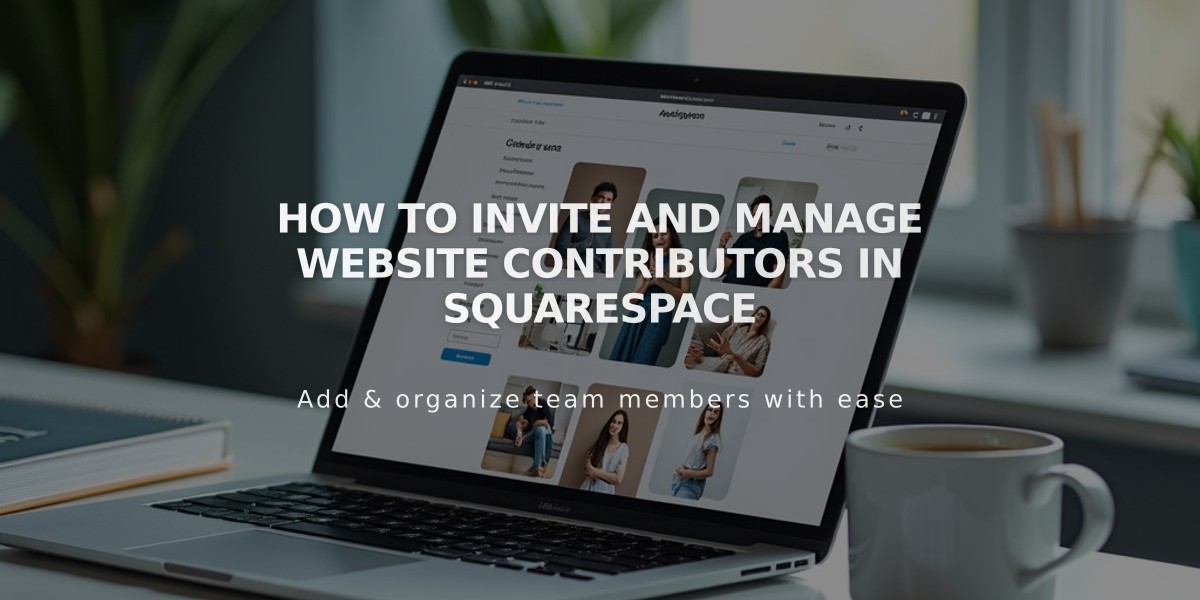
How to Invite and Manage Website Contributors in Squarespace
Adding and managing contributors to your Squarespace site is straightforward. Here's how to do it:
Prerequisites:
- Only owners and administrators can invite contributors
- Personal and Cover Page plans allow one contributor
- Other plans allow unlimited contributors
- Multiple simultaneous edits may cause overwrites
- Only admin permissions are available for parking pages
How to Invite a Contributor:
- Open the Permissions & Ownership panel
- Click "Invite Contributor"
- Enter the contributor's name and email
- Set appropriate permissions:
- Choose administrator for full access
- Or select specific permissions as needed
- Click "Invite" to send the invitation
After Sending the Invitation:
- Contributors will receive an email to log in or create an account
- Pending invites appear under "Invites Sent"
- You can manually share the invitation link if needed
Managing Invitations:
To modify pending invitations:
- Click the contributor's name under "Invites Sent"
- Adjust permissions as needed
- Cancel invitation if necessary
Important Notes:
- Contributors must accept the invitation to gain access
- You can edit permissions or remove contributors at any time
- Contributors can edit their profile information
- Coordinate with team members to avoid edit conflicts
For domains without website billing information, different contributor settings apply. Consult the domain permissions documentation for details.
Enterprise customers seeking bulk site management with multiple contributors can request custom solutions through Squarespace's Enterprise program.
Related Articles

Add Custom Nameservers to Your DNS Settings

