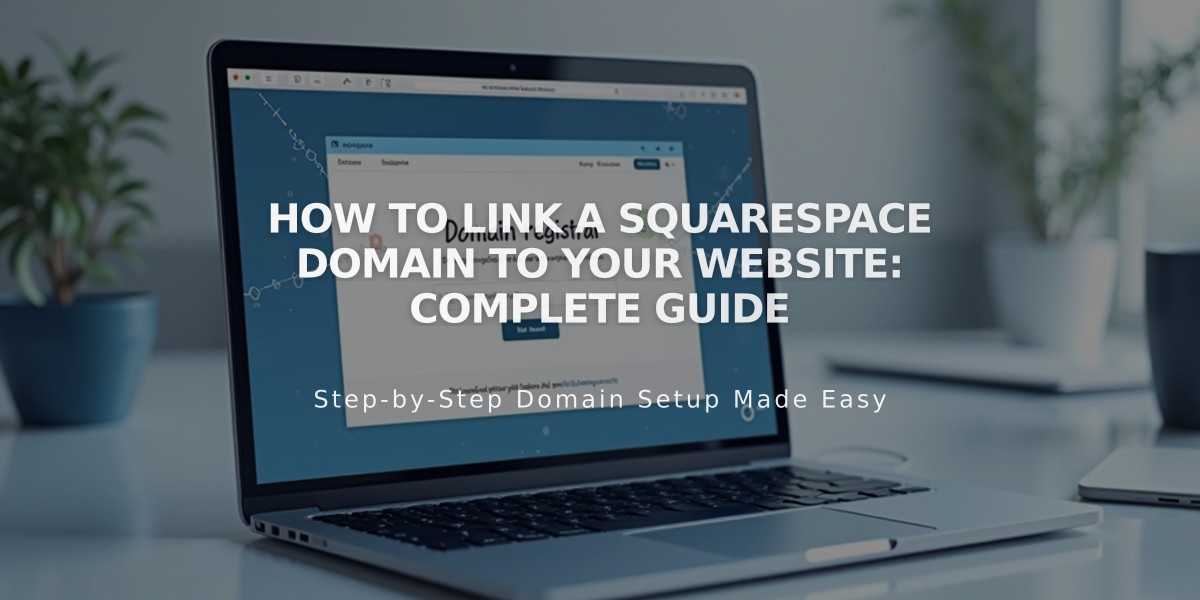
How to Link a Squarespace Domain to Your Website: Complete Guide
To link a Squarespace domain to your site while keeping billing separate, follow these steps:
Requirements
- Domain must be parked and not already linked to another site
- Domain and website must be on the same Squarespace account
- Admin permissions required for both domain and website access
Link Your Domain
- Open domains dashboard
- Click your domain
- Select "Website"
- Click "Link Existing Website"
- Choose the site to link
- Click "Next" then "Confirm"
Change Domain Connection
- Open domains dashboard
- Click your domain
- Select "Website"
- Click "Change Connection"
- Choose new site
- Click "Next" then "Confirm"
Remove Domain Connection
- Open domains dashboard
- Click your domain
- Select "Website"
- Click "Change Connection"
- Select "Park this Domain"
- Click "Next" then "Confirm"
Important Notes
- Billing settings remain separate from the website
- Cannot link domain to specific pages (only full sites)
- For subdomains, use DNS records as they're treated as third-party domains
- Remove all third-party records before re-linking to Squarespace
- Request admin permissions if lacking access to either domain or website
For domain transfers between sites or moving domains to Squarespace, consult Squarespace's domain transfer documentation.
Related Articles

Why Domain Changes Take Up to 48 Hours to Propagate Worldwide

