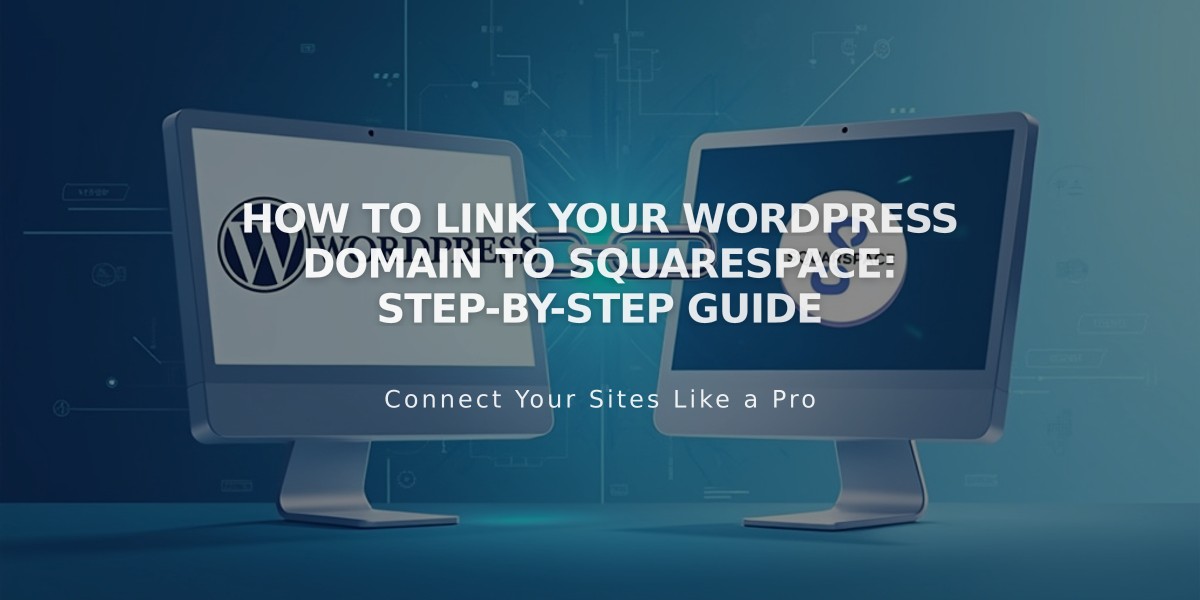
How to Link Your WordPress Domain to Squarespace: Step-by-Step Guide
Connect WordPress Domain to Squarespace: Step-by-Step Guide
Before starting, ensure your domain meets Squarespace's requirements for external domain linking.
Step 1: Configure Squarespace Settings
- Navigate to the Domains panel
- Click "Use a Domain I Own"
- Enter your domain name and click the arrow
- Click "Link Domain"
- Select WordPress from the dropdown
- Click "Link Domain" and "Continue"
- Keep the DNS settings panel open for reference
Step 2: Access WordPress DNS Settings
- Log in to WordPress
- Go to My Site > Updates > Domains
- Select your domain
- Click "Change Nameservers and DNS Records"
- Click "DNS Records"
Step 3: Add First CNAME Record
- Copy the unique verification code from Squarespace's Host column
- In WordPress, select CNAME as Type
- Paste the verification code in the first field
- Enter "verify.squarespace.com" in the Alias field
- Click "Add New DNS Record"
Step 4: Add Second CNAME Record
- Select CNAME as Type
- Enter "www" in the first field
- Enter "ext-cust.squarespace.com" in the Alias field
- Click "Add New DNS Record"
Step 5: Add Four A-Records
Add the following IP addresses as A-records (leave first field blank):
- 198.185.159.144
- 198.185.159.145
- 198.49.23.144
- 198.49.23.145
Step 6: Wait for Changes
- Allow 24-72 hours for domain linking to complete
- Monitor progress in Squarespace's DNS Settings
- Green labels indicate successful linking
- Use the DNS Checker tool to verify correct setup
Troubleshooting
If you see "Unable to verify domain ownership" after 72 hours:
- Use the DNS Checker tool in Squarespace
- Verify all CNAME and A-records are correct
- Contact WordPress support if needed
Note: Temporary errors are normal during the first 72 hours after setup.
Related Articles

Why Domain Changes Take Up to 48 Hours to Propagate Worldwide

