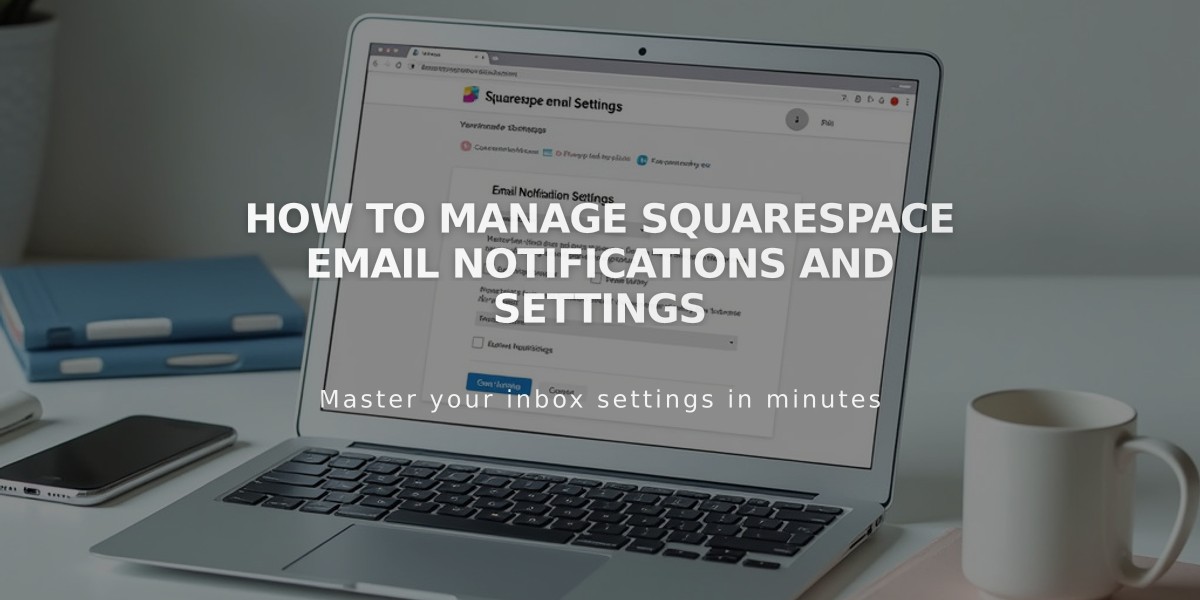
How to Manage Squarespace Email Notifications and Settings
Managing Email Settings
Customize your email preferences to control which notifications you receive from your account. All notifications are sent to your primary account email, which you can update anytime.
Email Settings Types:
- Product updates
- Surveys and promotions
- Monthly newsletter
- Comment notifications
- Shop notifications (orders, inventory)
Updating General Email Preferences:
- Visit the notification settings in your account dashboard
- Toggle switches for desired notifications
- Click "Unsubscribe from all" to opt out of everything
- Close window to save changes
Website Notification Settings:
- Access notification settings in dashboard
- Under "Website Notifications":
- Set default notifications for all websites
- Configure individual website settings
- Toggle comment and shop notifications
- Enable "Apply to existing websites" to update all sites
Inventory Notifications:
- Open Limited Inventory Alerts menu
- Toggle "Send notifications"
- Set inventory threshold
- Click Save
Managing Order Emails:
- Invite new account as administrator/shop manager
- Update email settings in main account
- Toggle shop emails off
- Accept admin invitation from new account
Troubleshooting Tips:
- Check spam folder if not receiving emails
- Be cautious of phishing attempts
- Verify email address is correct
- Review notification settings regularly
Note: Administrators receive different email notifications based on their permission levels. Unsubscribe links are available in optional email footers for easy opt-out.
Related Articles

Add Custom Nameservers to Your DNS Settings

