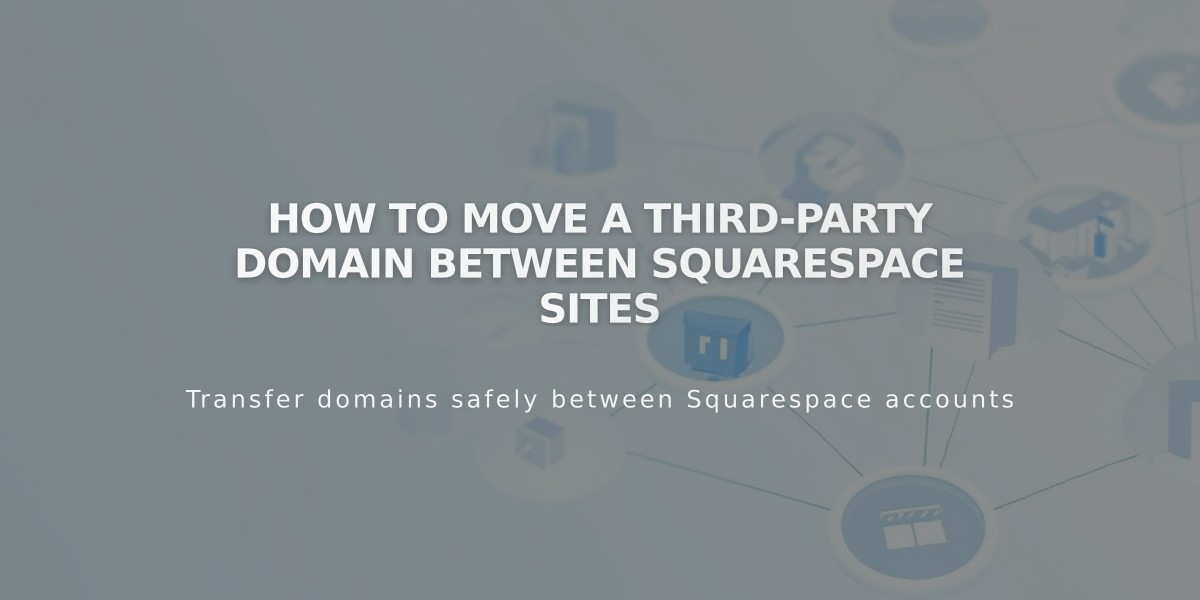
How to Move a Third-Party Domain Between Squarespace Sites
Moving a third-party domain requires disconnecting it from your current Squarespace site and reconnecting it to the new one. Here's how to do it properly:
Prerequisites:
- Your domain must be active and registered with your third-party provider
- The destination Squarespace site must be on a paid plan (not a parking page)
- The destination site must not be expired
Step 1: Disconnect the Domain
- Go to the Domains panel in your current site
- Select the domain you want to move
- Scroll down and click "Disconnect domain"
- Confirm the disconnection
Step 2: Connect to New Site
- Log into your destination Squarespace site
- Open the Domains panel
- Click "Use a Domain I Own"
- Enter your domain name and click "Continue"
- Choose "Connect from provider"
- Select your domain provider from the dropdown menu
Automatic Connection Providers:
- GoDaddy
- Namecheap
- Network Solutions (These providers will connect automatically after following the prompts)
Manual Connection Steps:
- Access your domain provider's dashboard
- Navigate to DNS settings
- Locate the CNAME Record with "verify.squarespace.com"
- Replace the Alias field with the new code from Squarespace's Domain panel
- Save your changes
Important Notes:
- Domain connection can take up to 24-48 hours
- Don't modify any other DNS records
- Keep your domain active with your provider
Google Workspace Transfer: If you have Google Workspace associated with your domain, contact Squarespace support after moving the domain with:
- Current site URL
- Destination site URL
- Custom domain name
The domain should be fully connected within 48 hours. If you experience issues, contact Squarespace support with your site URLs and domain name for assistance.
Related Articles

Why Domain Changes Take Up to 48 Hours to Propagate Worldwide

