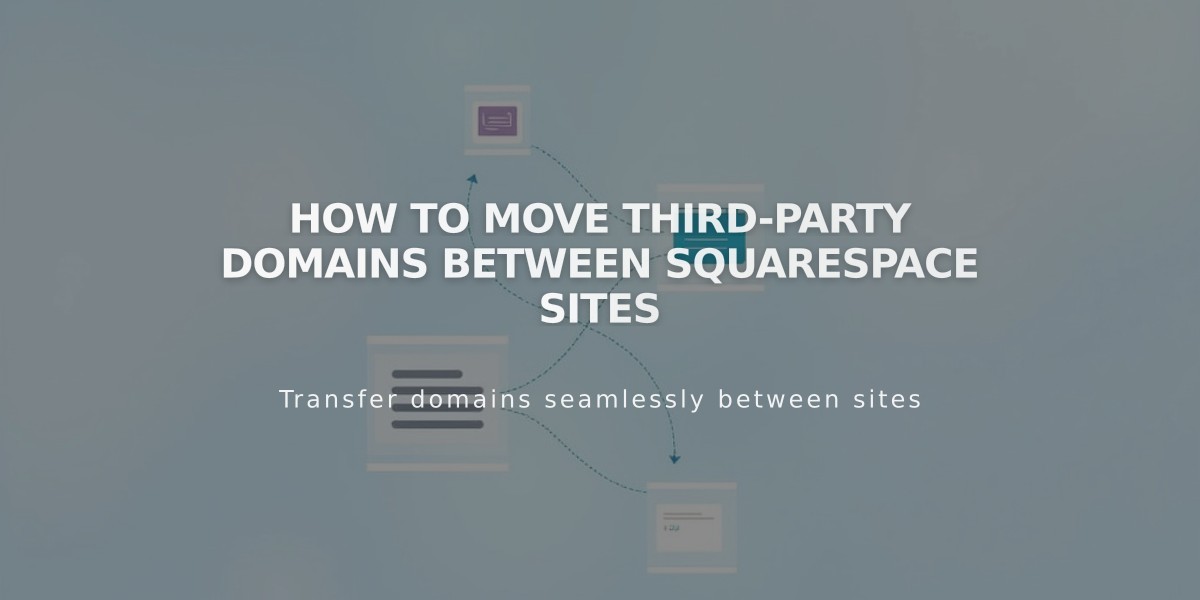
How to Move Third-Party Domains Between Squarespace Sites
Third-party domain transfers between Squarespace sites are straightforward when following these essential steps:
Before Starting:
- Ensure your site isn't a parked domain page
- Verify both your site and domain are active
- Have access to both Squarespace sites
Step 1: Disconnect Domain from Current Site
- Access the Domains panel
- Select the domain
- Click Disconnect Domain
- Confirm disconnection
Step 2: Connect Domain to New Site
- Log into your new site
- Open Domains panel
- Click "I already have a domain"
- Enter domain name
- Choose "Connect from provider"
- Select your domain provider
For Automatic Connections (GoDaddy, Namecheap, Network Solutions):
- Follow the automatic connection process
- Log in to provider account when prompted
For Manual Connections:
- Open your Domains dashboard
- Copy the unique CNAME code under Host column
- Log into domain provider account
- Locate DNS settings
- Find CNAME record with verify.squarespace.com
- Replace Alias field with new code
- Save changes
Connection Time:
- Usually completes within 24 hours
- May take up to 72 hours in some cases
Google Workspace Transfer: If you have Google Workspace, contact Squarespace support with:
- Current site URL
- New site URL
- Custom domain name
Troubleshooting:
- Check provider-specific guides for CNAME modifications
- Review domain connection troubleshooting steps
- Contact support if issues persist
The domain transfer will be complete once DNS propagation finishes and all records update properly.
Related Articles
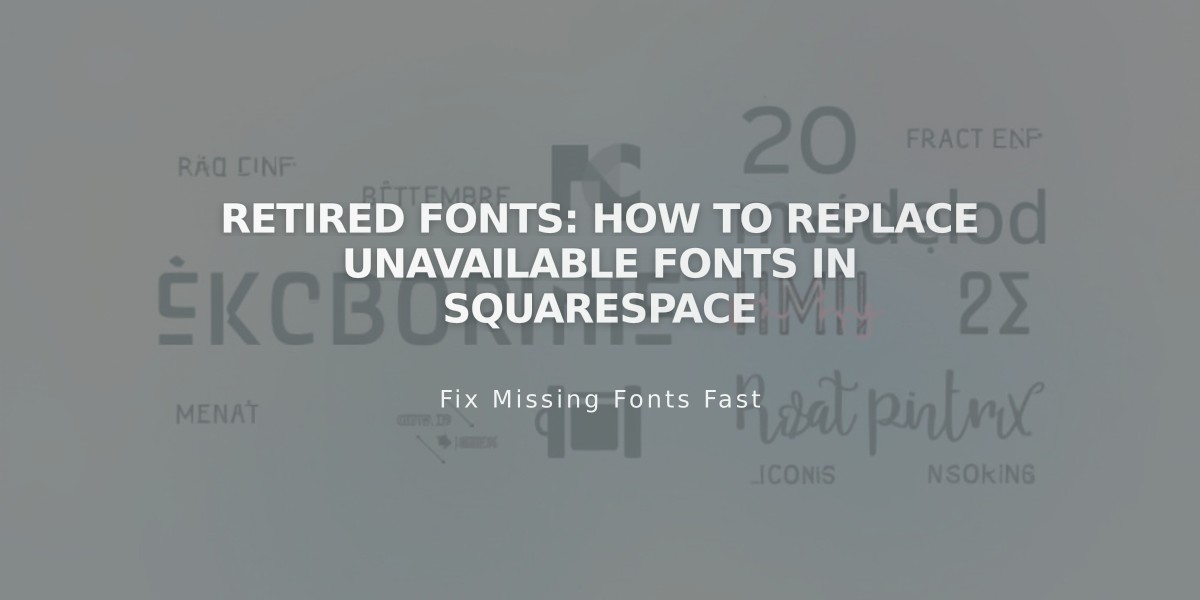
Retired Fonts: How to Replace Unavailable Fonts in Squarespace

