How to Place Test Orders and Validate Your Squarespace Store Checkout
Place a test order by following one of these proven methods:
Option 1: Real Order with Immediate Refund (Recommended)
- Add items to cart and complete checkout with real payment
- Use actual credit card or PayPal
- After order confirmation, go to Finances > Orders
- Find your order and click "..." > "Cancel order" for full refund
Note: You'll get refunded for items and transaction fees, but processing fees are non-refundable.
Option 2: Test Mode for Multiple Orders
- Go to Settings and enable Test Mode
- Add items to cart and proceed to checkout
- Use test credit card number: 4242 4242 4242 4242
- Enter any future expiration date and 3-digit CVC
- Complete order and verify confirmation email
- Delete test order in Finances > Orders
- Disable Test Mode immediately after testing

Gray shopping cart icon
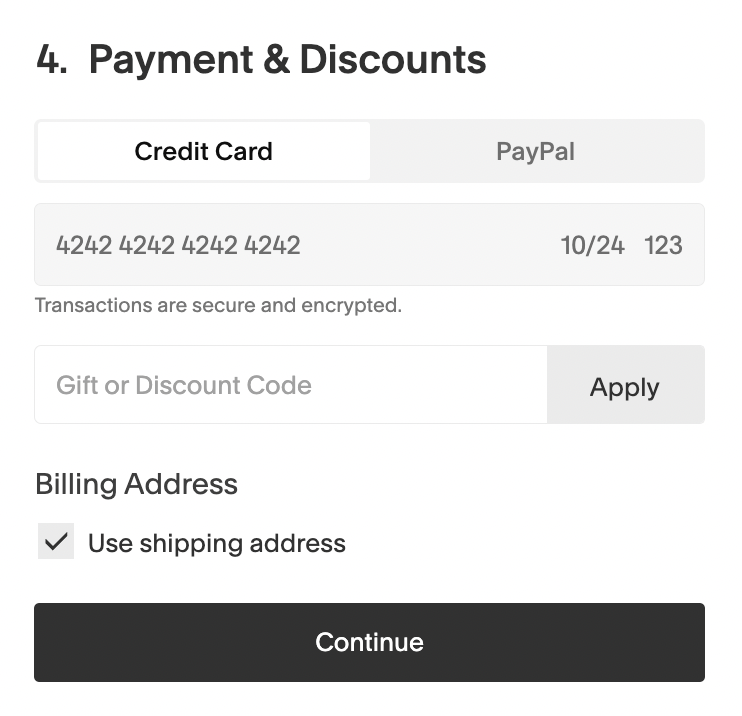
Secure online payment form
Important Requirements:
- Have at least one product or donation block
- Set up shipping for physical products
- Connect payment processor
- Enable payments on domain
- Set site visibility to Public
Tips:
- Test orders deplete inventory
- Cancel subscription test orders
- Analytics count refunded orders
- Third-party integrations display in English
- Order numbers can't be reset
- Password-protected sites show block screen after test orders
Remember to disable Test Mode immediately to accept real payments and avoid customer confusion.
Related Articles

How to Manage Squarespace Payments Settings and Account Details

