How to Process and Track Orders in Squarespace Commerce
Physical product orders require marking as shipped and can include tracking numbers for shipping notifications. Service orders can also be marked as shipped with notifications, while digital products and gift cards process automatically.
Receiving Order Notifications
Email notifications include:
- Billing and shipping information
- Item details
- Custom form submissions
- Subscription billing dates (if applicable)
Mobile push notifications through the Squarespace app alert you about:
- New orders
- Low stock
- Out-of-stock items
Processing Orders
To process an order:
- Open Orders panel
- Select pending order
- Click "Mark as Processed"
- Add tracking number (optional)
- Select carrier
- Send processing notification email to customer
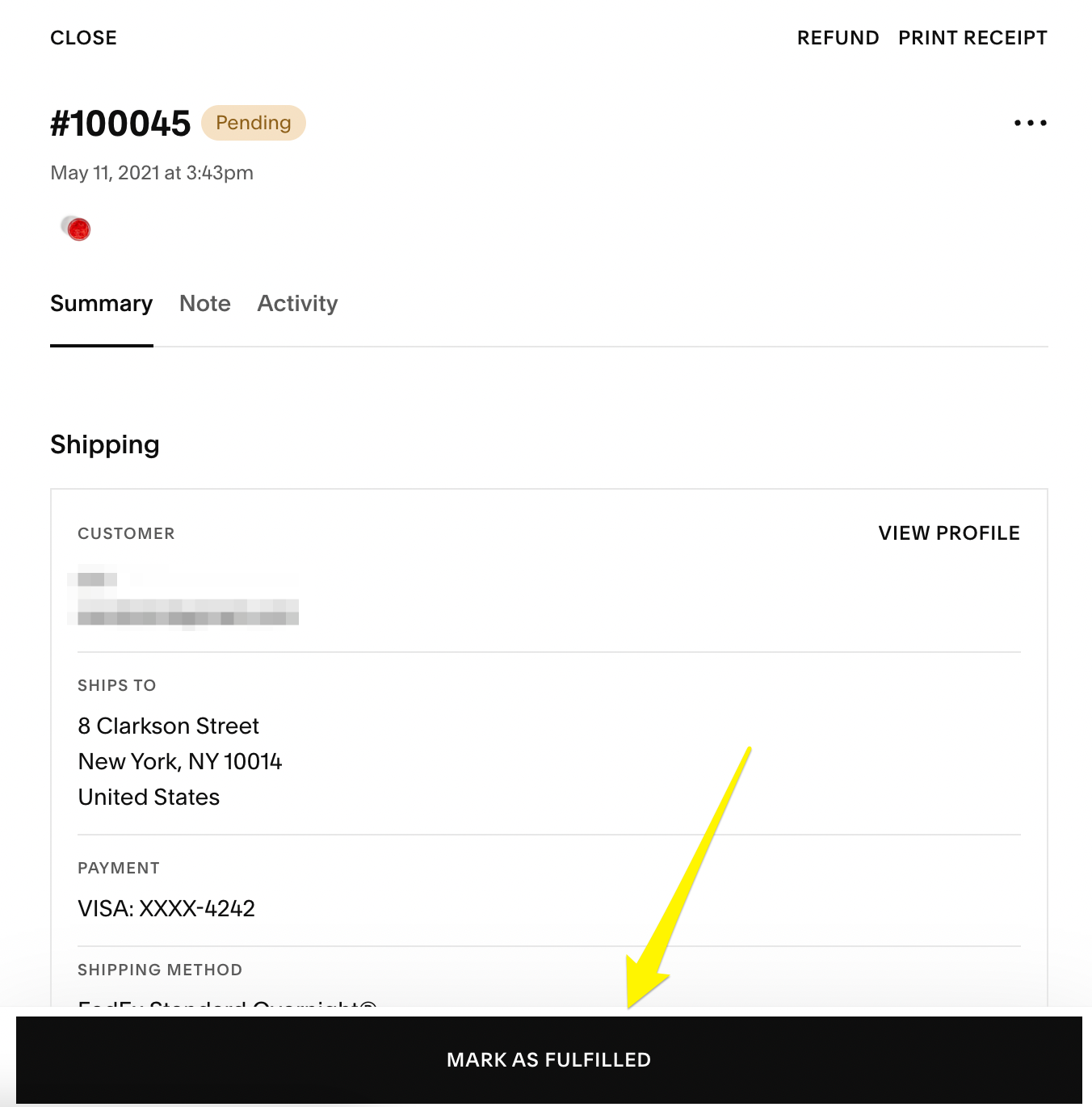
Image
Scanning Shipping Labels
- Use Squarespace app to scan barcodes
- Camera access required
- Tracking numbers auto-populate
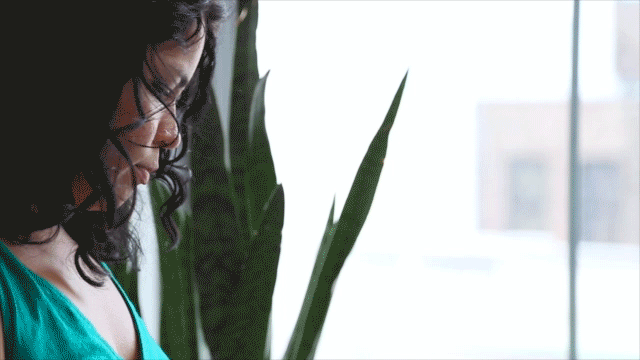
Image
Tracking Numbers
- Display in order notifications
- Clickable links for major carriers
- Multiple tracking numbers possible
- Visible in order details
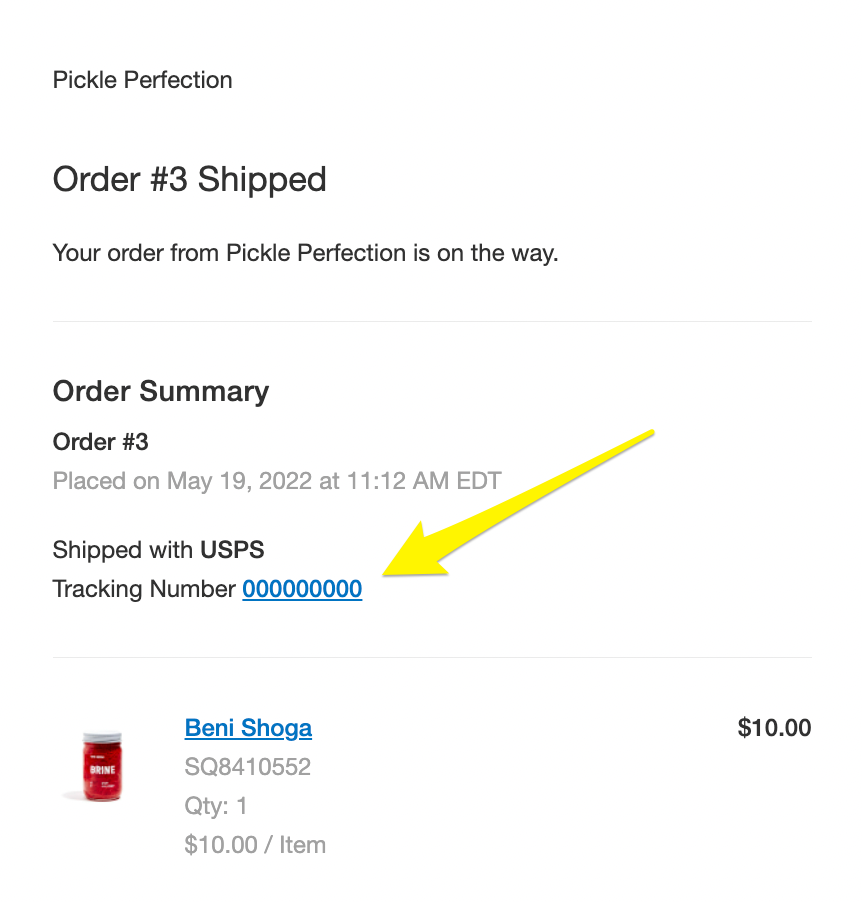
Track Number Display Screen
Bulk Processing
- Select multiple orders
- Click "Mark as Processed"
- Add tracking numbers
- Send notifications
- Confirm processing
Orders can be returned to pending status if processed accidentally. Payment details can be verified through your payment processor account.
