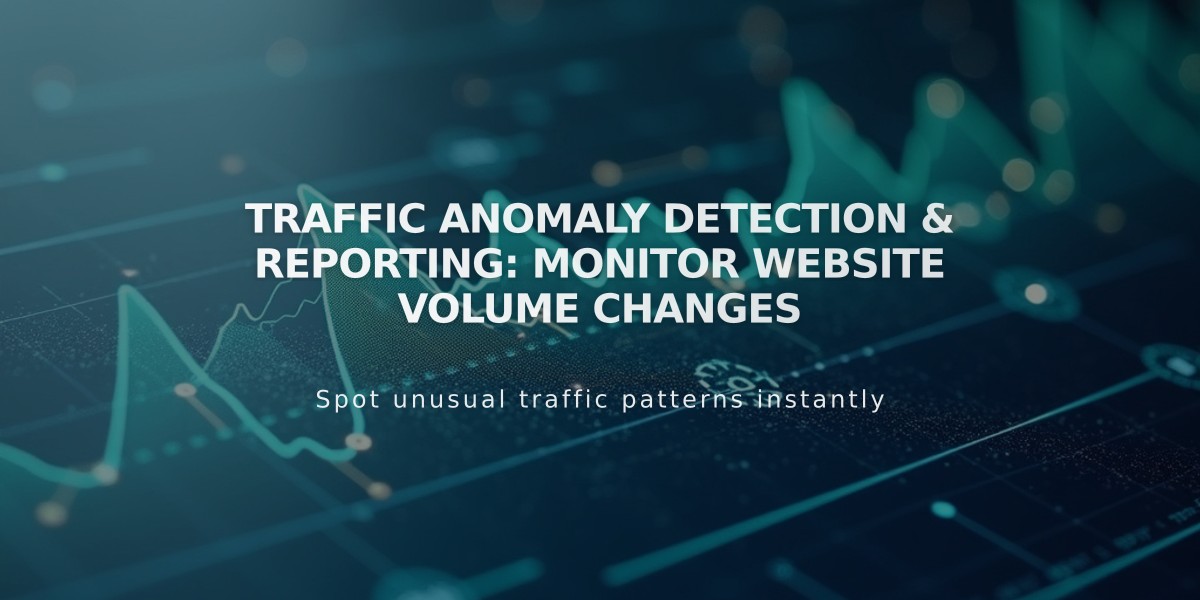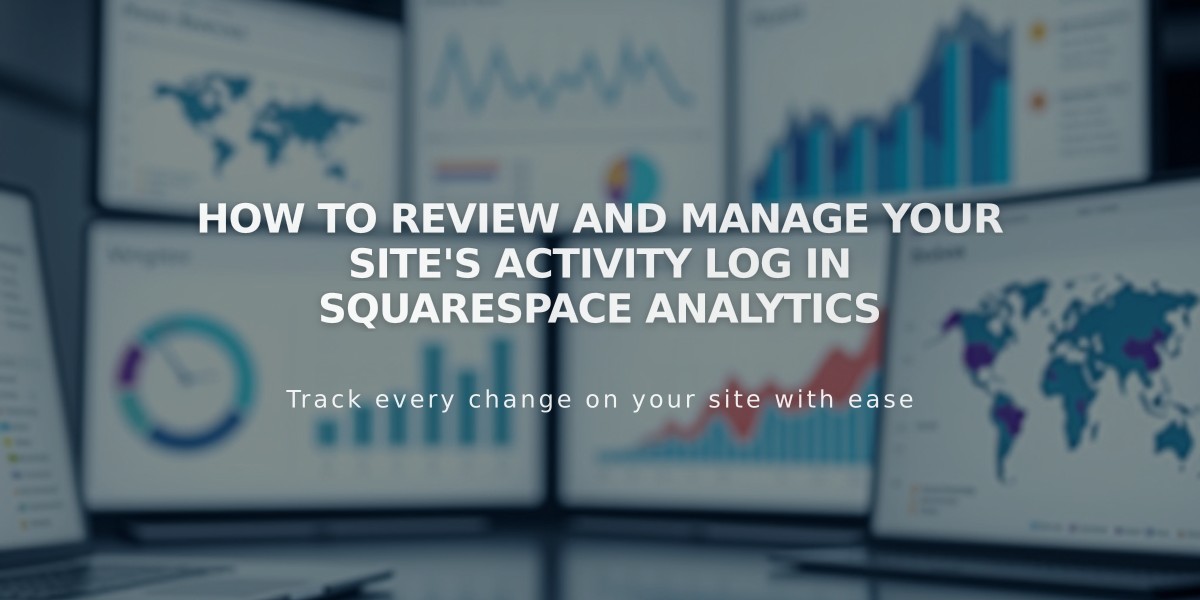
How to Review and Manage Your Site's Activity Log in Squarespace Analytics
Activity logs provide detailed insights about visitor interactions with your website over the past 7 days. You can track important metrics including IP addresses, browser versions, and geographic locations of your visitors.
Key Information Tracked:
- Date and time of visits
- Visitor IP addresses
- Referral sources
- Browser versions
- Operating systems
Viewing the Activity Log:
- Open Analytics panel
- Click Engagement
- Select Activity Log
- View 50 most recent entries
- Click "Load More" for additional entries
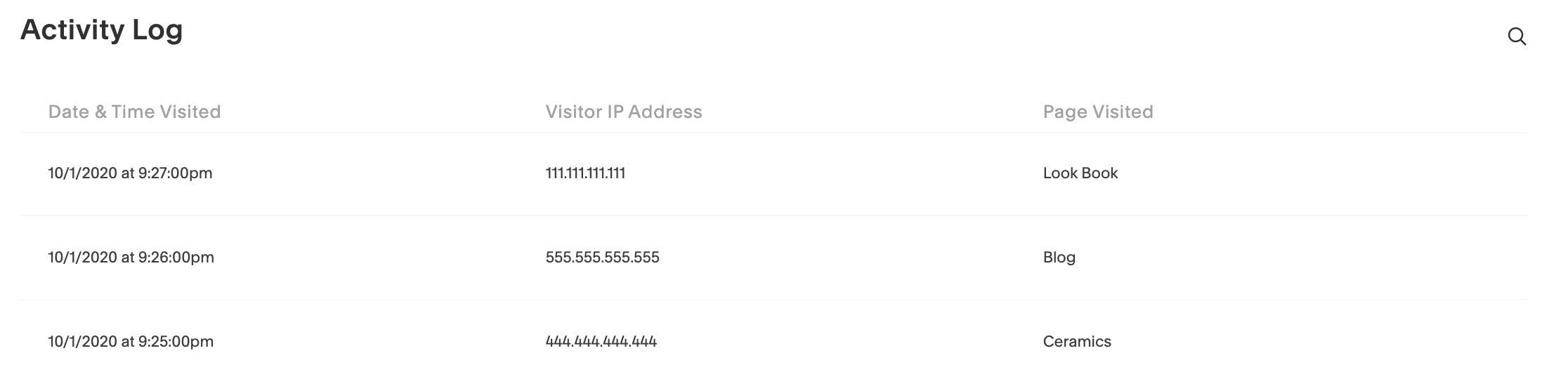
White computer mouse
Important Notes:
- Only shows data from the last 7 days
- Tracks visitor activity, not admin actions
- Browser privacy settings may limit available data
- Cannot block specific IP addresses
- Page titles remain unchanged in log for up to 7 days after modification
Search Features:
- Filter by visitor IP address
- Search by visited page title
- Find specific referrer URLs
Disabling the Activity Log:
- Access Cookies and Visitor Data panel
- Scroll to Activity Log section
- Toggle off the feature
- Note: Disabling removes all existing log data
- Reactivate anytime by toggling the feature back on
Consider local data privacy laws when using activity logs, as some jurisdictions have specific requirements about visitor data collection and storage.
Related Articles
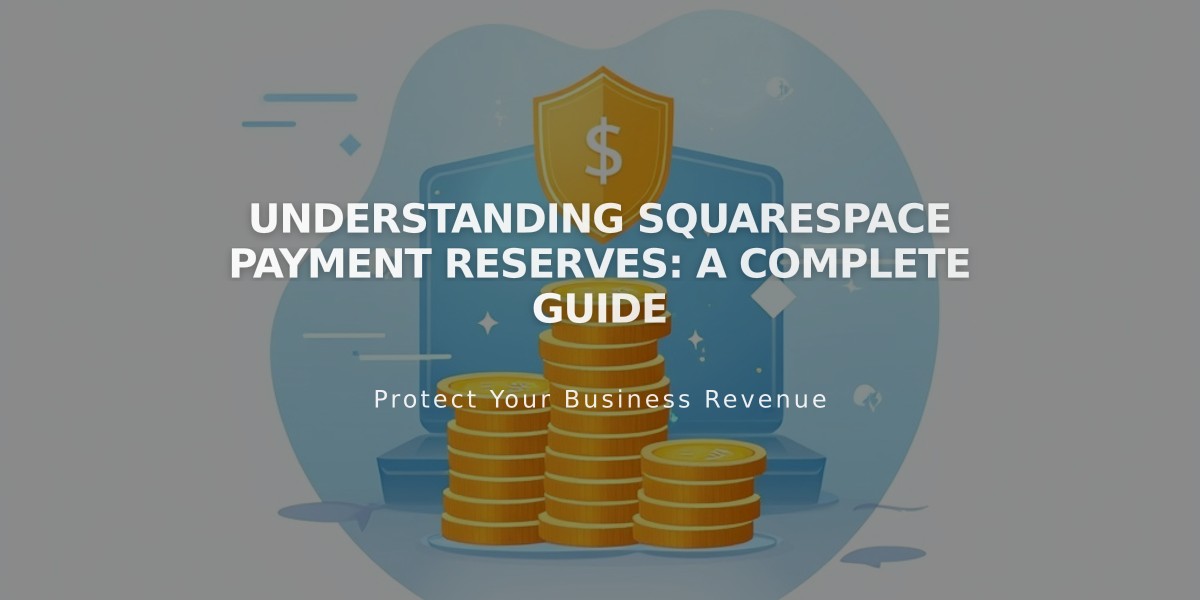
Understanding Squarespace Payment Reserves: A Complete Guide