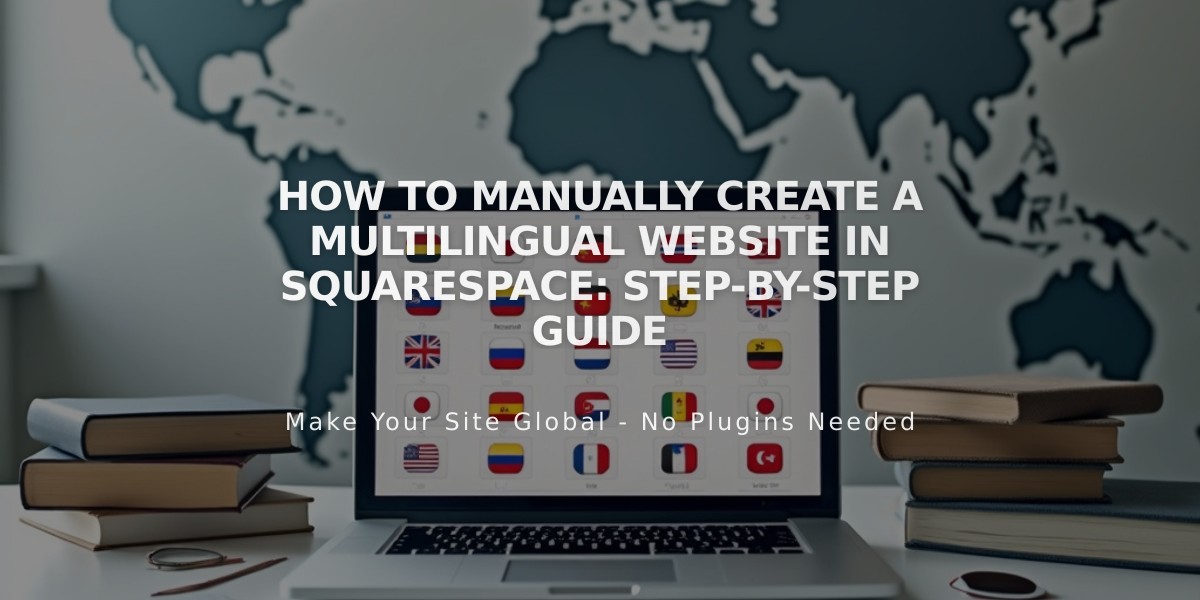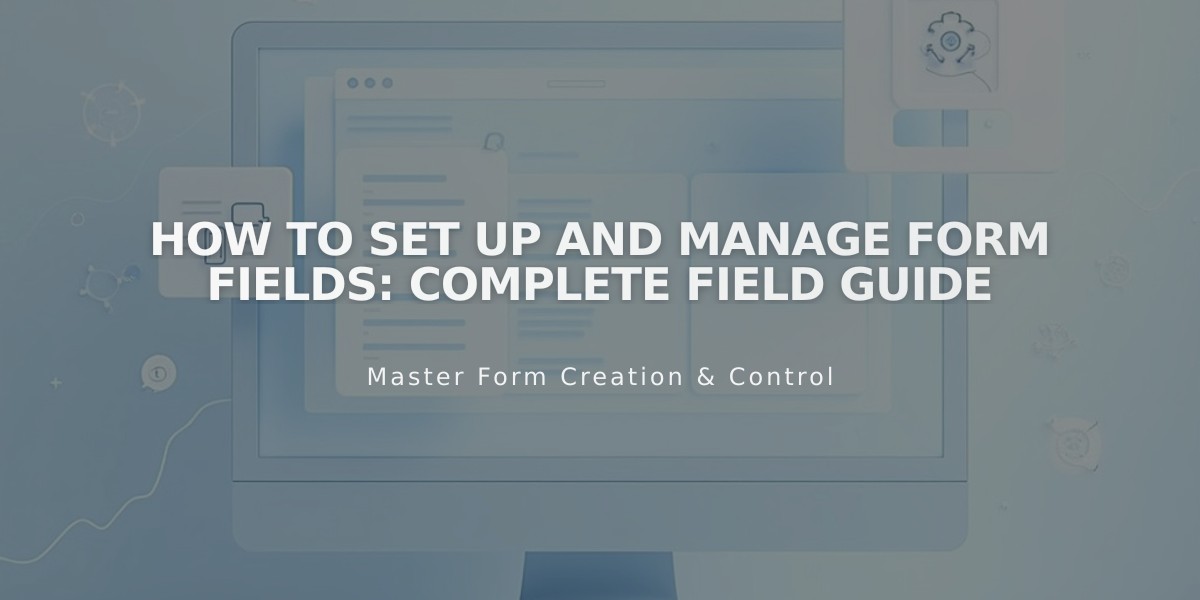
How to Set Up and Manage Form Fields: Complete Field Guide
Form field data input options allow you to collect various types of information from visitors through form blocks, custom product forms, and custom checkout forms. Some fields feature automatic location-based formatting.
Name Field
- Collects first and last names in separate boxes
- Appears as a single field in Google Sheets
- Alternative: Use Text Fields for single-box name collection
Basic Input Fields
- Text: For short, single-line responses
- Email: Requires valid email format
- Phone: Automatically formats numbers with optional country codes
- Text Area: For longer responses without character limits
- Website: Includes "http://" prefix
- Twitter: Displays "@" symbol for handles
Selection Fields
- Dropdown Menu: Single selection from a list
- Checkbox: Multiple selections allowed
- Radio: Single selection with different display style
- Survey: Five-point scale rating system (-2 to +2)
Specialized Fields
- Address: Multiple boxes for postal address details
- Date: Location-based format
- Time: Adjusts to visitor's timezone
- Number: Numeric input only
- Currency: Customizable currency symbol
- Password: Hidden text visible in form submission
File Upload
- Requires Google reCAPTCHA
- Supports images, documents, presentations, video, and audio
- 10MB limit per file
- Up to 5 files per submission
- Virus scanning before submission
- Downloads available through:
- Contacts panel
- Email links
- Google, Zapier, or Mailchimp URLs
Organizational Elements
- Line: Adds horizontal divider
- Hidden: Creates tracking query parameters
All form fields can be customized to match specific needs while maintaining user-friendly functionality and secure data collection.
Related Articles
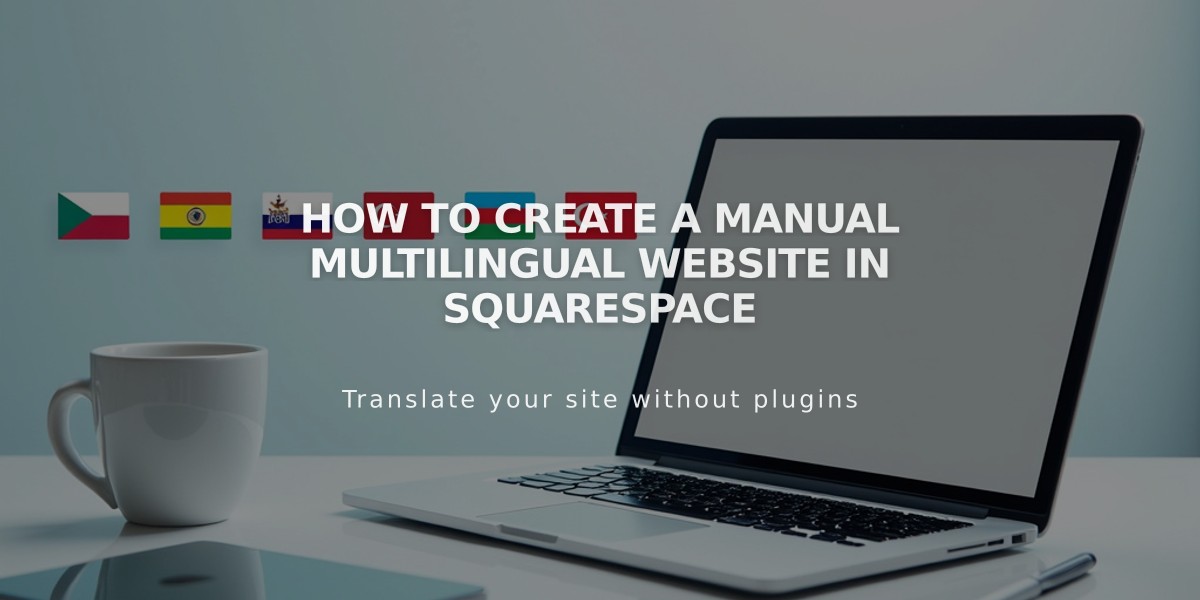
How to Create a Manual Multilingual Website in Squarespace