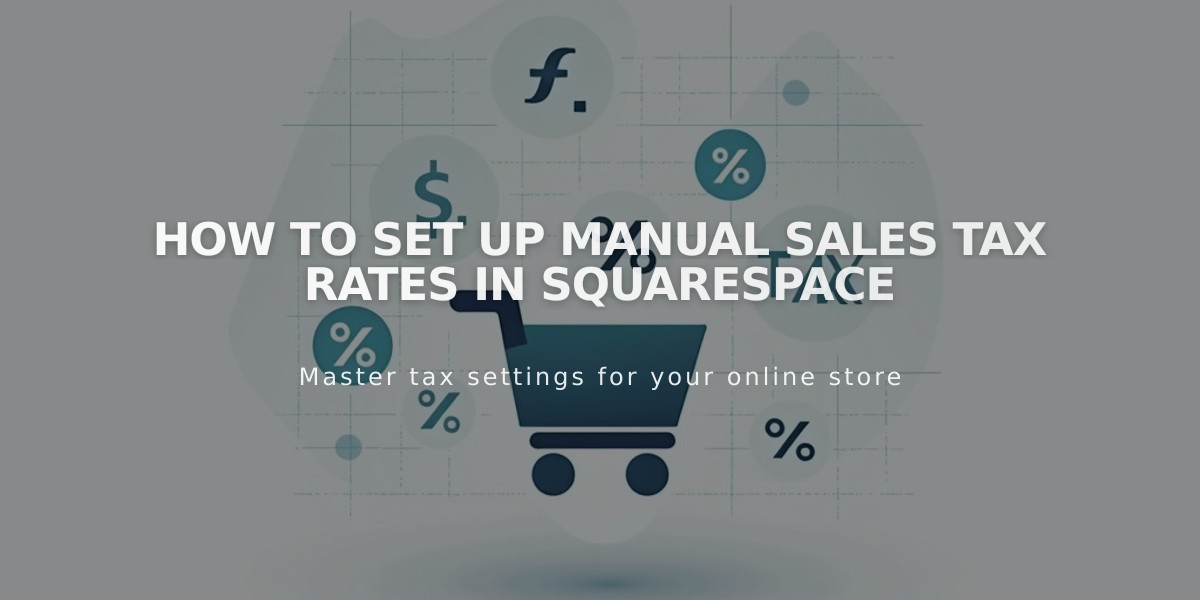
How to Set Up Manual Sales Tax Rates in Squarespace
Setting up manual tax rates in your online store ensures you collect the right amount of tax from customers based on their location. Here's how to do it:
Manual Tax Collection Overview
Tax calculations are based on specific addresses:
- Physical products: Shipping address
- Digital products: Billing address
- Membership sites: Member's billing ZIP code
- No tax charges apply to donations or gift cards
Adding Country-Level Tax Rates
- Go to Taxes panel
- Click "Add Rate" or "+" if rates exist
- Select country from dropdown
- Enter tax name and rate
- Enable optional settings:
- Tax on digital products/services
- Tax on shipping
- Save changes
Adding Provincial Tax Rates (Canada)
- Click "Add Provincial Rate"
- Select province
- Enter provincial tax rate
- Configure optional settings
- Enable "Show as Combined Rate" if needed
- Save changes
Adding U.S. Municipal Tax Rates
For single ZIP code:
- Click "Add Rate by ZIP Code"
- Select "ZIP Code"
- Enter ZIP code and tax rate
- Save changes
For ZIP code range:
- Click "Add Rate by ZIP Code"
- Select "ZIP Code Range"
- Enter start/end ZIP codes
- Add tax rate
- Save changes
Tax-Inclusive Pricing (Optional)
To include tax in displayed prices:
- Open Taxes panel
- Select "Include in Price"
- Save changes
Important Limitations
- Cannot set different rates based on product type (except U.S. automatic rates)
- Cannot set city/region-specific rates outside U.S. and Canada
- Cannot exempt specific customers from tax
- State and municipal taxes are cumulative
Tax Nexus Considerations
Following the South Dakota v. Wayfair, Inc. case:
- Out-of-state sellers may need to collect sales tax
- Economic sales nexus varies by state
- Consult tax advisors for specific obligations
- Check IRS state-specific guidelines
These settings ensure proper tax collection while maintaining compliance with local tax regulations.
Related Articles

How to Connect a Squarespace Domain to Your Website

