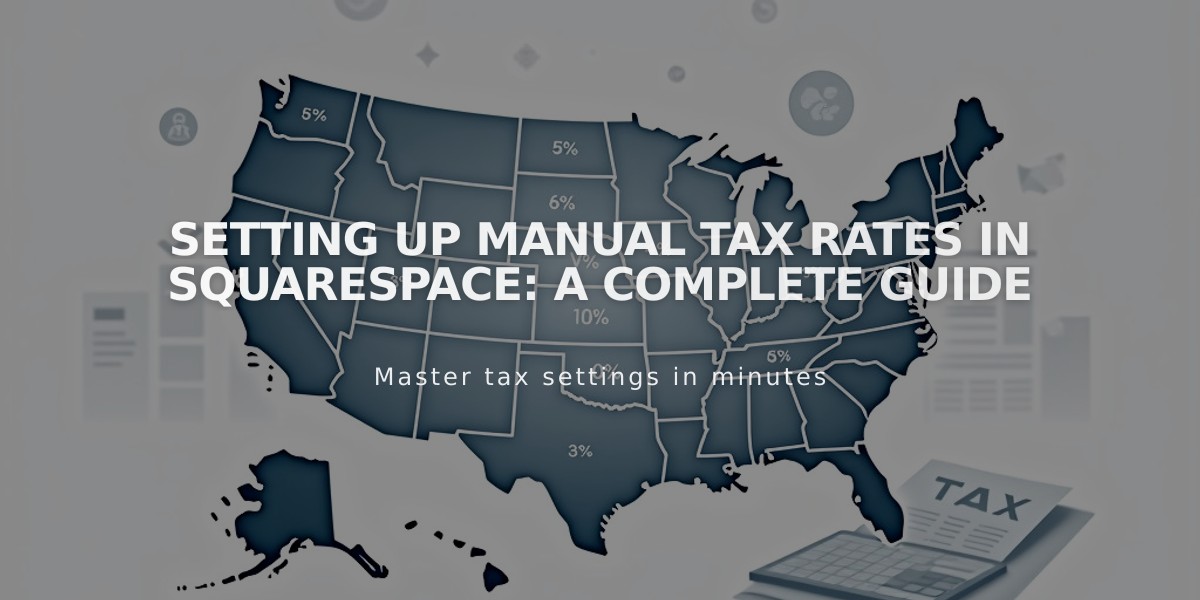
Setting Up Manual Tax Rates in Squarespace: A Complete Guide
Manual tax rates help you collect the right sales tax from customers in different locations. Your customer's address determines which tax rate applies - shipping address for physical products, billing address for digital items.
Adding National Tax Rates:
- Open the Taxes panel
- Click "Add Rate" or "+" if you have existing rates
- Select country from dropdown
- Enter tax name and rate
- Enable options for digital products/shipping if needed
- Save changes
Adding Canadian Provincial Rates:
- Click "Add provincial rate"
- Select province
- Enter provincial tax rate
- Configure optional settings
- Click Add, then Save
Adding US Local Tax Rates:
For single zip code:
- Select "Zip code"
- Enter code and rate
- Save changes
For zip code range:
- Select "Zip code range"
- Enter start/end codes and rate
- Save changes
Important Tax Considerations:
- State and local taxes combine
- Digital products use billing address
- Memberships use payment method zip code
- Tax-inclusive pricing available (optional)
- Taxes calculate on discounted prices
- Donations and gift cards are tax-exempt
South Dakota v. Wayfair Impact:
The 2018 ruling means sellers may need to collect sales tax even without physical presence in a state. Consult a tax advisor to understand your obligations under current state laws.
Limitations:
- Cannot set product-specific rates (except US automatic rates)
- Cannot set city/region rates outside US/Canada
- Cannot exempt specific customers
Note: For US sellers, automatic tax calculations through TaxJar are recommended instead of manual setup.
