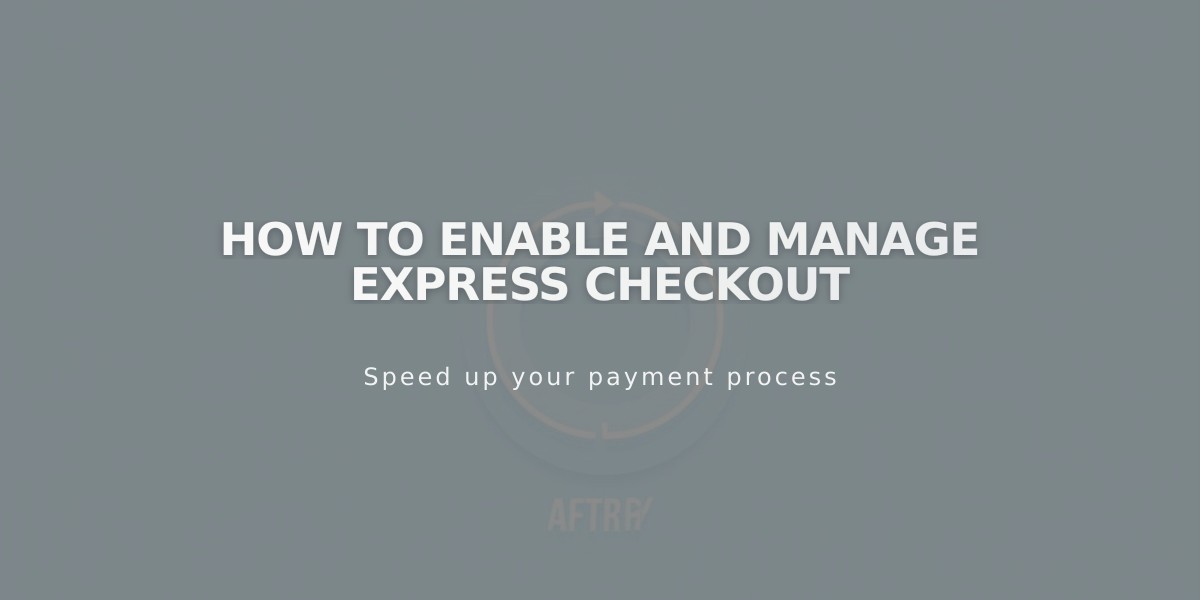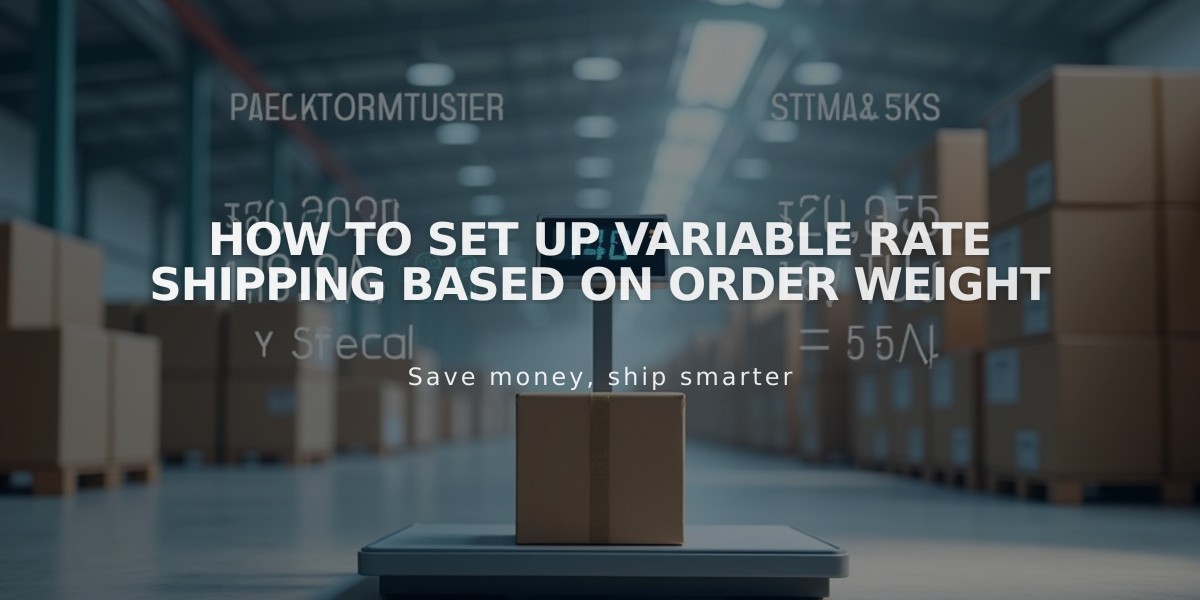
How to Set Up Variable Rate Shipping Based on Order Weight
Products are charged for shipping based on their total weight. This method works well for items with similar sizes but different weights.
Adding Variable Rate Delivery:
- Navigate to Shipping panel
- Click "Add Shipping Options"
- Choose "Variable based on Weight"
- Enter a name for the delivery option
Setting Weight Ranges:
- Set initial weight range starting at 0.00
- Add cost for first weight range
- Click [+] to add more ranges
- Final range automatically sets to infinity (∞)
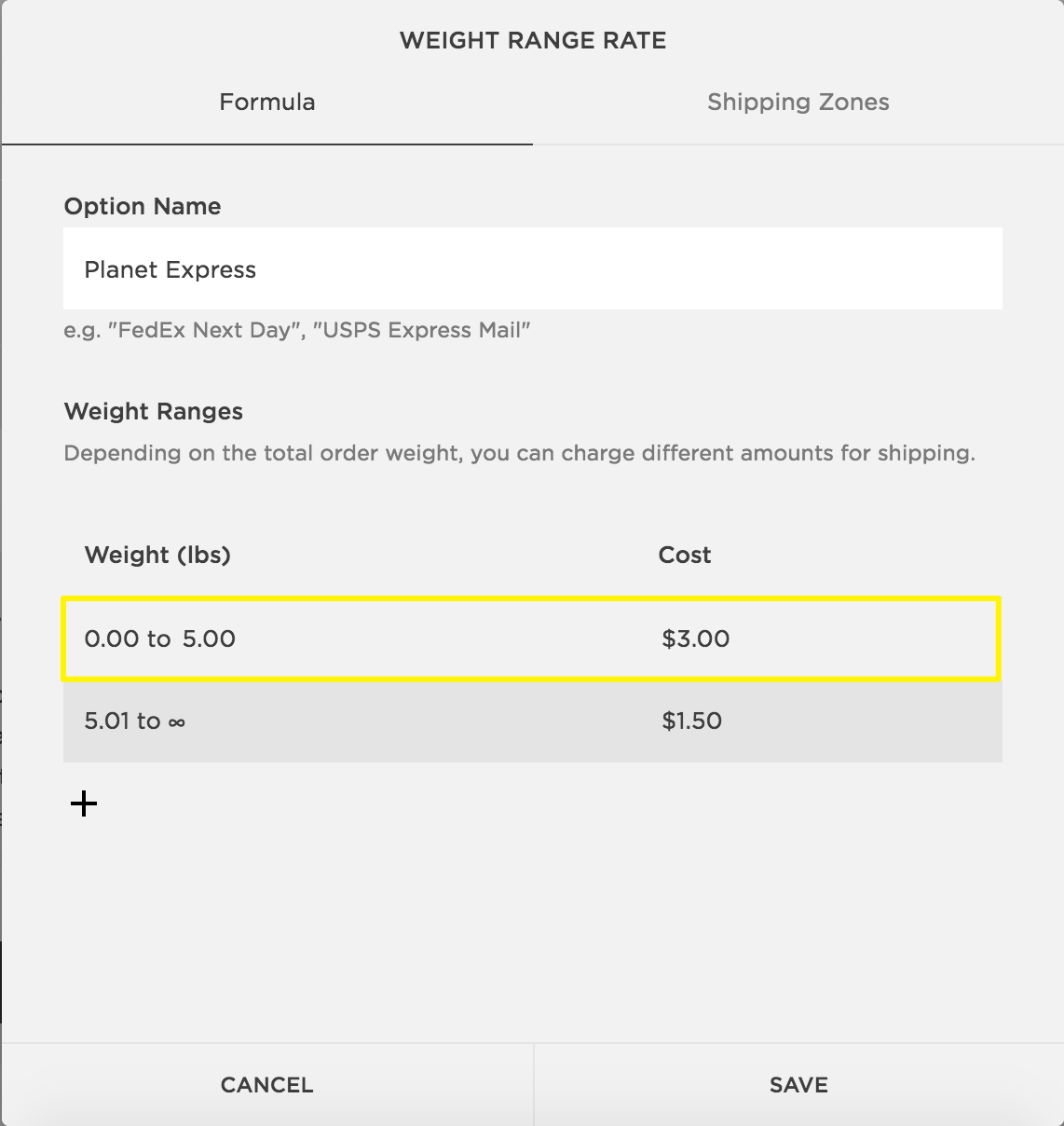
Product Shipping Rate Table
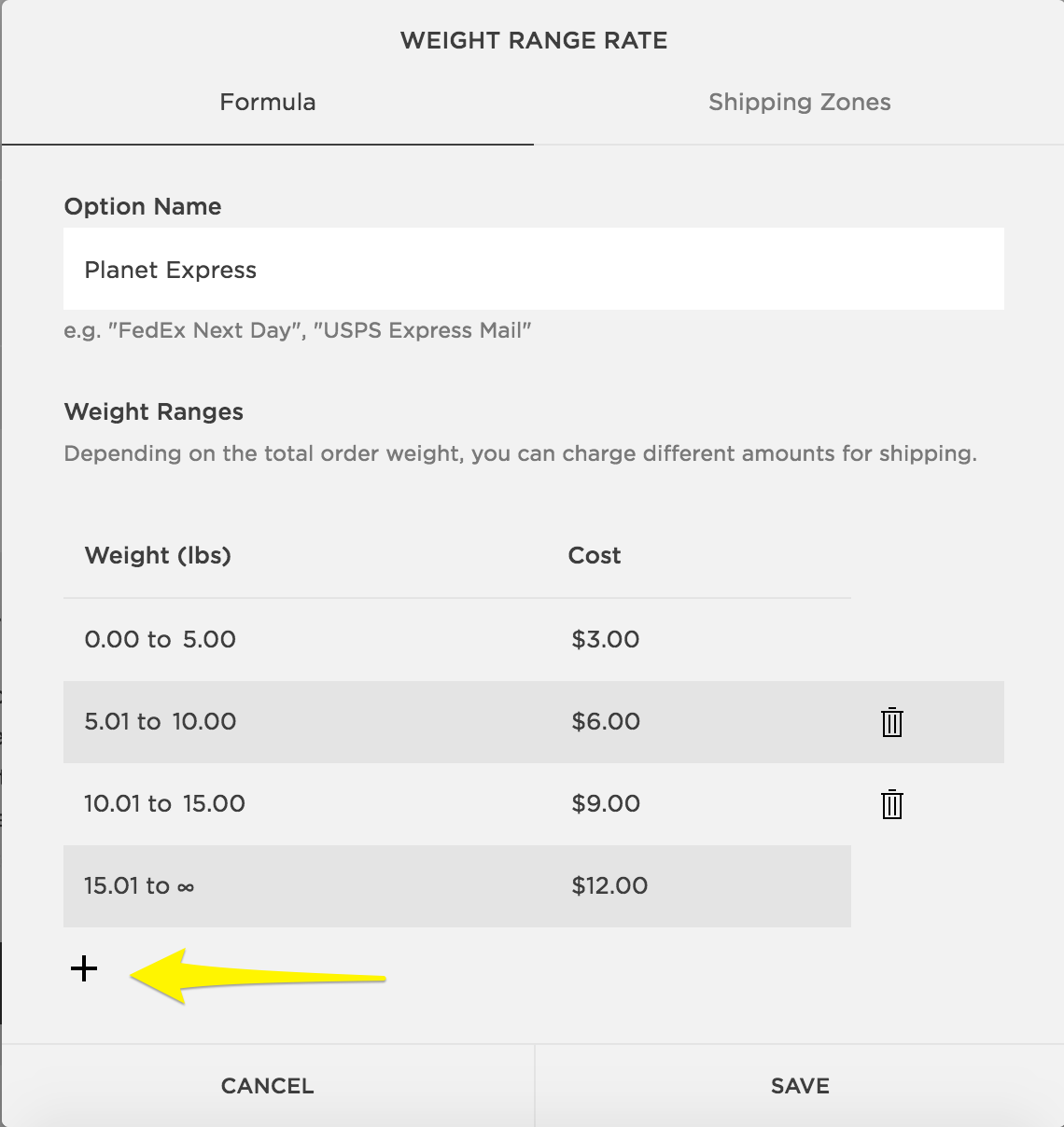
Product Weight-based Shipping Options
Note: Weights round to three decimal places (e.g., 10.109 becomes 10.11)
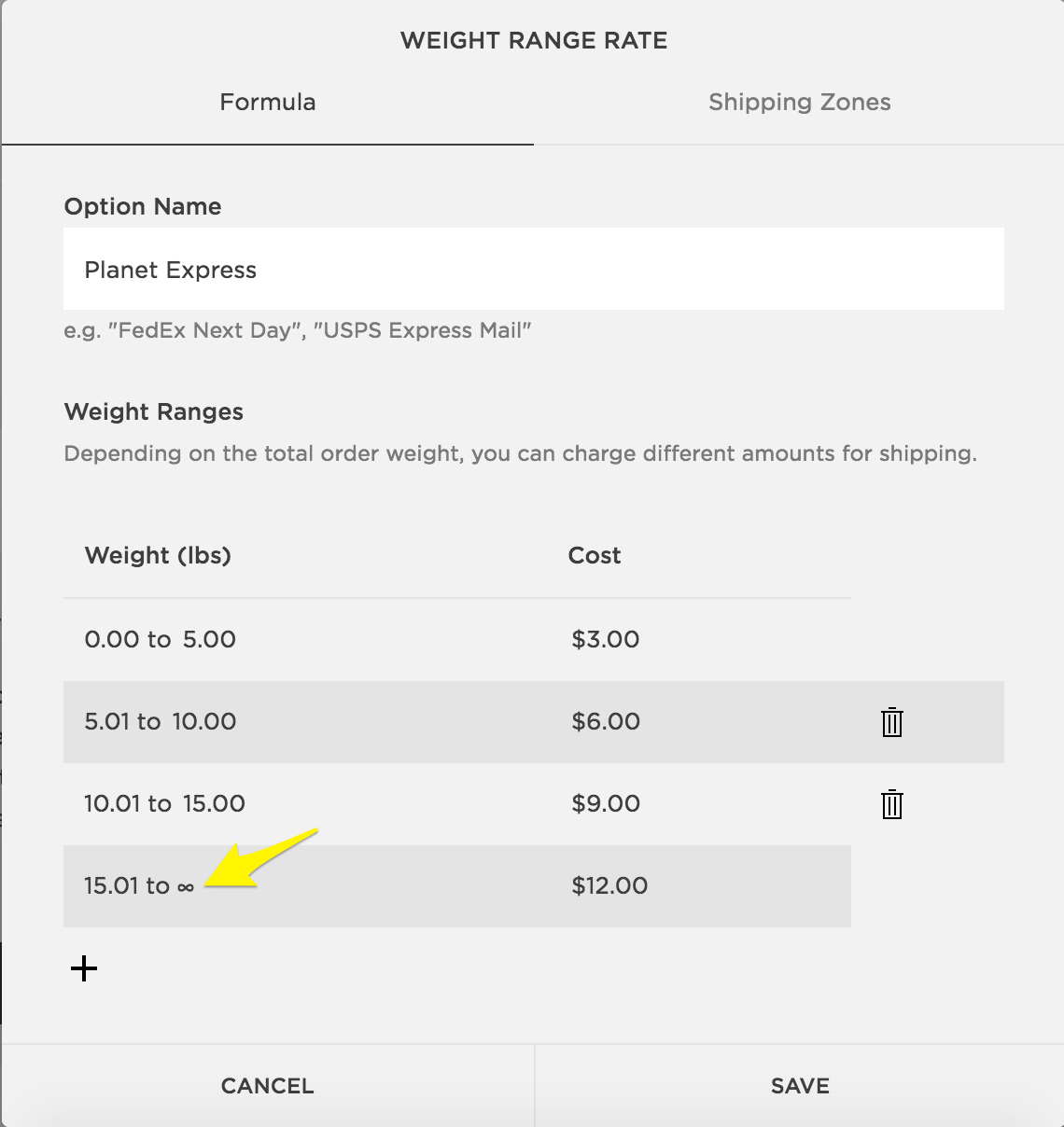
Shipping Cost Quick Reference
Setting Product Weights:
- Open Page Panel
- Select Store Page
- Click "All" (Version 7.0 shows all products automatically)
- Double-click product
- Under Customization, select "Advanced Shipping Settings"
- Enter Length, Width, Height, and Weight
- Click Apply
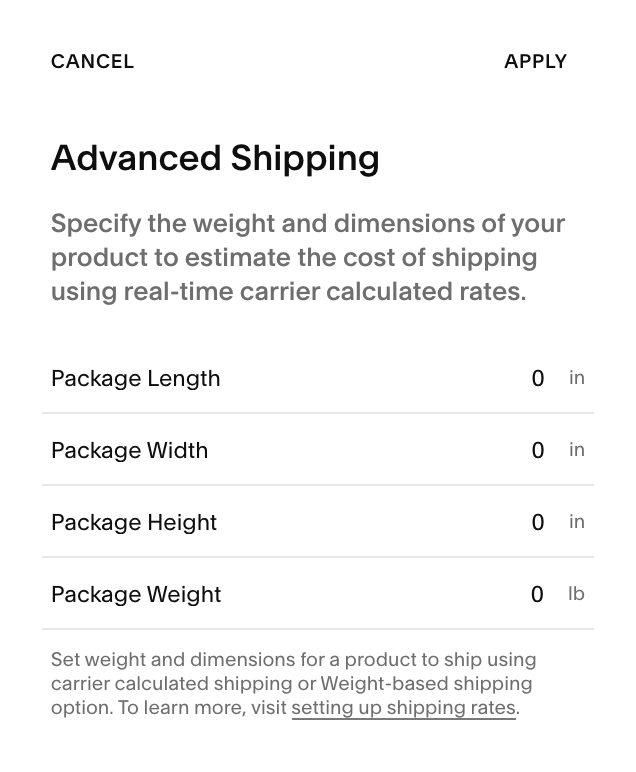
Weight and Dimension Input Fields
Changing Measurement Units:
- Access Regional Settings (v7.1) or Language and Region (v7.0)
- Find Measurement Units
- Select Imperial (pounds) or Metric (kilograms)
Related Topics:
- Setting Shipping Rates
- Automated Carrier Calculations
- Flat Rate Shipping
- Test Orders
- Product Reviews