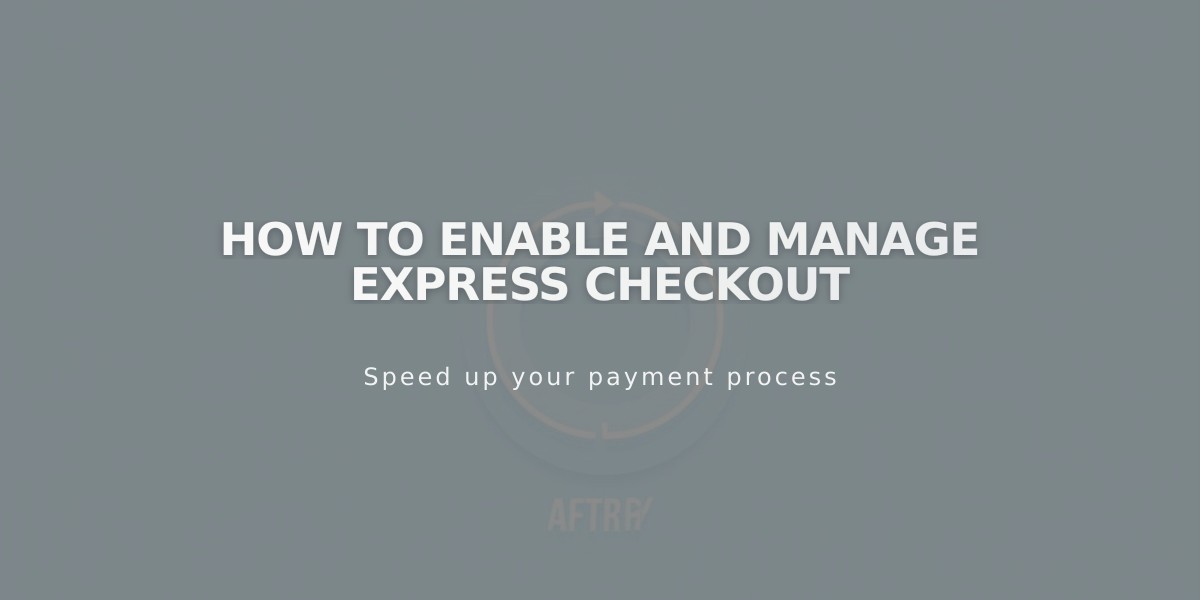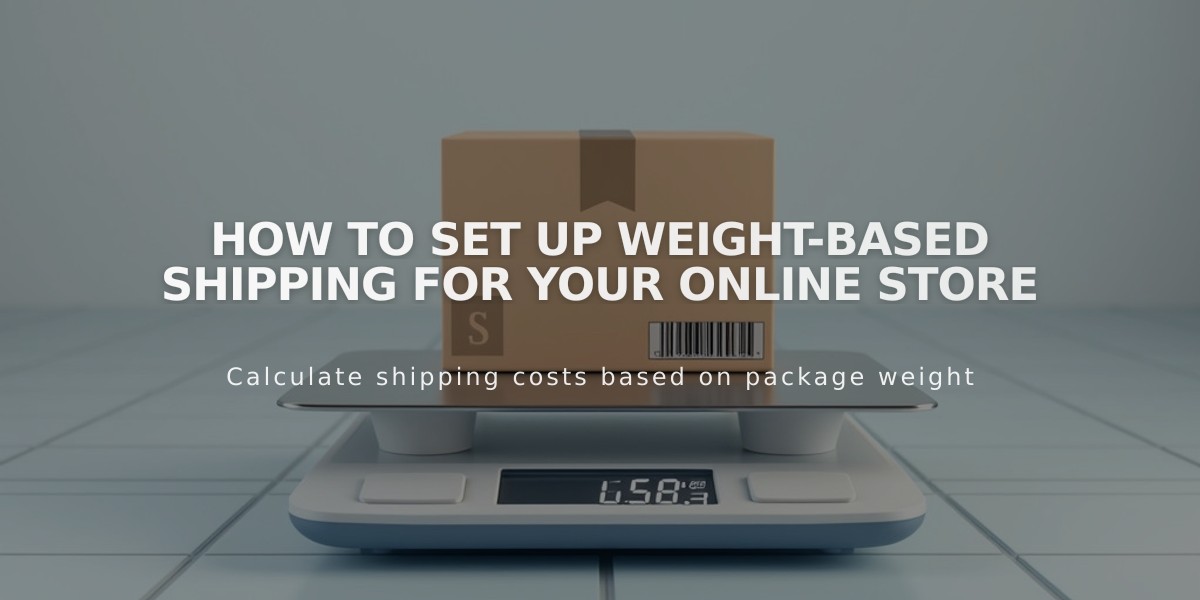
How to Set Up Weight-Based Shipping for Your Online Store
Charge shipping costs based on order weight - perfect for stores with items of varying weights but similar sizes.
Setting Up Weight-Based Shipping
- Navigate to Shipping panel
- Click "Add Shipping Option"
- Select "Weight-Based"
- Enter a customer-facing name for this shipping option
Configure Weight Ranges
- Set initial weight range starting at 0.00 lbs/kg
- Add additional ranges using the + button
- Final range automatically extends to infinity (∞)
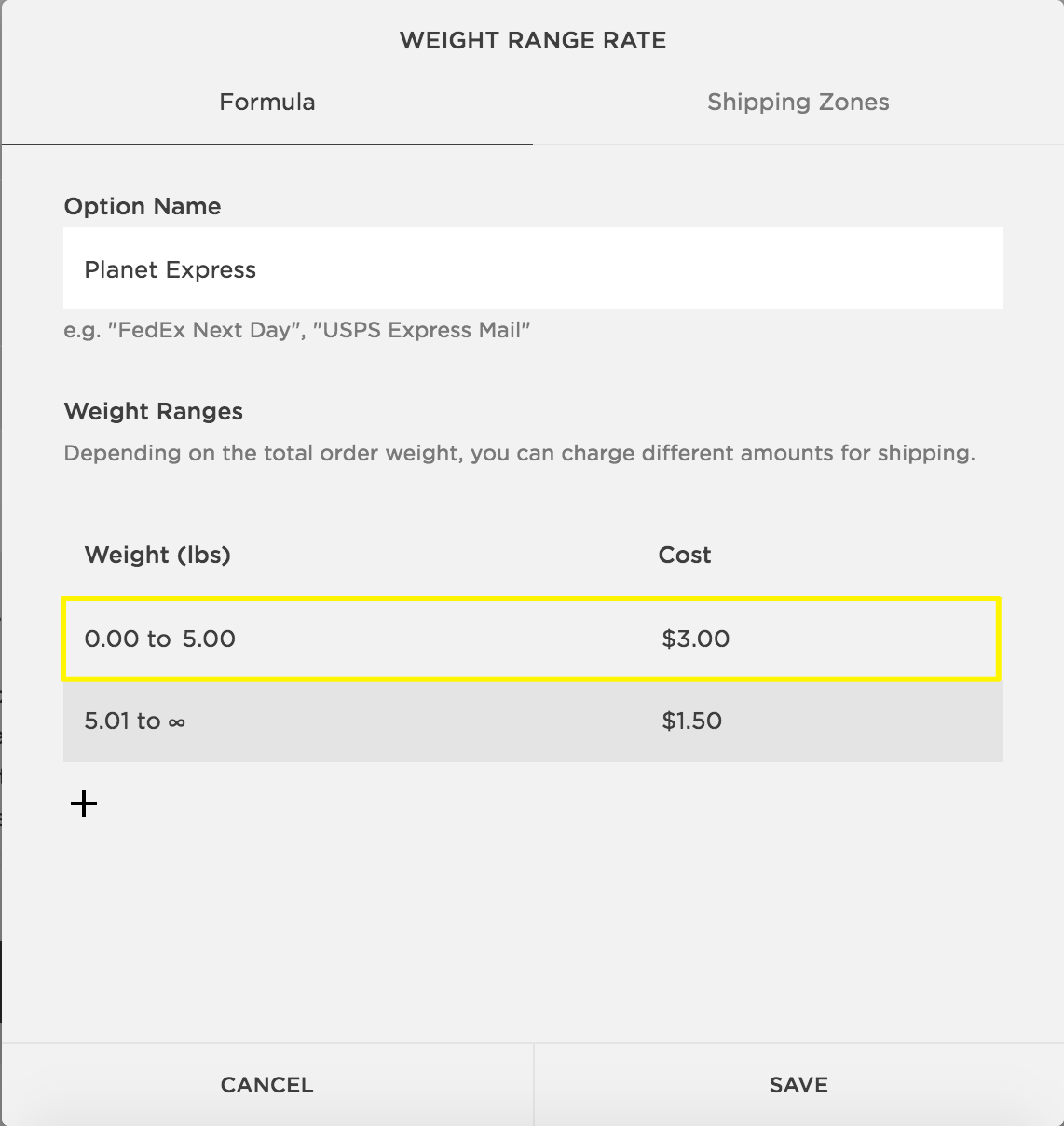
Shipping Rates and Zones Table
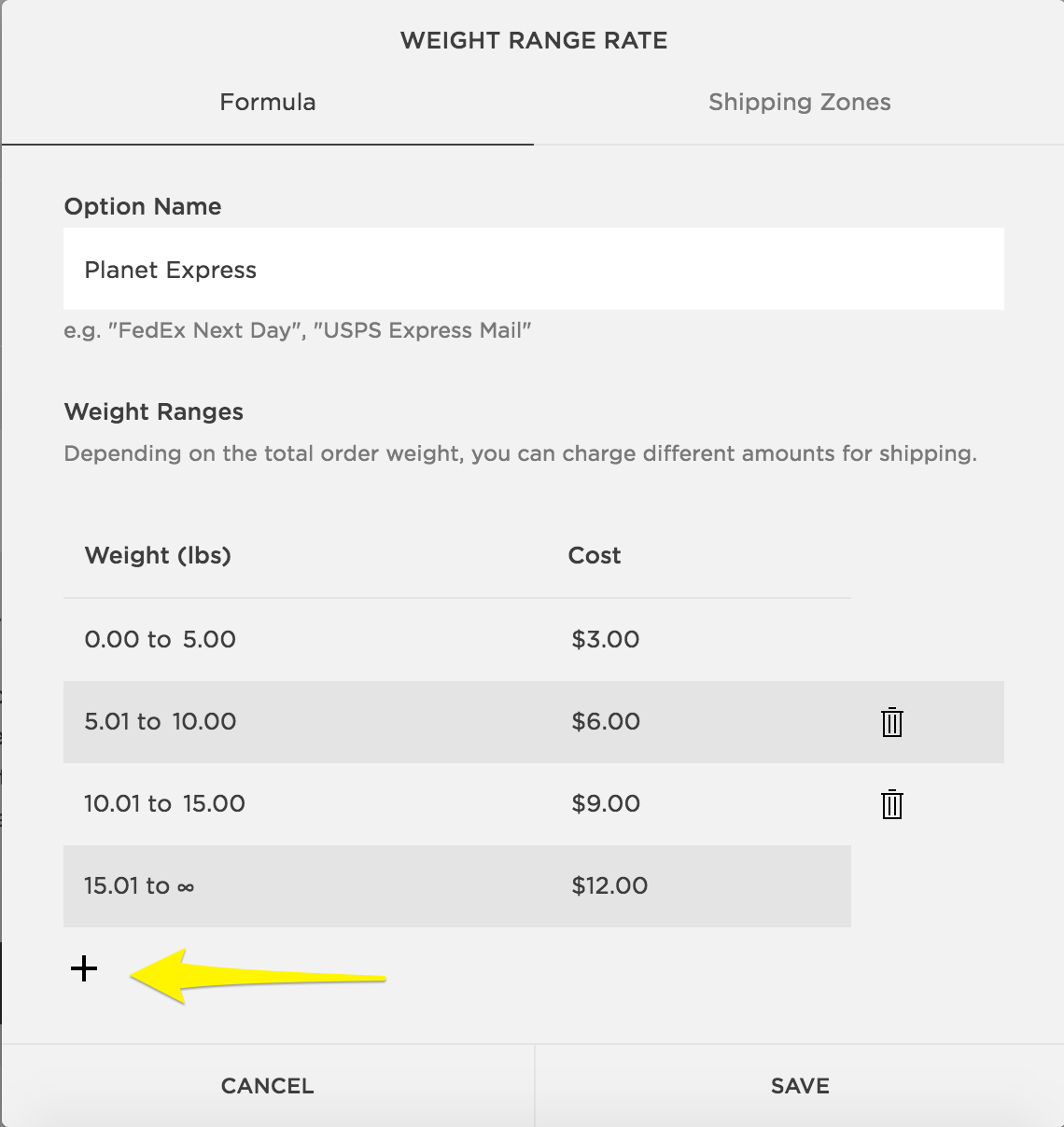
Weight Rate Table
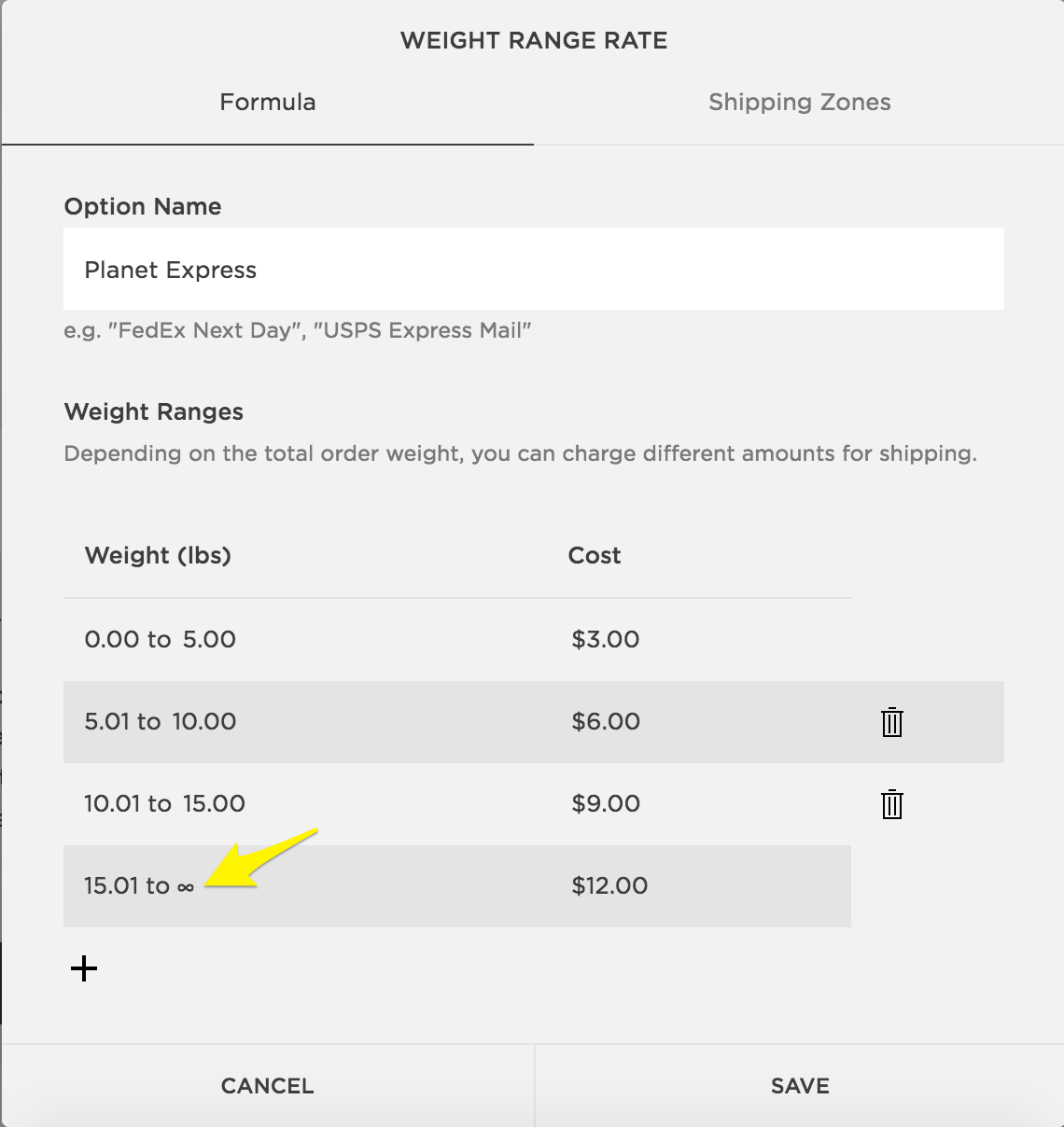
Weight Shipping Rate Calculator
Adding Product Weights
- Go to Pages panel > Store Page
- Select "All" products
- Double-click product to edit
- Under Customize > Advanced Shipping
- Enter Length, Width, Height, and Weight
- Click Apply
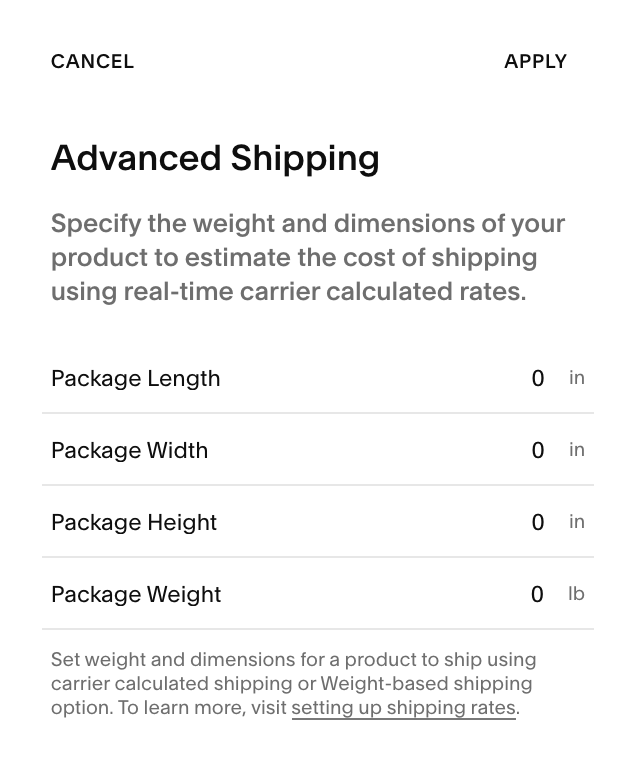
Advanced Shipping Settings
Change Measurement Units
For version 7.1:
- Open Regional Settings panel
- Select Imperial (pounds) or Metric (kilograms)
For version 7.0:
- Open Language and Region panel
- Choose preferred measurement system
Note: Weights round to nearest hundredth (e.g., 10.109 becomes 10.11)
Related Features:
- Setting Shipping Rates
- Carrier Calculated Shipping
- Flat Rate Shipping
- Place Test Orders
- Product Reviews