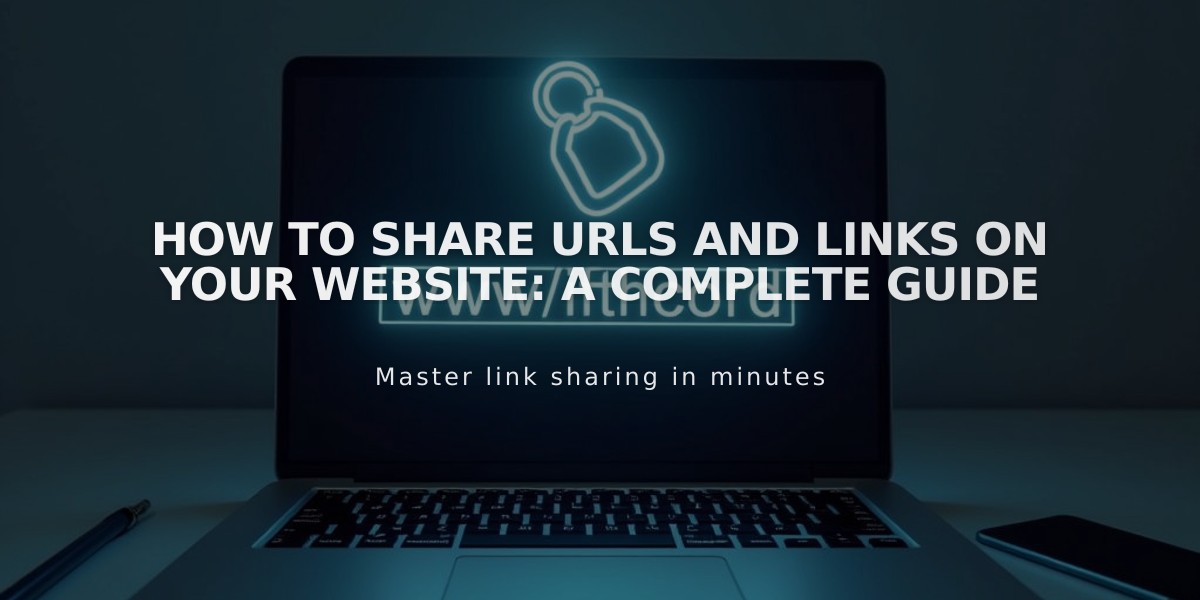
How to Share URLs and Links on Your Website: A Complete Guide
Share content from your site quickly and correctly by understanding how URLs work and the best methods for sharing them.
Getting the Correct URL
To share content that appears in navigation:
- Open your browser in private/incognito mode
- Navigate to the desired page without logging in
- Copy the URL from the address bar
- Share the URL via your preferred platform
For sharing content from the Linkless section:
- Log into your site
- Navigate to the desired page
- Click the preview arrow in the top-left corner
- Copy the URL from the address bar
- Replace built-in domain with custom domain if applicable
Important URL Considerations
When logged in, URLs contain secure edit paths like:
https://example.squarespace.com/config/pages
These won't work for sharing - visitors will see a login screen instead.
For blogs set as homepage, you can omit the /blog slug:
- Full URL:
https://example.com/blog/post-title
- Homepage URL:
https://example.com/post-title
For portfolios set as homepage, you can omit the /portfolio slug:
- Full URL:
https://example.com/portfolio/sub-page-title
- Homepage URL:
https://example.com/sub-page-title
Sharing Images and Files
Direct image/file URLs use Squarespace CDN domains and can't be edited. To maintain your site's branding:
- Share the page URL containing the image/file
- Don't share direct CDN URLs
Additional Sharing Options
- Index pages: Share either the index URL or direct page URL
- Social media: Some content can be shared automatically during publication
- Custom domains: Always use your custom domain instead of built-in domains when sharing
For best results, verify all URLs before sharing and ensure they display correctly when accessed by others.
Related Articles

Retired Fonts List: Complete Guide to Replacing Unavailable Fonts

