
How to Switch from Marquee to Brine Template: Migration Guide
Switching from Marquee to Brine template requires careful preparation to maintain your site's design while gaining access to newer features and better platform support.
Before You Start
- Your content will transfer, but style settings will reset
- Document your current fonts and colors
- Your site remains online during the switch
Template Matching Guide:
- Marquee → Basil
- Adversary → Polaris
- Alex → Sonny
- Eamon → Ethan
- Ginger → Basil
- Mint → Basil
- Shift → Burke
Switching Process:
- Preview New Template
- Open Design panel
- Click "Install new template"
- Select recommended template
- Preview changes
- Adjust Style Settings
- Configure two header sections
- Set mobile styles
- Update share button options
- Customize store pages
- Modify content insertion
- Update Index Page Banners
- Featured images now display as section backgrounds
- Duplicate pages to create banner effects
- Remove content from upper sections
- Add page titles as Heading 1 text blocks

Banner in single section
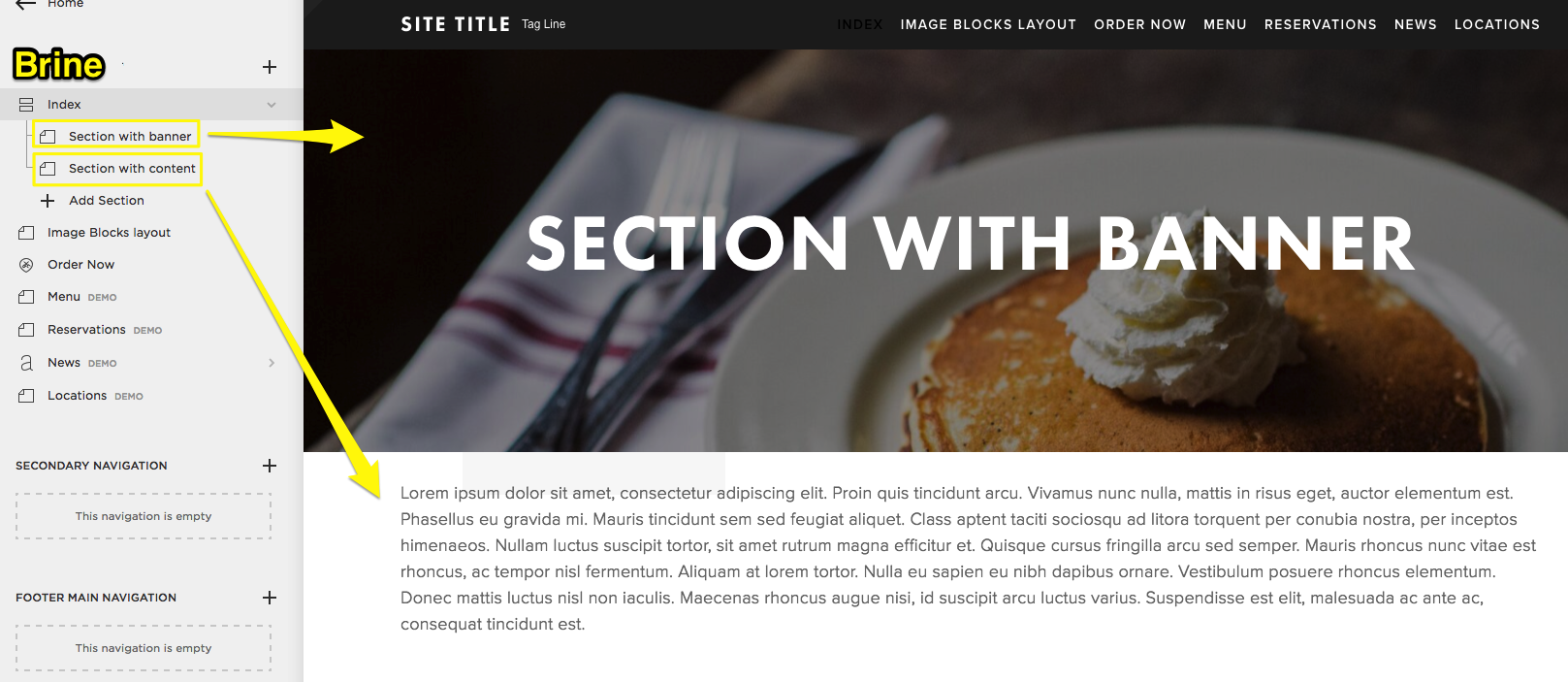
Pancakes with whipped cream on a plate
- Modify Collection Pages
- Album Pages: Now accept page banners
- Blog Pages: Choose grid or stacked layouts
- Events Pages: Can show/hide past events
- Gallery Pages: Support page banners
- Store Pages: Compatible with advanced features
- Publish Changes
- Click "Keep as active template" when satisfied
- Original template remains available if needed
- Preview old template for reference without losing new changes
Key Benefits of Brine Family:
- Stacked index pages
- Parallax scrolling
- Banner images and videos
- Enhanced mobile optimization
- Advanced styling options
- Improved platform maintenance
Note: You can always revert to Marquee family templates if needed, though it's recommended to stay with current template families for better support and functionality.
Related Articles

Retired Fonts List: Complete Guide to Replacing Unavailable Fonts

